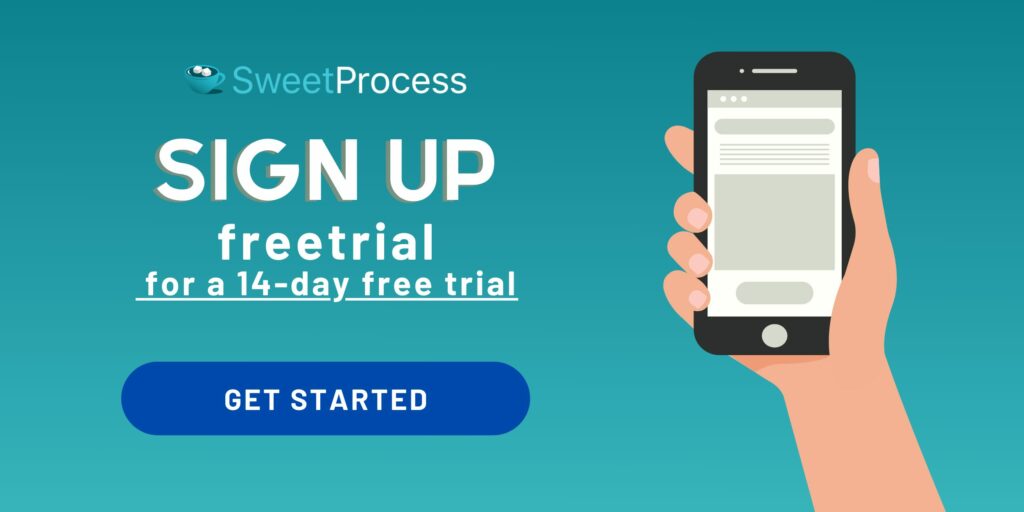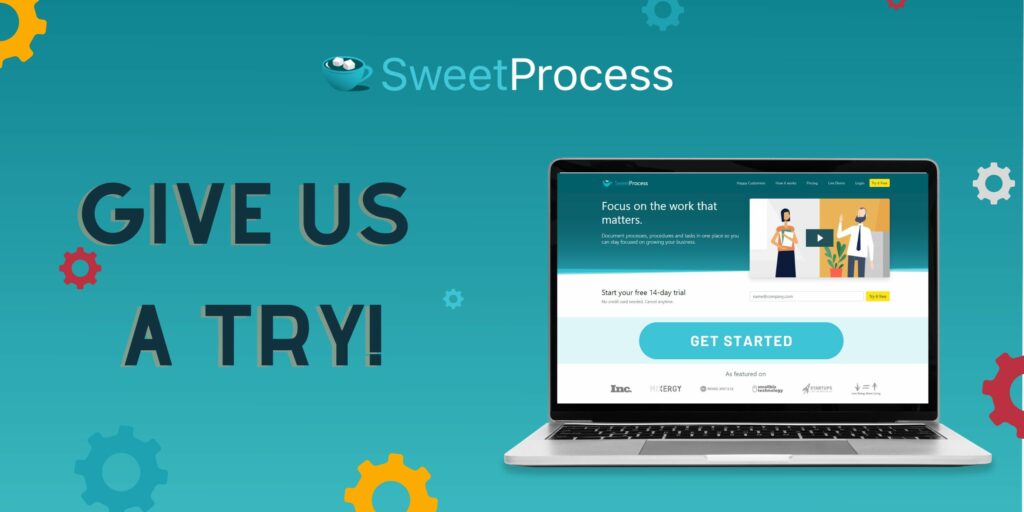Last Updated on February 27, 2025 by Owen McGab Enaohwo
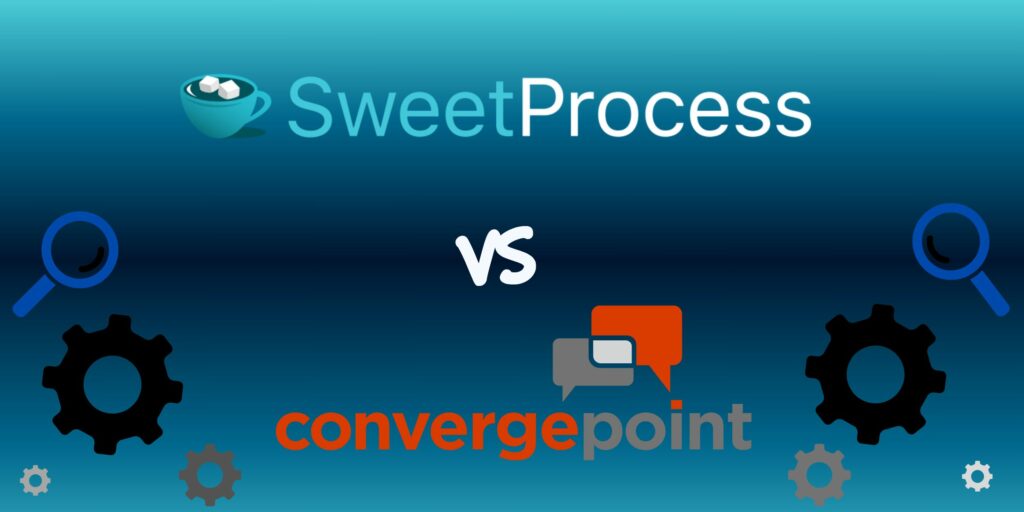
Choosing software for your business is never easy, especially when employee engagement, business processes, and quality of products are on the line. ConvergePoint vs. SweetProcess requires discussing three different platforms because ConvergePoint works as an app integrated with Microsoft 365 SharePoint.
ConvergePoint offers several SaaS options, while SweetProcess is primarily a policy management software for business process automation.
Most leading policy management platforms offer similar features. The most important consideration is whether the features are intuitive enough.
When we say “intuitive,” we mean not just that it is easy to operate but also that it has been put together with the minutiae that bridge the gap between average and excellent. This, for example, is what Don Houk, president at Next7 IT, says about SweetProcess:
“The check listing underneath a single step is important—where you could have substeps underneath. Something you think is very simple, substep under a step … surprisingly, that wasn’t a feature that a lot of software had. The combination of those is what drew us to SweetProcess.”
Spending too much time trying to figure out how to get work done, having a hard time organizing your work, and finding it difficult to track what others have been doing are some of the most common red flags. Any one of these could seriously hamper the entire workflow. The sooner you seek out an alternative that naturally addresses your pain points, the better.
There is a HUGE problem, however.
While SweetProcess offers a full-featured 14-day trial, all ConvergePoint offers is a demo upon request.
This is true about most ConvergePoint alternatives; regrettably, none of the big names seem interested in offering free trials. If you wish to know how SweetProcess holds up against the leading ones, please read this article on the topic.
Since we are comparing, here is ConvergePoint’s demo-request form:
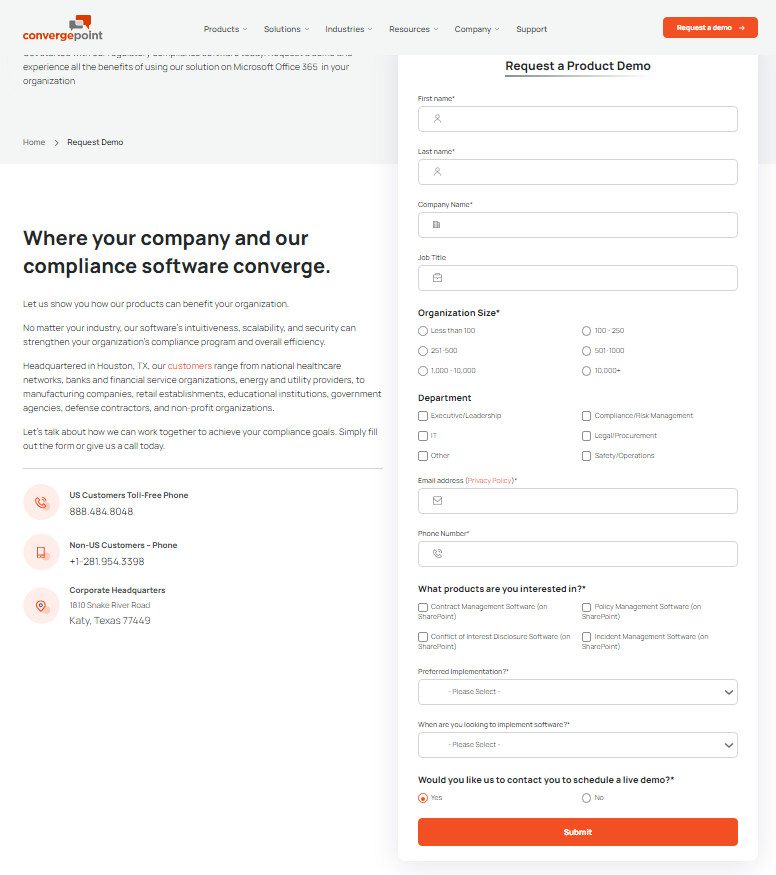
After clicking “Submit,” you must wait for ConvergePoint to get back to you.
However, here’s all you need to fill out to get inside SweetProcess:
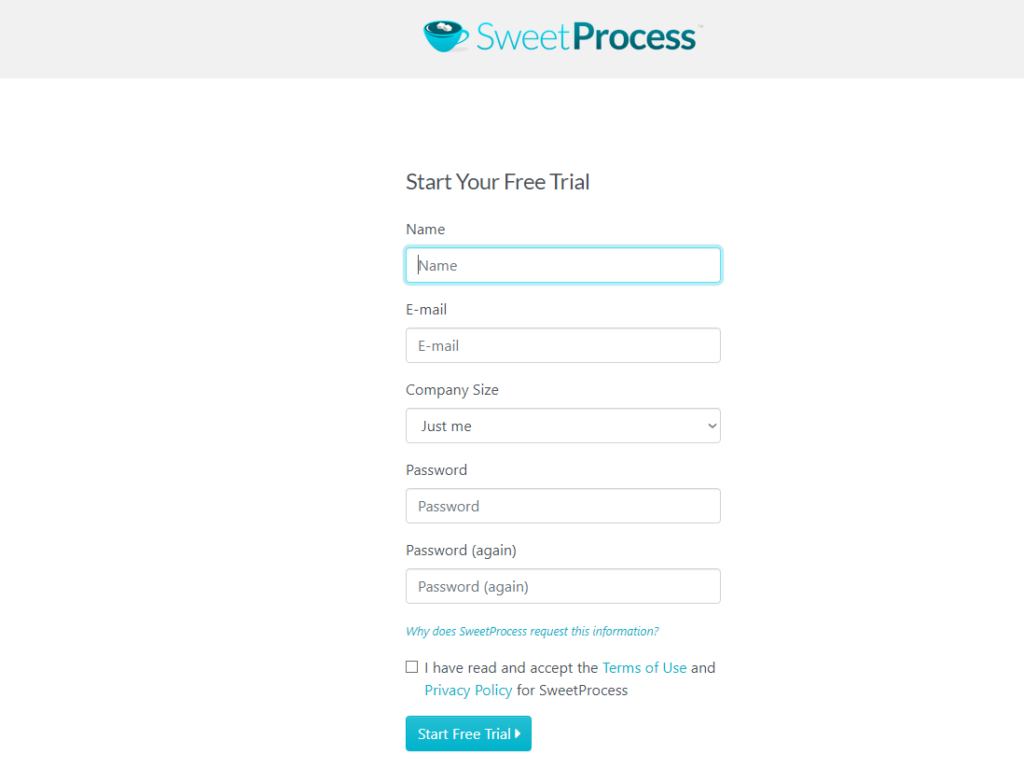
You can choose our trial right now—no credit card required, no lengthy form to fill out, and you can export all the work you do during your trial period (in case you decide not to work with us).
Click the blue button, and you’re in business—no waiting for anyone to call or email.
We’ll show you how, or you can find out for yourself.
A demo is expected to show you a software’s merits and not where it may not be at its best. You cannot get a real user experience with a demo and assessment software.
Still, a demo is better than nothing, and we submitted the demo-request form at the ConvergePoint website on December 12, 2023. Unfortunately, at the time of publication, we never received a reply.
Table of Contents
- Microsoft 365 SharePoint Policy Management Software
- The ConvergePoint Conundrum
- SweetProcess vs. ConvergePoint
- The SweetProcess Workflow Fringe Benefits
- One Last Point of Comparison
Microsoft 365 SharePoint Policy Management Software
SharePoint is a well-known name; it is versatile and reasonably priced. With over 200 million users, it is obviously doing something right.
SharePoint has everything you’d expect a policy management platform to have. We are not talking about user experience here—just what is on offer.
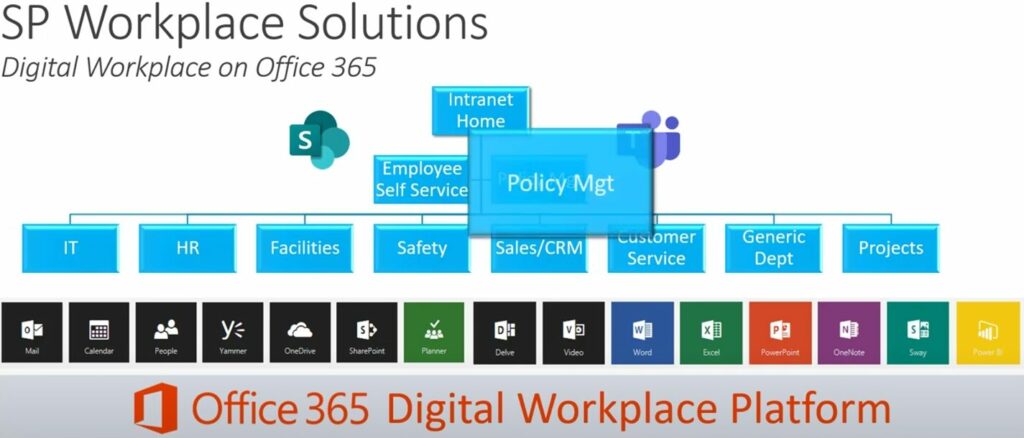
You can see the “Policy Mgt” block is popping out, which is what happens when you hover your cursor over it. Clicking it takes you to an introductory page where you can choose between client and employee functionalities. Here’s what the employee side looks like:
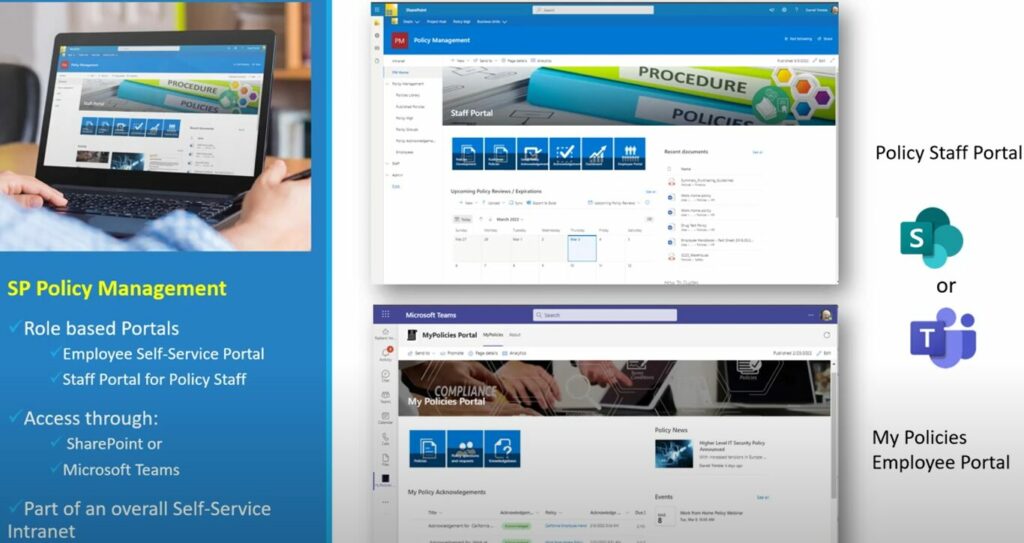
Someone looking for a comparison between ConvergePoint and SweetProcess (or any other policy management software) has access to all of this since ConvergePoint cannot function without SharePoint.
So, a ConvergePoint customer will have a standalone policy management app (ConvergePoint) integrated into SharePoint (along with all that it already offers) so that they can manage their work with the app.
One may reasonably assume, therefore, that integrating the ConvergePoint app offers an even more efficient and versatile workflow than what SharePoint offers on its own—at least with regard to policy management.
The ConvergePoint Conundrum
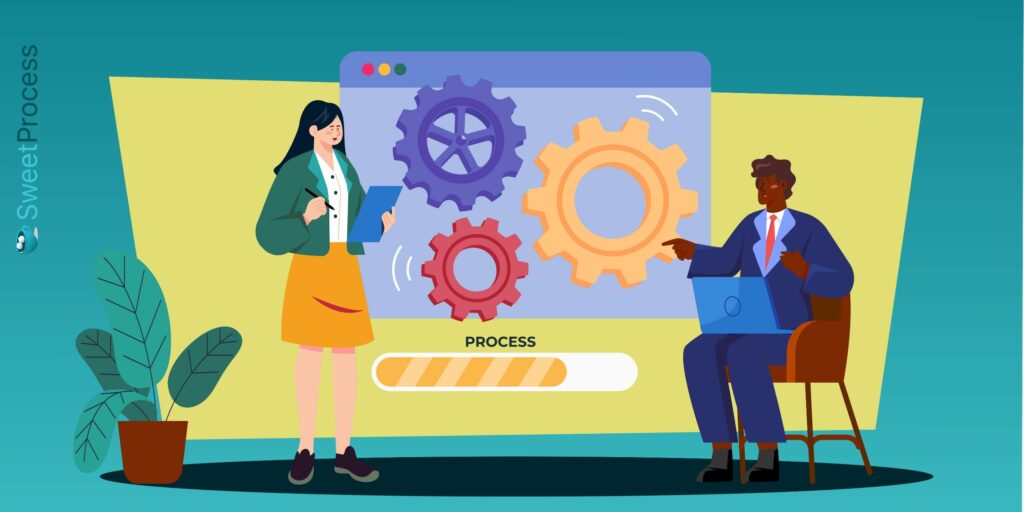
While there may be scant inside information on ConvergePoint’s policy management software, this screenshot from one of their videos does help. Since they have chosen to advertise their services with these specific features, it is obvious that this list is their selling point.
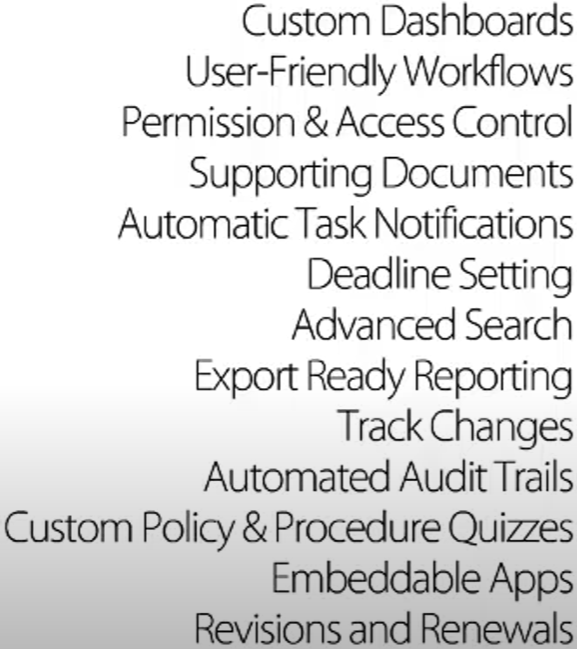
If you’re looking to compare ConvergePoint with another solution, you’re probably looking for even more options or a better user experience than what ConvergePoint integrated with SharePoint must be giving you.
With no trial available and with zero response to our demo request, the only way we can compare SweetProcess with ConvergePoint is by taking each of the options listed in the image above and showing you how SweetProcess works for the end user.
And by the way, we found only a display of logos of their clients, which, though impressive, is hardly the same as a collection of stories (or case studies) from real people who say things like, “Our onboarding process is actually written down in SweetProcess. It walks us through the steps that we need to take before that person even walks in the door.”
Whether you already have some experience working with ConvergePoint or are merely considering your options, by the end of this write-up, we hope to convince you that SweetProcess lives up to its motto:
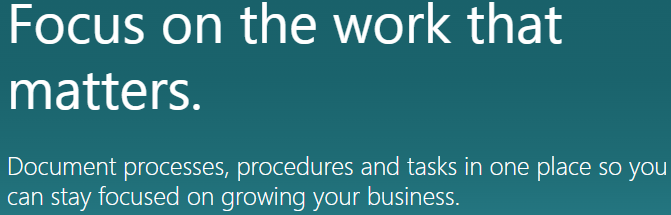
And that begins with our plan. Just one, all-inclusive plan for the most efficient business process management is what we offer. No time wasted on “customizing” and “finding the one that fits you.”
See the SweetProcess motto in action—take the 14-day trial. You’ll save yourself a long read by trying us out hands-on.
SweetProcess vs. ConvergePoint
We’ll proceed as planned and show you how we do things here at SweetProcess with regard to all of ConvergePoint’s plus points.
But first, we’ll discuss certain things that were not listed as ConvergePoint’s merits (in the screenshot we showed you earlier).
The Price You Pay
Microsoft 365 SharePoint costs between $6 and $22 per user per month.
ConvergePoint does not disclose its pricing. We scoured the web and found a figure on a few third-party websites (like Capterra) and it is $15,000 per year. There is no information on whether that is a user-based or consolidated price.
So that comes to between $72 and $264 per year per user for SharePoint plus $15,000 per year for ConvergePoint.
This is our pricing for the only plan we have:
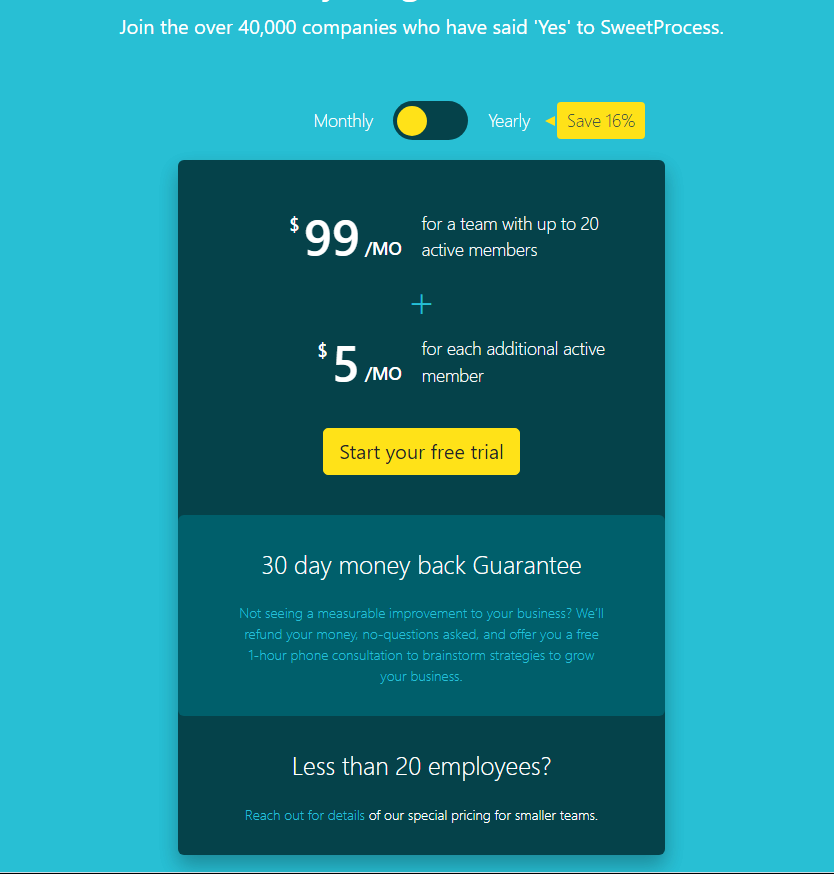
That would be $99/month for up to 20 members and $5 for any additional member.
And while you are free to pay on a per-month basis, we give you a 16% discount on annual payments.
Transparency
Not getting any information about a software provider’s pricing model has become a huge problem for a lot of businesses that don’t have unlimited funds. And yet, this practice continues for some reason. While researching ConvergePoint alternatives, we didn’t find a single provider that mentions pricing.
If you have enterprise-level funds and a dedicated team to negotiate, that’s great. But for the rest of us, “contact us for pricing” is a jump through the hoop we don’t need. Add the absence of a free trial, and you end up spending (if not wasting) time on a provider quite blindly.
This brings us to the next important point of comparison.
Who Doesn’t Offer a Free Trial?
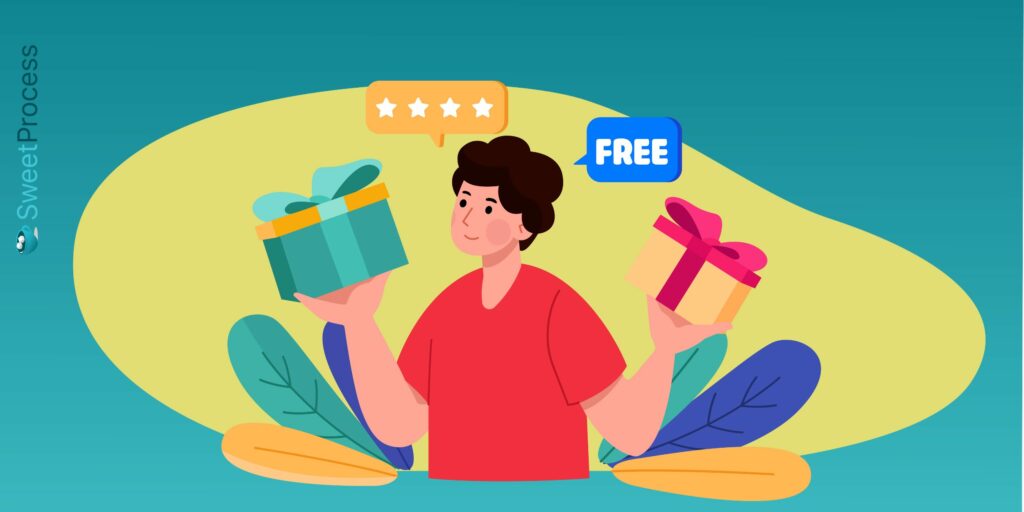
The whole purpose of providing a free trial is to show prospects how efficient software is so that they can make an informed choice.
Now, what if the software required training, had a steep learning curve, or had an interface where things were not easy to understand (to put it mildly)? The prospect would most likely feel confused and frustrated and leave in a huff, feeling they had wasted their time.
We are so confident that you’ll be up and running with SweetProcess in a matter of minutes that we keep harping on the free trial. And, sure, everyone has their preferences—if you do not choose SweetProcess simply because you have an aversion to blue and gray, we’d completely understand.
Other than that, we aim to make it as easy as possible for you to try us out so that when you choose to work with us (or don’t), it is an informed decision.
User-Friendly Workflows
We chose this as our first point to discuss because we are not going to treat it as a standalone topic. Everything about SweetProcess is user-friendly. That’s the reason we offer a trial in the first place.
Our motto is to give you exactly what you need at any given point in your workflow—not more, not less—just the perfect set of tools at your digital fingertips to get your job done.
Custom Dashboards
We don’t know what ConvergePoint offers, but we do know that the purpose of customization should be to increase your productivity. That’s the kind of customization SweetProcess offers.
This is what your dashboard looks like, except that the default view shows the “Documents” tab, and here it shows the “Policies” area because we clicked on the “Policies” tab:
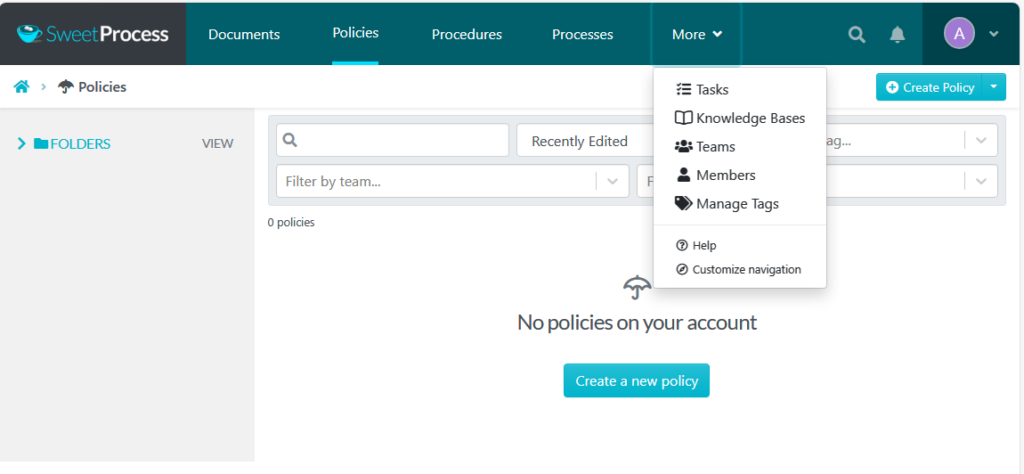
The “More” tab shows additional options in a dropdown menu, including “Customize Navigation.” Click that, and this pops up:
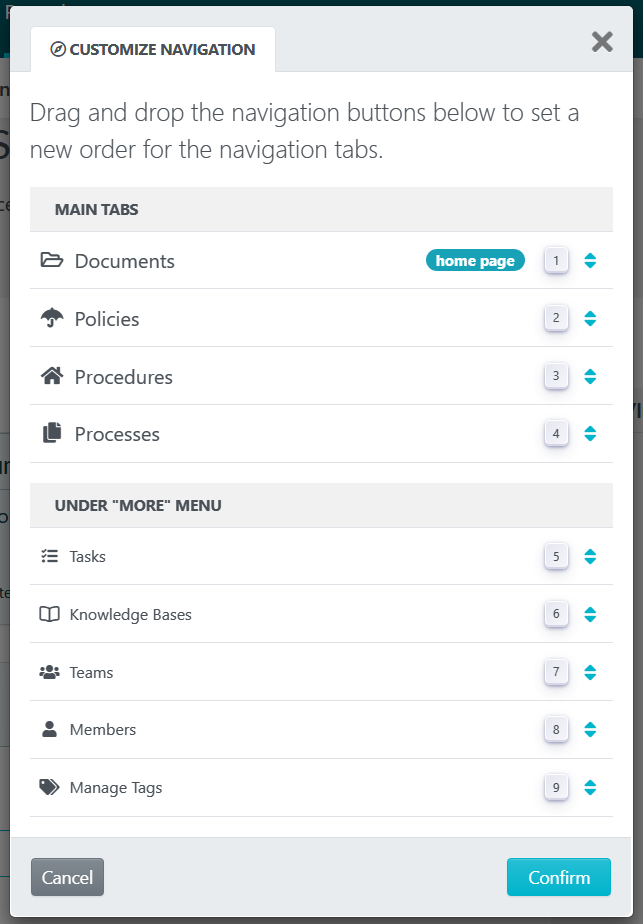
If you need frequent access to the knowledge bases, for example, you can drag the Knowledge Bases option to the upper section, and it will appear in the top menu along with the existing tabs. You can drag one of the existing tabs (Documents, for example) to the lower section, and it will disappear from the top menu. Click the blue button to save your choices, and you’re done customizing your navigation.
SweetProcess gives you whatever you need whenever you need it. We don’t overwhelm you with options.
Here’s an example.
This is what you find after clicking on the “Procedures” tab:
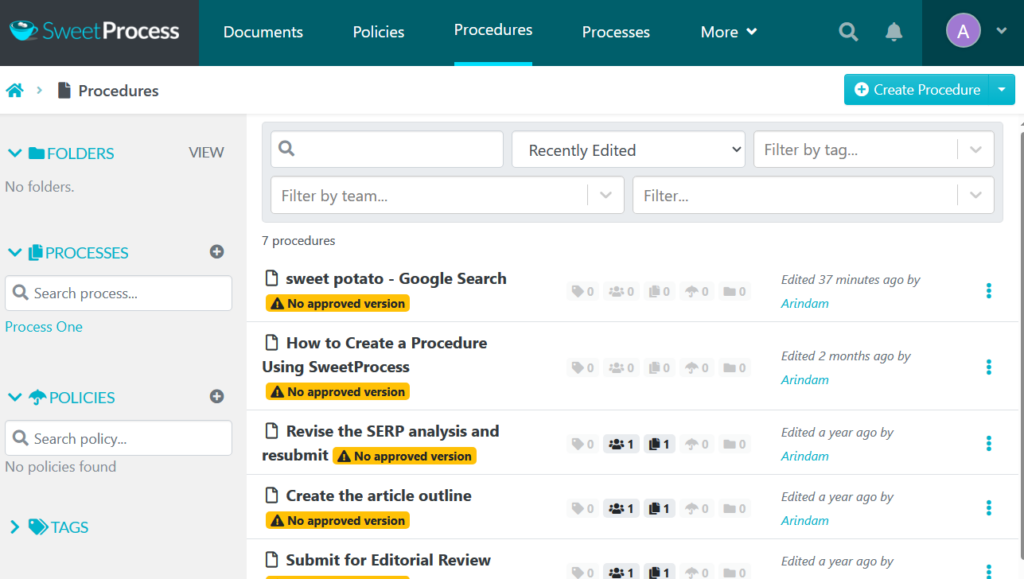
In the next image, please note the pop-up menu you get upon clicking any of the three blue dots to the right of every procedure.
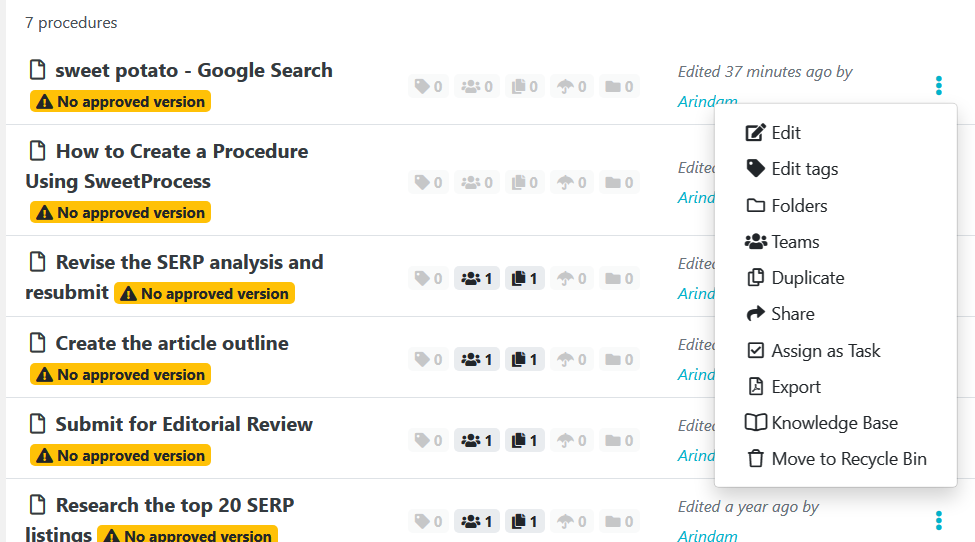
At this point, you are viewing the list of procedures, and you could need any of those options.
Click a procedure from the list to view it. You have to manually click the edit icon on the top right of the screen if you wish to make changes to the procedure. This stops you from making accidental changes to the procedure when you are merely viewing it.
But that’s not what we are talking about. Please take a look at the viewing area first:
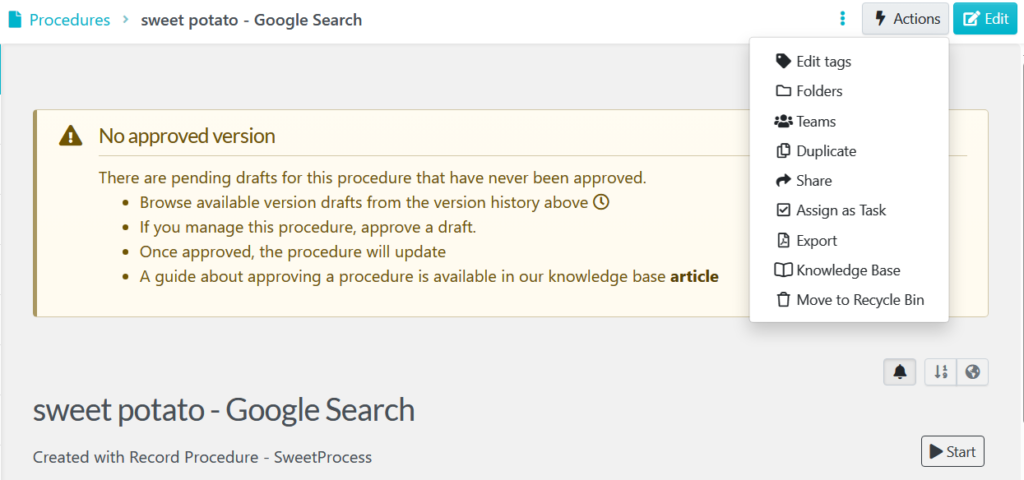
You can see the Edit button in the blue top right, and just before that is the “Actions” button. Clicking it gives you the same whole lot of options as shown in the earlier image.
Because you are still viewing, and can take any of the actions listed in the dropdown.
Now, here’s the Action button and its dropdown once you are actively editing the procedure:
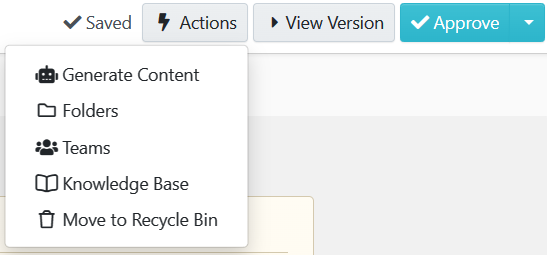
Right now, you don’t want to be distracted with options you don’t need. So this is all you get.
You can see that the “Version” tab is now visible beside the “Action” button, and then there’s the “Approve” tab. These are the options for approving the document (or finalizing it for it to go live).
It is just as we stated earlier: SweetProcess organizes your workflow every step of the way, and each step gives you exactly what you need.
At this point, hopefully, you’ll agree that this practically amounts to a customization of the entire workflow to make it as user-friendly as possible. Please leave a comment if you think things could be better, and we’ll seriously take your feedback into consideration.
The best way to provide useful feedback (if any) might be to try things out for yourself.
Permission & Access Control
Obviously, this is an essential part of any policy management software. You can’t have random people editing and finalizing policies, and you also can’t grant free access to every part of your business operation to whomever wants to take a look.
Here’s what we showed you earlier—the first view when you click on the “Procedures” tab:
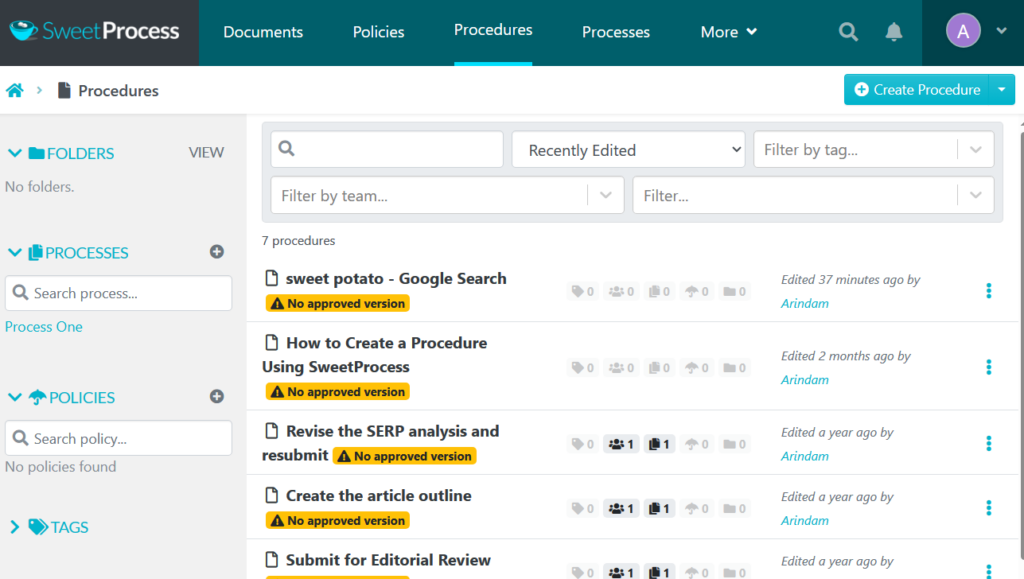
As you can see, the warning signs highlighted in yellow say, “No approved version.” If someone wishes to publish any of these procedures, they’d have to:
- Click on the procedure name.
- Click on the Edit button when they are brought to the viewing (the procedure) area.
- Click on the Approve button top right once the editable version of the procedure appears.
- And then choose one of the options:
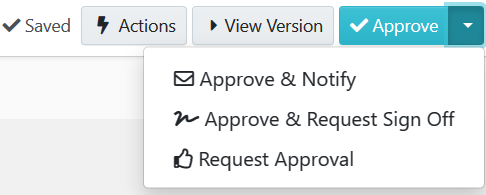
The first option is obviously for an administrator with approving privileges. They can approve the procedure, publish it, and a notification is sent out so that everyone with viewing or editing permission knows the procedure is now live.
The second one is for second-level administrators (like a senior editor, perhaps) who will need to notify their immediate supervisor that they have completed the job and would now like to sign off on the task.
The third one is for, say, one of the editors who needs their senior’s appraisal of their task before approval.
While we are at it, and since our explanations above were basically generalizations, here’s a snippet related to how things are organized in SweetProcess:
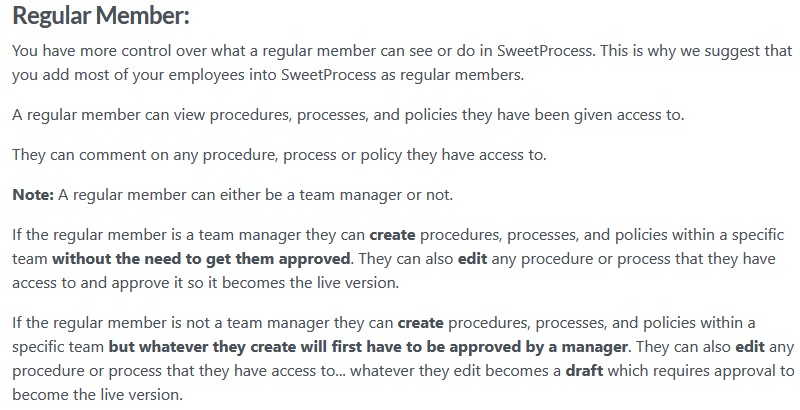
Examples of Permission & Access Control
Let’s take a look at the editable version of a procedure:
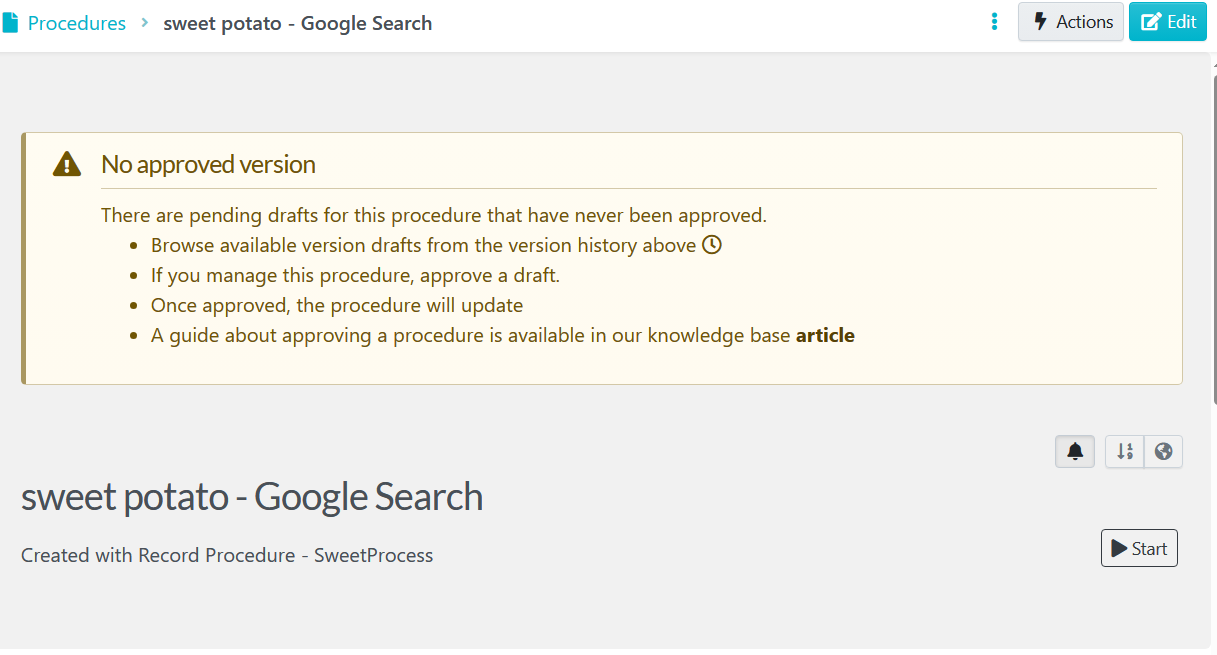
The bottom right corner displays several icons above “Start” (to start a new task and begin checking off steps).
- The bell icon in black is for subscribing or unsubscribing yourself.
- The gray globe icon is for determining who may access the policy and how.
Clicking on the globe icon gives you the following options:
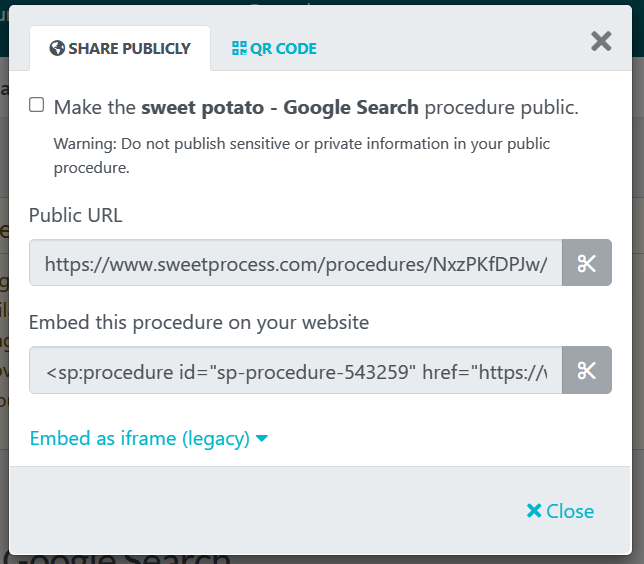
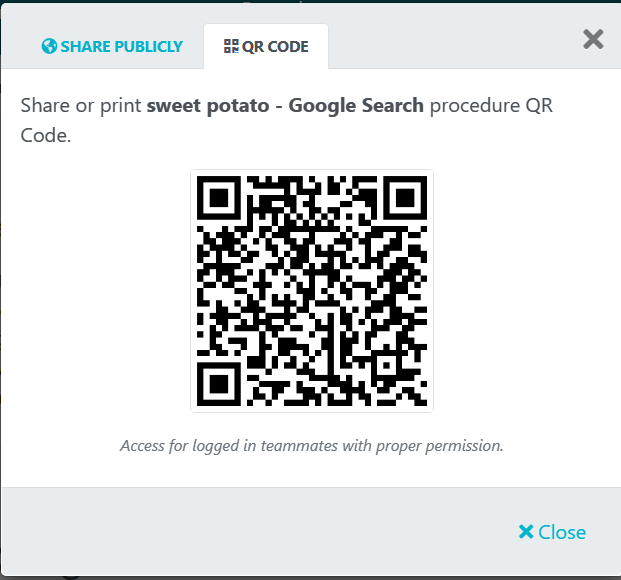
- Now, you can make the procedure publicly viewable.
- Embed it on your website (and restrict URL access, if desired).
- Embed as an iframe, if that’s what you need.
- Share or print the policy by scanning a QR code, which only people with permission may access.
If you further edit the procedure inside SweetProcess, the embeds will reflect the changes.
But How Is Someone Granted Permission to Access?
We will illustrate this via the “Team” element. The Team option is accessible under the “More” tab as well as in the sidebar on the left of the default workspace.
In our example, we have a team with just one member. When you click on the three dots to the right of the member’s name, you will find options to promote or restrict the member (and these options are there when you are adding a member as well):
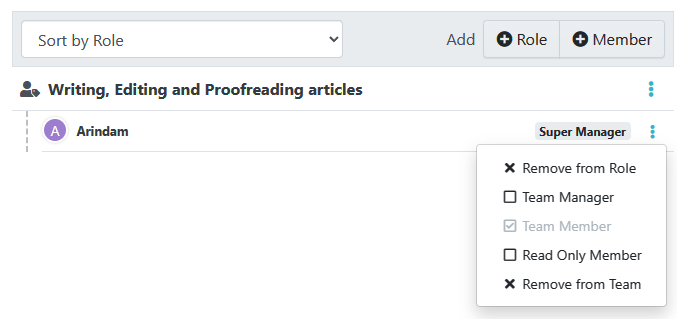
You can probably tell how intuitive and comprehensive our interface is and how you can get work done with an almost zero learning curve. Of course, you’ll have to first understand the access restrictions and privileges of the default roles/designations. This is easily done by visiting our knowledge base—that’s where the snippet we showed you earlier is from.
Just look for the three blue dots when you want to know more about something. Click the blue buttons to complete a stage or find more options—options that are relevant to the particular stage of your workflow.
Why not see for yourself instead of scrolling through the rest of the article? Start using SweetProcess now!
Supporting Documents & Export-Ready Reporting
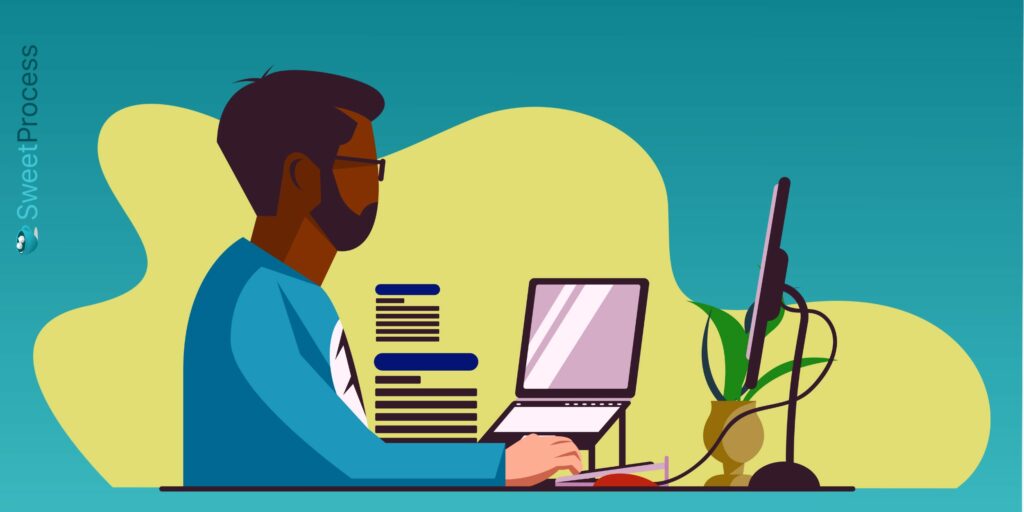
We don’t know what “Supporting Documents” means. Using common sense, we’d say they are referring to compatible documents—the available formats you can copy/paste, or import your existing documents from and what you can export your work into SweetProcess as.
This is why we merged the two points into one, as you can see in our subhead.
Let’s talk about the export options first.
You’ll find the export option in the “Action” menu, which we showed you earlier. When you click on “Export,” the pop-up lists all options:
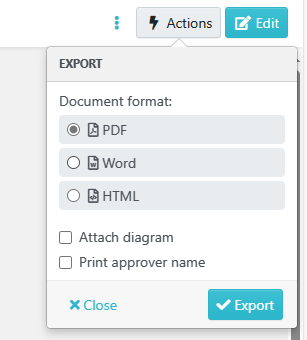
Any document you create in SweetProcess can be exported in PDF, Word, and HTML formats. You can attach additional diagrams if you have any, and also print the name of the approver for recordkeeping.
As for importing your existing documents to SweetProcess, you can drag and drop or upload any document in .docx format.
We’ll use the same image for consistency—the “Procedures” pane. You will notice a small white triangle (indicating more options) alongside the “Create Procedure” button on the top right. Click the white triangle, and you get the upload option:
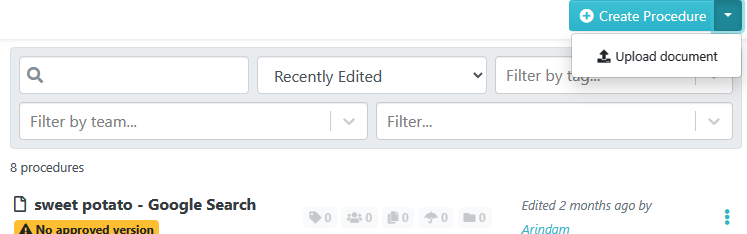
Clicking the “Upload document” option gives you the pop-up upload window:
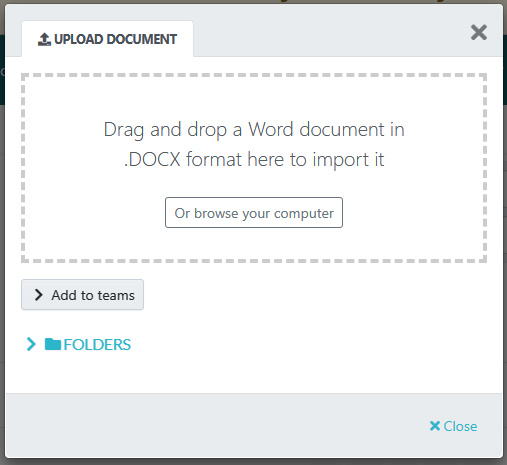
When you are busy doing something, at no point are you forced to move somewhere else and required to click any back button to resume work. Everything happens in the same space.
We Also Offer Free Migration Services
If you’re still reading, there must be a good reason you haven’t opted for our unconditional, full-fledged trial. Is it because you have simply too many documents and don’t know how to export all of those into SweetProcess?
No worries. We offer a migration service as well. No matter what you may have on your current platform—PDF, docs, Images, even hard copies—we’ll turn them into perfectly functional procedures for you to use inside SweetProcess – for free!
We love to illustrate our statements with something more than mere statements.
So, let’s talk about Atlantic Sapphire. They shifted from Denmark to Florida after about ten years of being in business.
Atlantic Sapphire didn’t have a load of documents, soft or hard, for us to sift through. They had a completely unorganized workflow with mostly undocumented operational knowledge that was vital for their business operations.
“One of the first tasks I was assigned to do was our biofilter cleanings…This was a whole procedure that took thousands of pages, but it all lived within one person’s head,” said Stanley Kolosovskiy, technology process coordinator at Atlantic Sapphire.
Surely, you can imagine the effort it would take to train a non-computer savvy (but dedicated and efficient) workforce to perform flawlessly after the entire unit is physically shifted from one continent to another.
And guess what Atlantic Sapphire does?
They don’t manufacture machine parts. They don’t even package perishable goods. Well, yes, they do, but not fruits and vegetables.
They farm salmon and shifted not just their location but also their method of farming from sea-based to land-based to avoid environmental degradation. They shifted flawlessly and without chaos, thanks to SweetProcess.
Are you convinced enough to give us a try?
Automatic Task Notifications & Deadline Setting
With SweetProcess, you can assign any policy or procedure as a task. This helps in tracking progress.
Everyone concerned gets notifications automatically as the task is assigned.
If you wish, you can use forms in a procedure that the employee can fill out while working on their task. This can be exported as Excel files along with details like timestamps and employee names.
You can set deadlines, decide if a task is a one-off occurrence, or if it should repeat, and if the latter, then how often it should repeat.
Tasks can be assigned to individuals or teams. In case you don’t want a team but would like multiple employees to work on the same task, SweetProcess enables you to do that as well.
And you know what? Here at SweetProcess, we don’t really advertise these features, because they should be a given if any workflow is to be efficient. We are talking about business process automation through policy management. Whatever we have just talked about ought to be an integral element of any policy management software.
What we do take pride in, as mentioned earlier, is making your workflow user-friendly, efficient, and always with just the right options. For example, in case of a task that repeats—and this is not even a part of our comparison with ConvergePoint, mind you—these are the options:
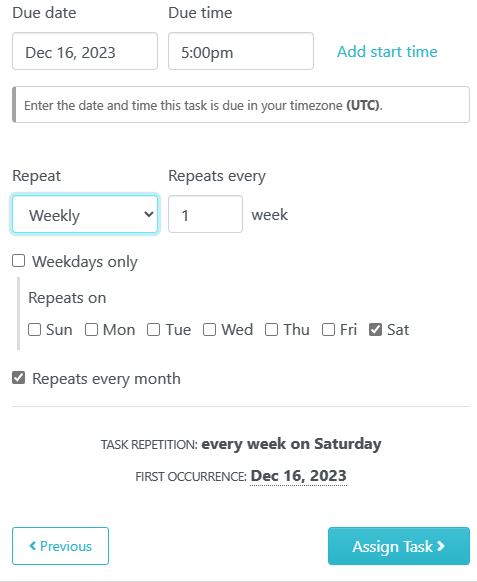
Yes, that’s how detailed you can get with tasks, and yes, notifications are all automatic: start time, reminders, before deadline, overdue reminders, et al.
Advanced Search
As far as we are concerned, any search worth calling a search ought to find you what you’re looking for. And for that, there must be adequate search options. Here you go:

You have multiple options for “Recently Edited” and the all-encompassing filter field (bottom right). Other than that, here’s an example of how precise the SweetProcess search function is. We inserted a specific value: “Search Test: ($340.00)”
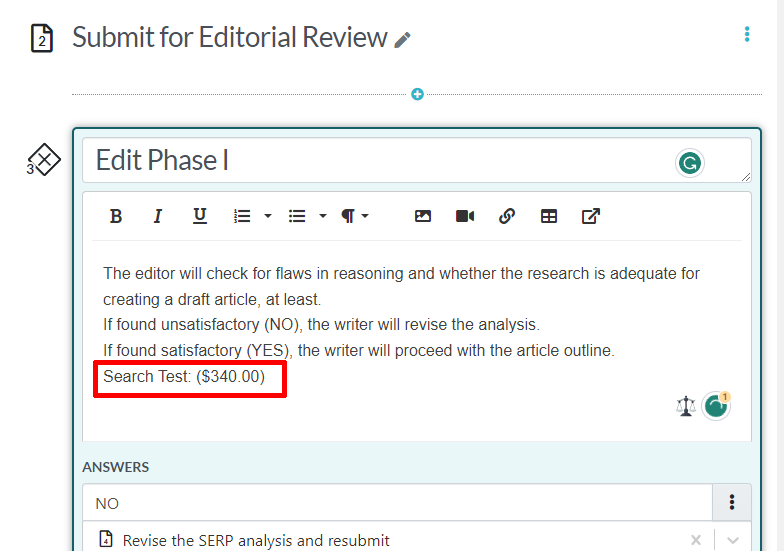
The value was inserted in the content of a process called “Process One.” We had to click on the “Processes” tab first and then execute the search. We filtered by tag and this is how it looked:
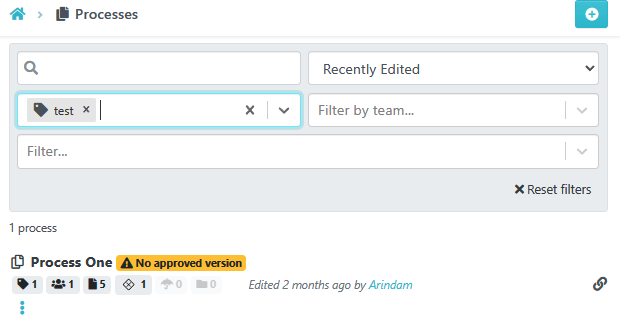
We could have used other filters or no filters (in which case the search would have included all processes). Anyway, the next step was to click on the filtered (or shortlisted) result and execute the search for the actual value:
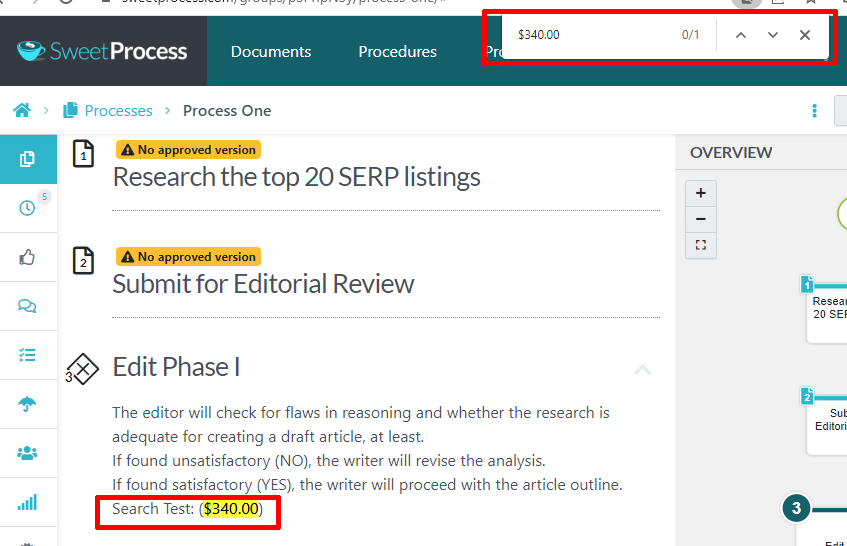
As you can see, the exact value of $340.00 was now visible and highlighted in yellow in the document.
Do you have to click on every filtered process one by one and make separate searches?
Of course not!
Once you are happy with whatever is filtered out for you, just make the search, and it will bring up the relevant document in a list view.
This is what it looks like—a result with the query “340 USD” from among ALL of the procedures without applying any filter:

This value was inserted in a procedure called “New Test Procedure,” and since we used no filter, the automatic filter value of “Relevance” was applied by default (top right box).
But this is only the tip of the searchberg—just something random you can perform intuitively. Here’s a snippet showing you a part of what you can really do with the search function:
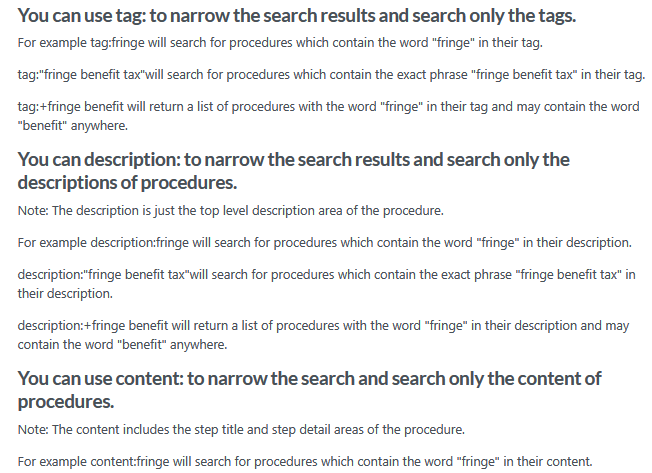
Hopefully, this is advanced enough for most people.
Track Changes & Automated Audit Trails
We clubbed these together for convenience. In SweetProcess, nothing goes untracked, and you have something called “Version History” which allows you to view all details about how a document was changed and when.
Here’s an example: note the Version History tab, top right, marked with a red rectangle:
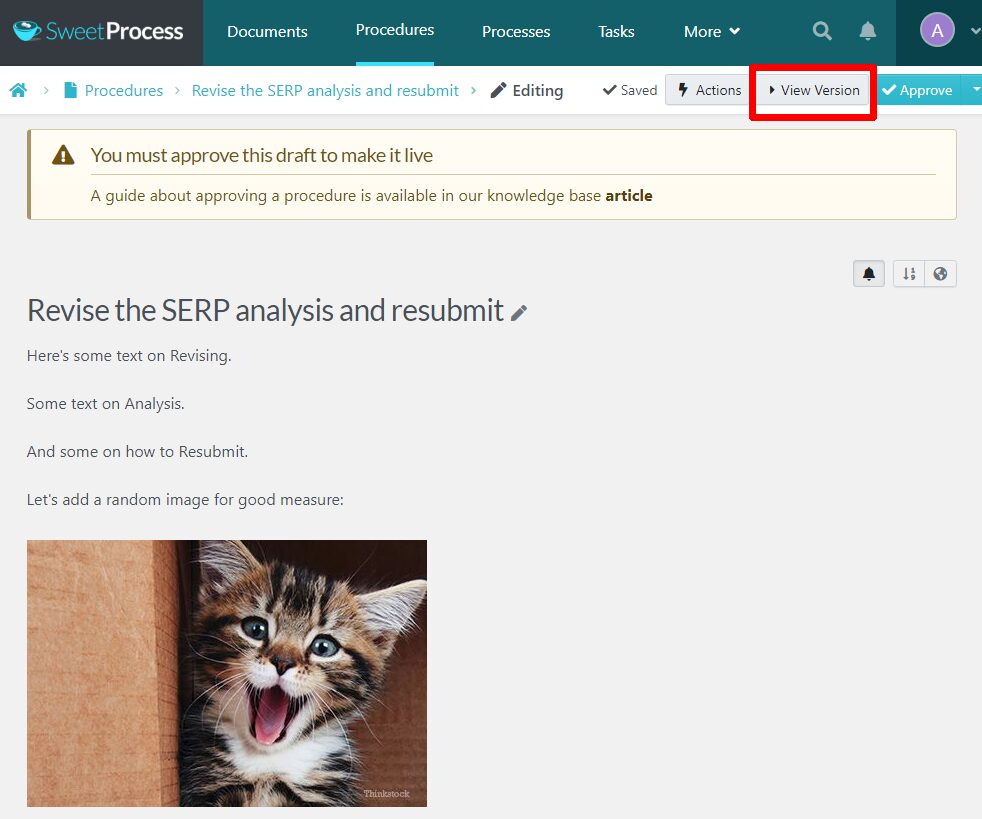
If you are wondering who put the kitty in there, just click on “Version History” which gives you this:
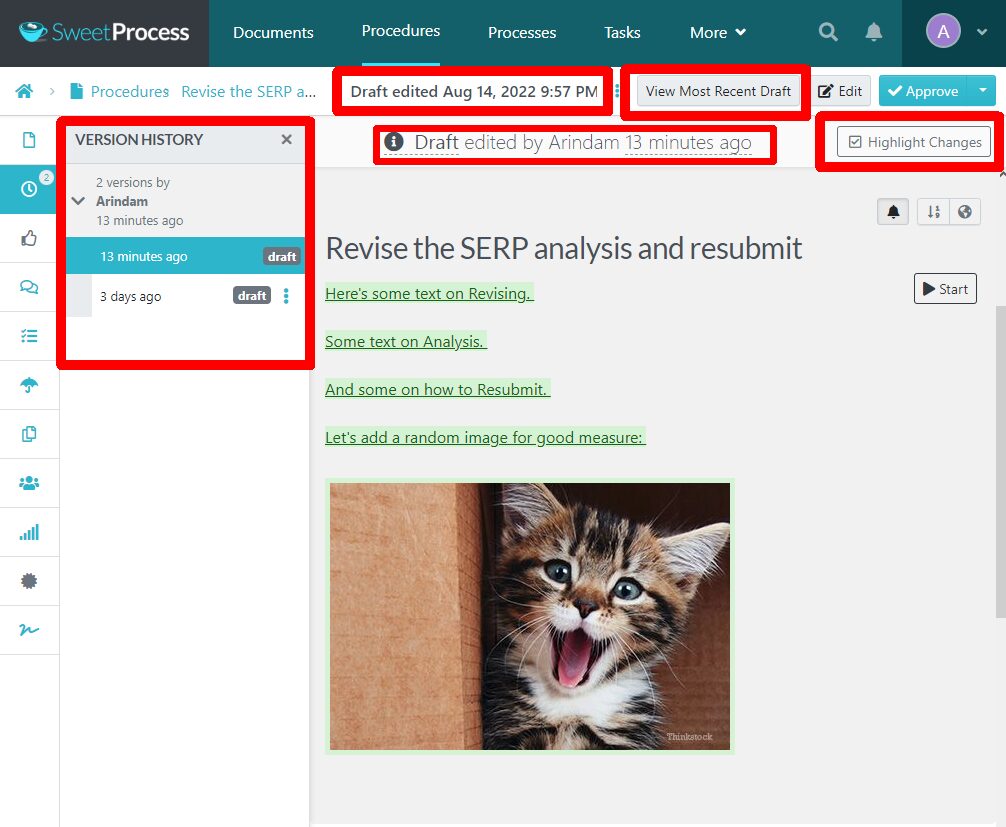
- The left panel allows you to scroll through all versions of the document.
- The portion highlighted in green shows the changes made in the version you are viewing.
- You can turn off the highlight if you wish (top right, below the blue “Approve” tab).
- Switch to the most recent version with one click (option marked in red rectangle right below the “More” tab).
- Details about who edited the draft last and when are mentioned by default (boxed in red above the procedure title).
What can we say? Auditing or editing, publishing or reviewing, everything in SweetProcess is designed to be looked at under a microscope if required or finalized with the maximum efficiency with proper fail-safes in place.
Custom Policy & Procedure Quizzes
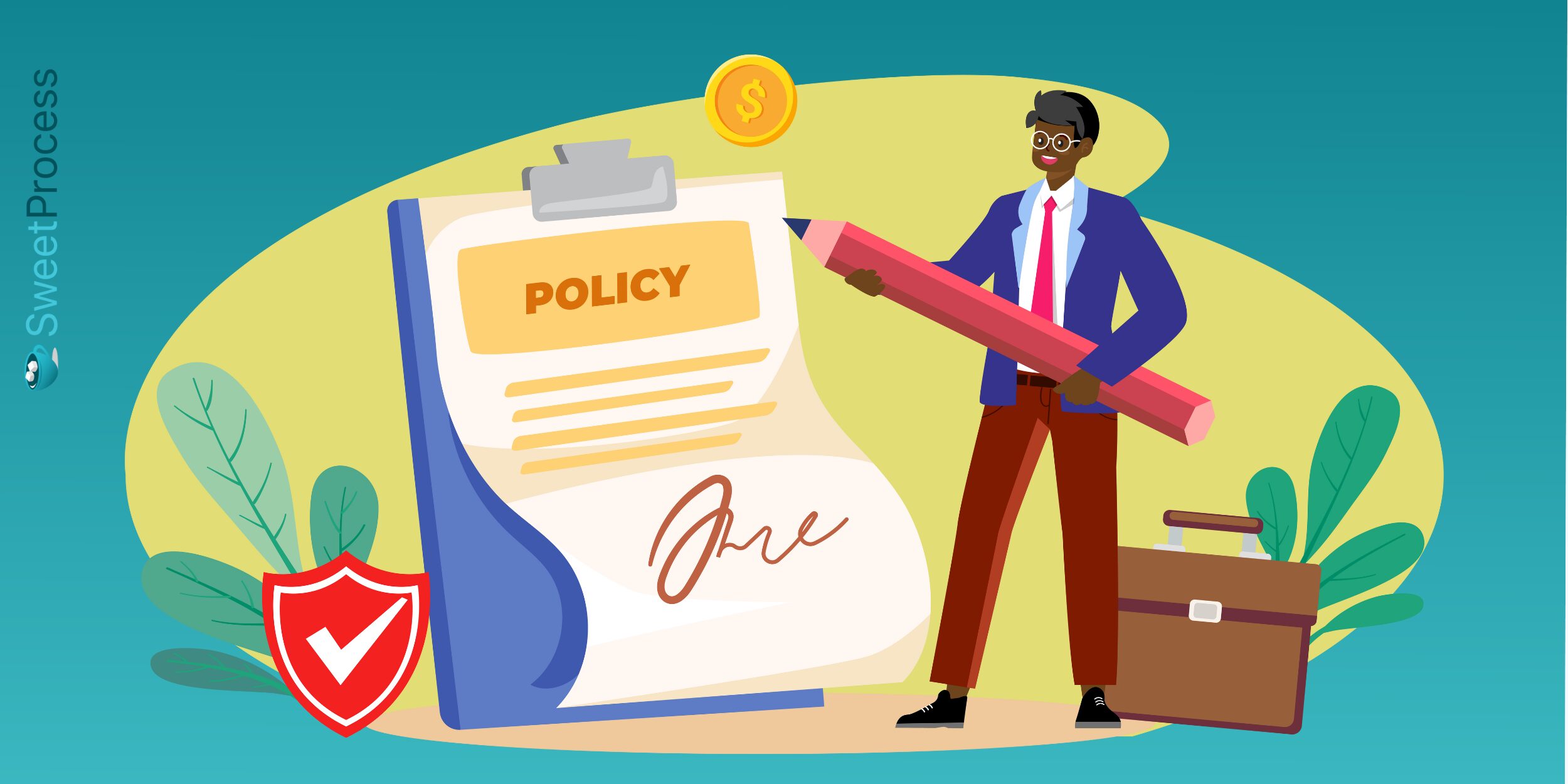
ConvergePoint wins.
That is, unless this is about employee training/onboarding or answering customer queries without making them wait.
This is what Tom Vranas, vice president, Everywhere Wireless, says about us:
For us, it had to be a tool that anyone could access. The idea is that anyone should be able to create, edit and suggest because that’s where the knowledge comes in…Within a minute, anyone who logs into the system can do exactly what they’re needing to do. It really had like the exact feature set.
Everywhere Wireless is an internet service provider to high-profile companies like Nike, CBS, Google, and Amazon. They have also partnered with the City of Chicago and provide Wi-Fi to many of the city’s beaches and parks.
Unfortunately, with an expanding business and new hires came the problem of getting everyone on board and informed. Operations got difficult when everyone started asking questions about what they should be doing and how they should go about it. This was a natural consequence of expansion but one that needed to be addressed immediately.
They tried around 70 SaaS solutions and picked SweetProcess.
Here’s why, in Tom’s own words:
We kept going back. I’ve had dozens of conversations with Owen through this process, wanting to get it right… Our evaluation was like a three-month-long thing. We kept going back and kept asking for a demo and they obliged us. They never pressured us.
We’ve already quoted above what the result was when they chose SweetProcess. Every part of their business, from onboarding to customer service with everything in between, moves like a well-oiled machine now that they have implemented the tools they found inside SweetProcess.
There are loads of testimonials like this but we’ll give you a hint how all this is made possible: It is called knowledge management, and it’s done through a knowledge base.
If we were to show you how to create a knowledge base, it would take a separate article—which we happen to have, actually. Click here to read more about how a knowledge base can be the single solution to customer acquisition and productivity.
Or, find out for yourself how powerful our knowledge base feature can be: Take the trial now (and put away that credit card—you’ll not need it).
Rest assured, you can
“go to SweetProcess and find the information related to your role and your duties there. You don’t need to search in Google Drive or Asana or other documentation or make notes separately and burden yourself with loads of information.”
Quiz for you:
We just quoted one of our happy customers, a top 1% Amazon global marketplace seller with over 1.5 million annual sales on Amazon, serving customers from 60 countries. Which business entity are we talking about?
Click here to find the answer!
Embeddable Apps
ConvergePoint wins again. We don’t have any embeddable apps to speak of.
What we do have, however, is Zapier integration. What you do with that is strictly your business. This, for example, is what Jennifer Schneider, chief design officer at pLink Leadership, says they did:
I’ve been able to link to Asana tasks. We use Asana for project management or even Slack channels. I made a ‘How to use SweetProcess.’ I tagged it at the very top of the list and put in, ‘If you got any questions, put your question in the Slack channel for SweetProcess’ and there’s a link to that. I find that just being able to use it is tremendously easy.
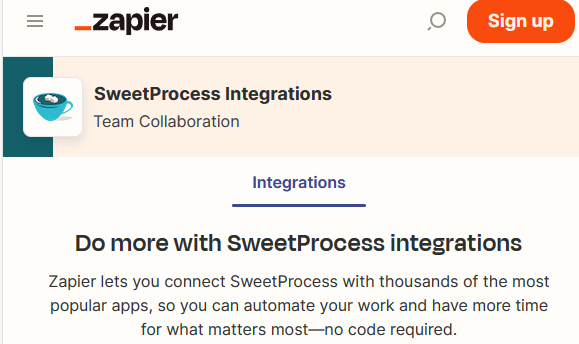
In the (extremely) unlikely event you are not aware of what a Zapier integration means for any business, please visit this page to find out. Here’s a partial screenshot for incentive:
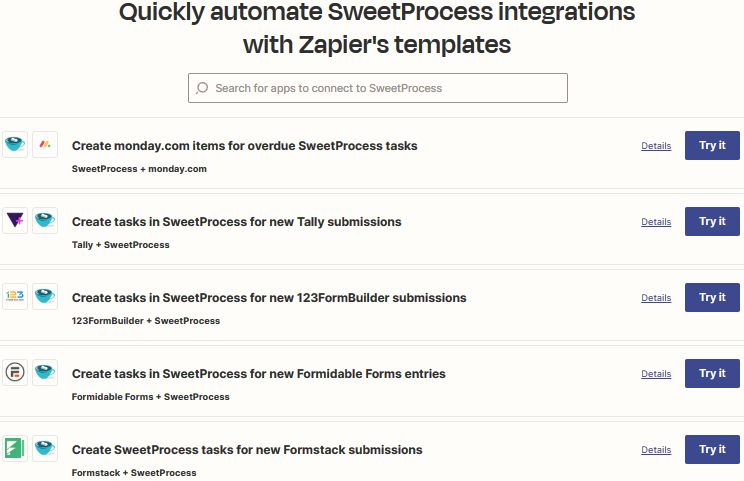
Revisions & Renewals
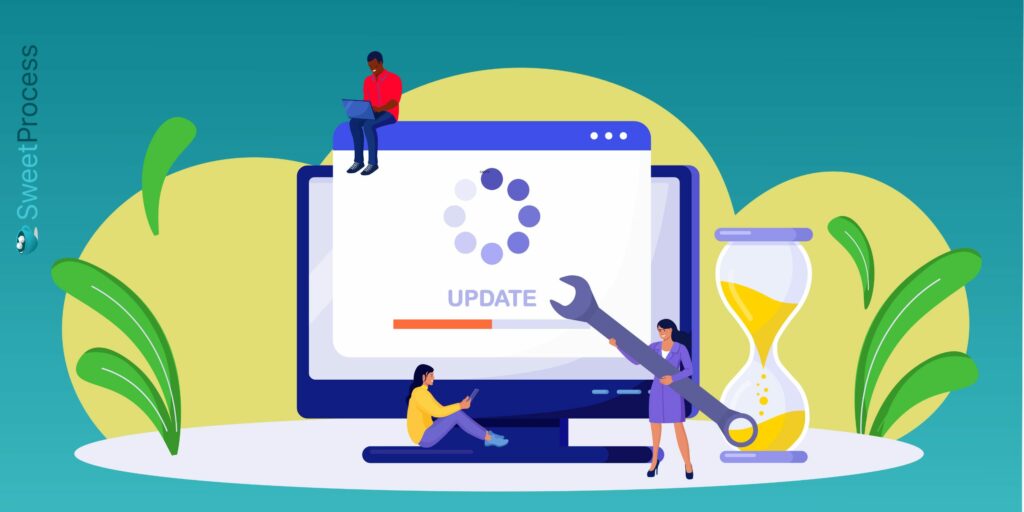
By “Revisions” and “Renewals,” ConvergePoint most likely means a revision of policies and procedures and updating them as required (and creating new ones).
We could have inserted this as a subsection where we talked about version history but kept this for later since ConvergePoint finds it important enough to showcase this separately.
In the sidebar (to the left of your workspace), click on the “Review” icon:
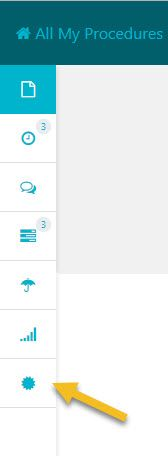
Enable Reviews (disabled by default) once the Procedure Review window opens:

Once you click on “Enable,” options open up so that you can insert all the details and enable reviews:
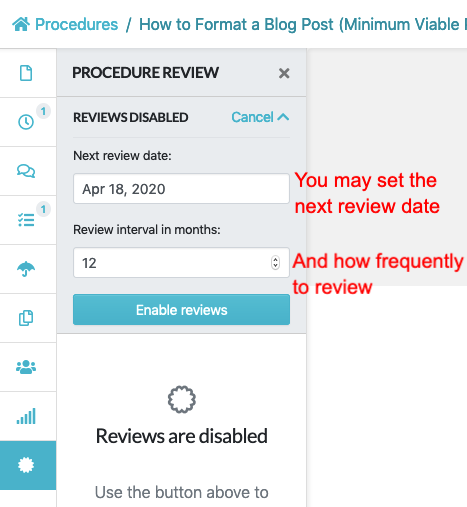
But how does anyone know that the procedure needs review or that it has already been reviewed?
Come to think of it, we could have talked about the so-called revision and renewal elements when discussing notifications as well.
Anyone who is subscribed (via the bell icon we showed you earlier), and anyone approving, commenting, or editing a procedure will by default be notified.
SweetProcess sends two email reminders: on Wednesdays before the review dates, and at seven in the morning (reviewer’s time zone) on the day of the review. There are reminders inside the dashboard for everyone to see:

The “Needs review” marked in red denotes that the procedure is already past the review date.
Similarly, when viewing the document, and it is past review date, you will see something like this:
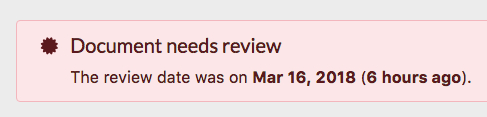
Documents for which the review date is approaching will start displaying the following starting a week before the due date:

We are trying our best to not turn this article into a user manual for SweetProcess, so we’ll rush over the next few bits. And FYI, all of what we have written here is already in the user manual we call “Knowledge Base.”
Anyway, you can finalize a review and mark it as reviewed by going back to the Review window and marking it as reviewed. This is the information visible in the window for a procedure that has been reviewed already (and scheduled to be reviewed at set intervals):
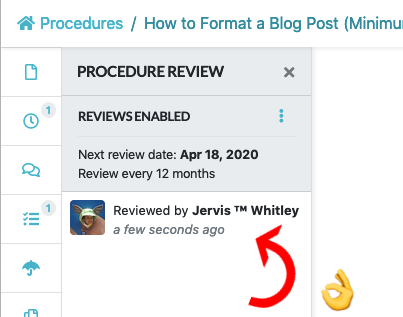
For all procedures, when in list view, you will have the option to sort them according to the “Review” element and view all details:
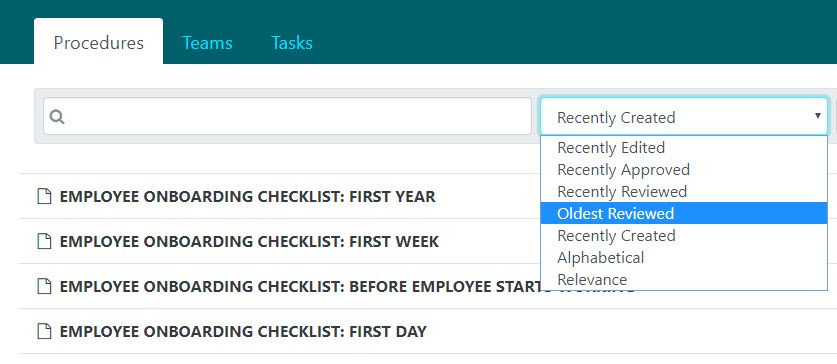
So that’s it for comparison. We were forced to run blind since ConvergePoint prefers to remain an unknown element, and they never responded to our demo request. This was all we could do. And that feels kind of awkward.
So, if you’re still hanging around instead of being inside SweetProcess making the most of your free trial, let us show you a little something special about our—your workspace in the next section.
The SweetProcess Workflow Fringe Benefits
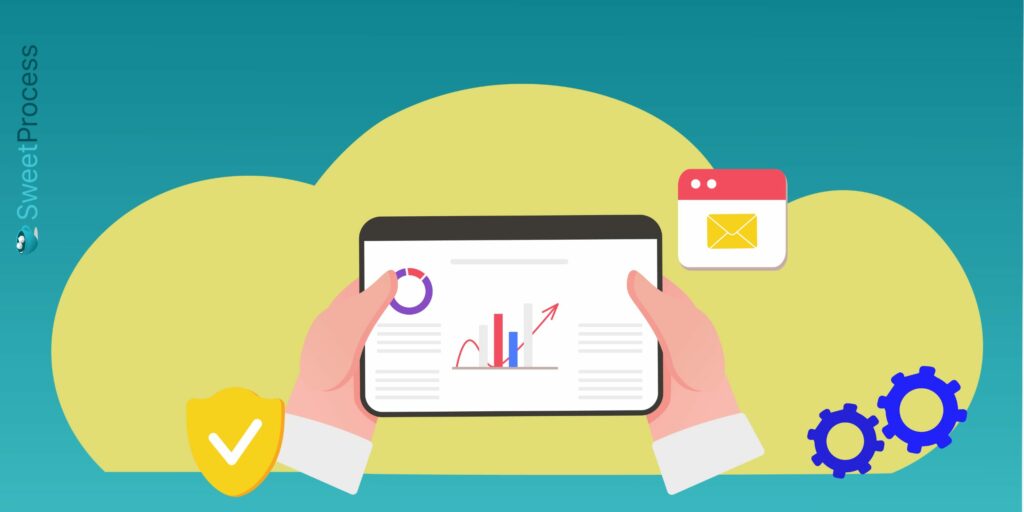
Let’s see if we can give you a sort of snapshot of the entire workflow in a concise narrative. We’ll discuss and illustrate our AI (yes, we do have one—no idea if ConvergePoint does), our document creation process, and our mobile app. The idea, frankly, is to rush through these and leave you asking for more. Let’s hope we get your attention this time!
Sweet AI
Here’s an example of what our AI executed with the extremely non-specific title (which served as the prompt), “Policy One:”
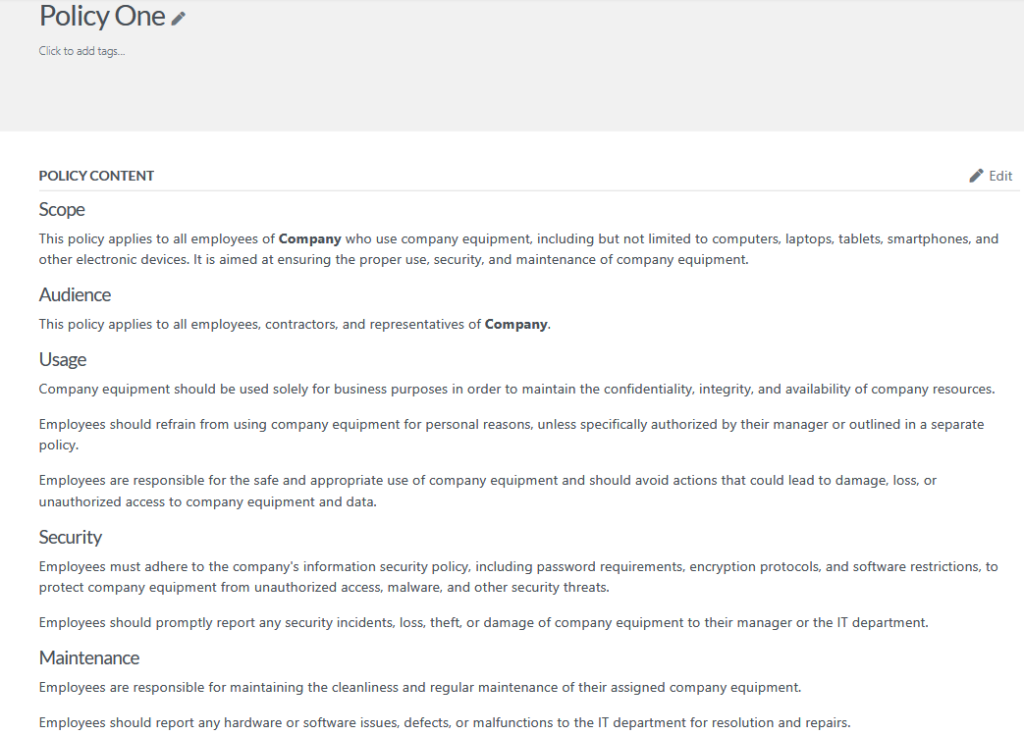
As you can see, the SweetProcess AI is intuitive enough to understand that the prompt is generic and it pertains to policies, and it also takes into account the fact that there’s a number (“One”) that denotes a beginning or an introduction.
It simply gave us a set of rules that we could make use of if we were starting out with our policy documentation. We could edit the document or use it as a guideline, or use it as a draft or structure for our policy-related introductory write-up.
No matter which way you see it, what the AI generated for us is useful and not gibberish.
If you have worked with AI before—they are a dime a dozen these days—you know what we are talking about. AI is supposed to make your work easy and leave you with more time for life beyond work. An inefficient AI will give you so much nonsense that you’ll have your work cut out just to prune it so that it makes some kind of sense.
The only way you can verify if our AI is really as good as we say it is would be for you to try to drive it crazy with your own ideas!
The Document Creation Process
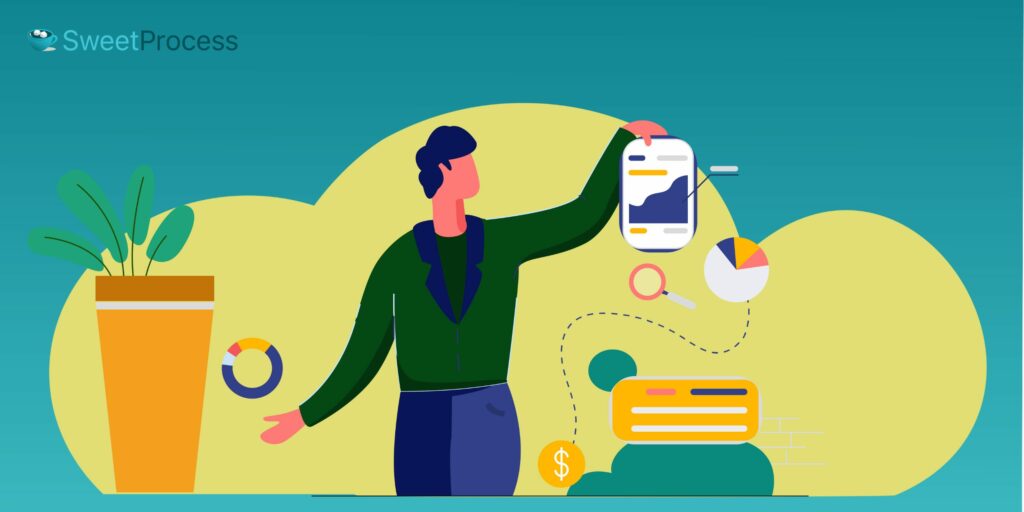
While comparing and discussing SaaS solutions, we have come across many software that seemed oriented toward confounding the customer.
We’ve seen software that forces you to create a zillion cards to store your information, and you can guess what happens after, say, fifty different projects have been documented with like five hundred cards.
There are platforms that do not offer complete formatting options and some that get pretty weird about onboarding you. Imagine having to get past eight different windows (with options to check off) before you reach your dashboard, all in the name of “customizing” your experience, which, for us, looked like a pretentious waste of time—or a subversive method of gathering data.
Finally, imagine seeing this ominous pop-up just because you clicked on the “Finish” button under the assumption that you’ll be able to continue later from where you left off:
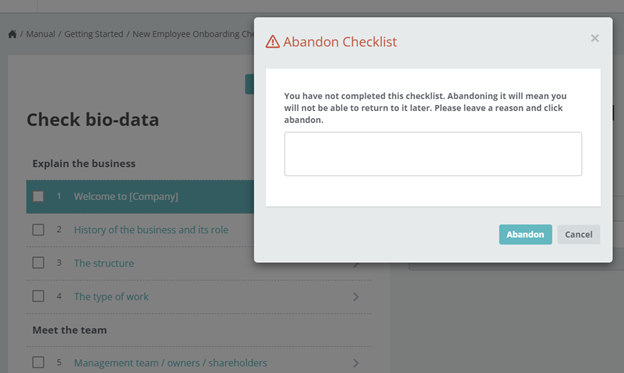
(If you want to find out where we got that from, click here.
But a better option might be to get our free trial now).
Let’s show you our workflow.
You click on whatever tab you prefer in the dashboard, then click on “Create New,” and name your process, policy, or procedure. Like so:
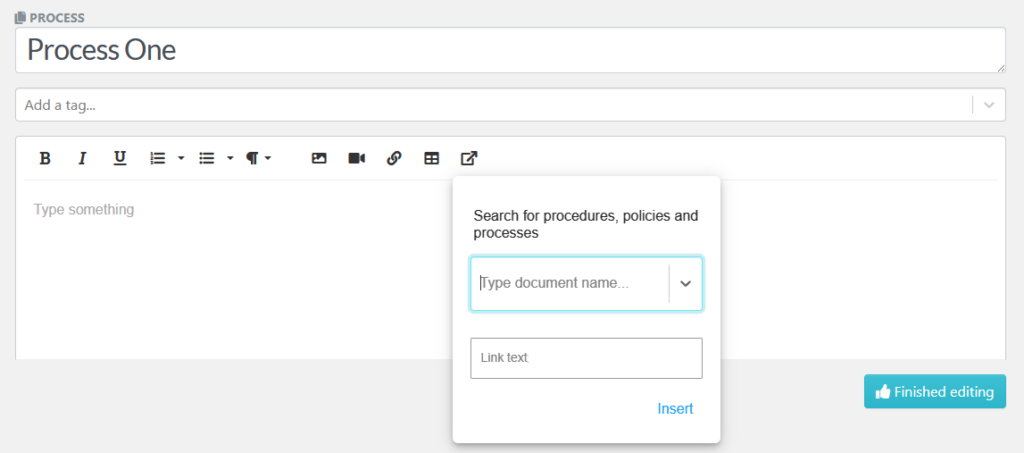
Now you can add tags, insert images, upload or embed videos, links, tables, and links to any existing document.
To create steps, you hover your cursor over the blue round button with a white cross in it and the “Add Step” text appears. Just click the blue button to get all the options. Clicking the “More” button to the right allows you to move the steps up and down.

This is the completed dummy process:
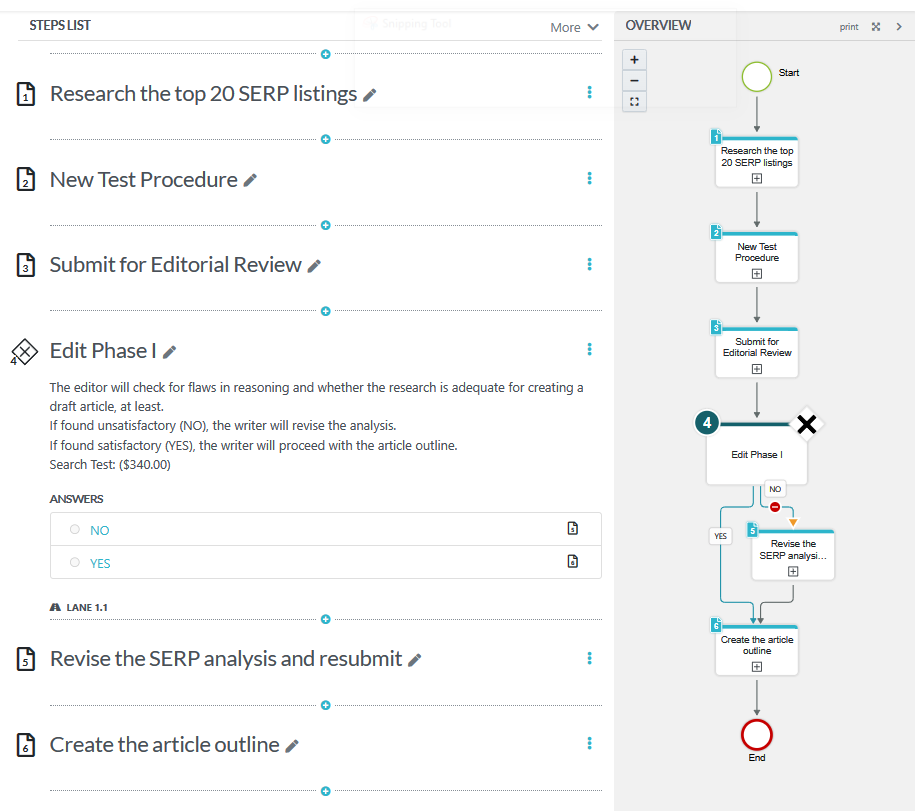
The gray area on the right is your overview: a workflow chart or process map that keeps updating itself as you work. You can turn it off or on with a click.
You can zoom in or out and adjust the process map size:
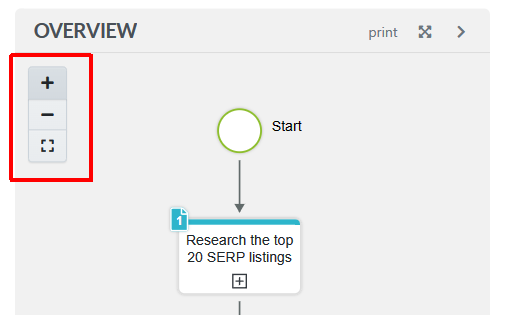
Click on the expand (antique cross) icon next to “Print” and the overview will appear on its own—horizontally or vertically, depending on the size and shape of your viewport:

Finally, you can download a PNG of the diagram if you wish by clicking the “Print” button:
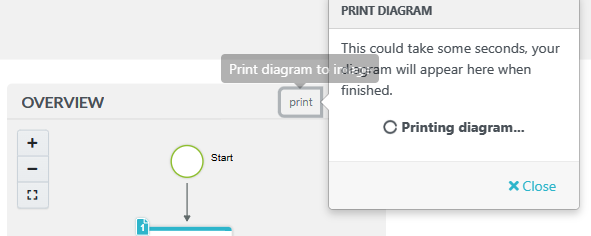
The Decision Step
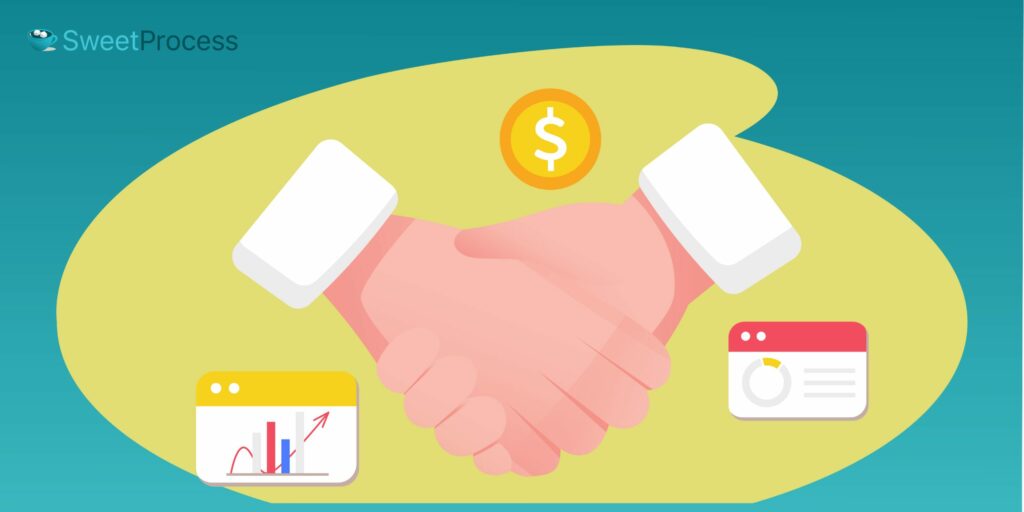
When there is a stage in the workflow with the possibility of more than one outcome, use the Decision Step.
Clicking that same blue button for step-creation we mentioned earlier gives you the option for a Decision Step:
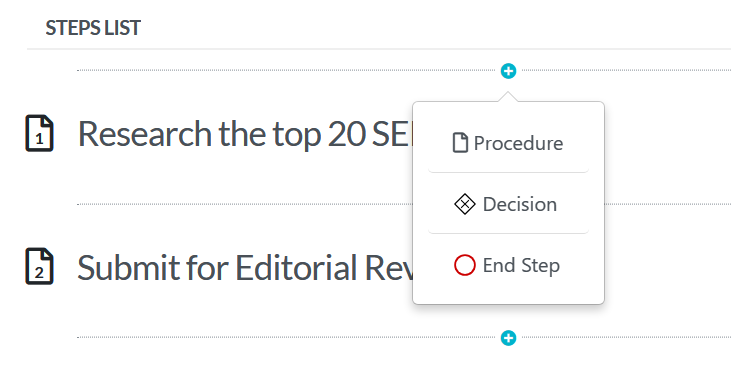
This is what the Decision Step edit window looks like—and do take note of the corresponding diagram in the overview panel to your right:
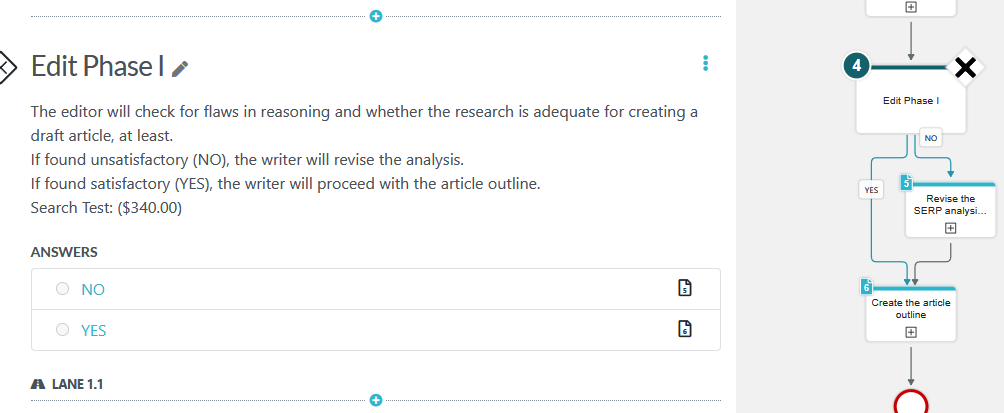
Do you think this is something your business process management could use?
Click here to create a Decision Step with SweetProcess.
The SweetProcess Mobile App & Chrome Extension
Both Apple and Android devices support our app. ConvergePoint doesn’t mention having any:
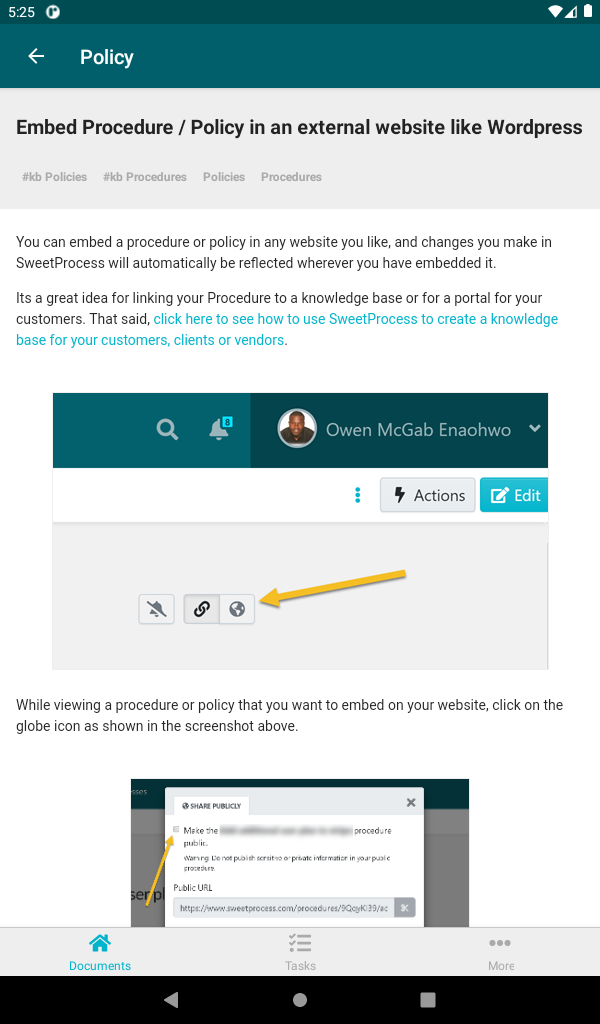
With our Chrome extension, you can create a procedure in real-time as you are surfing the web:
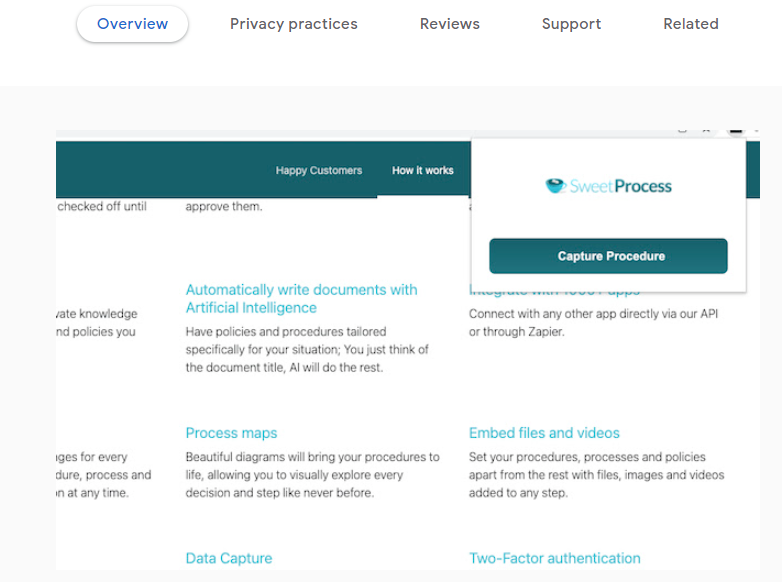
If nothing we’ve said so far has convinced you to take our free trial, we’ll give you the complete picture one last time.
- Sign up for our FREE, 14-day trial. We only need your name, email, and company size (choose from a dropdown list). And we need you to create a password for your account—your email will be your username.
- Use every feature that SweetProcess offers for the entire trial period.
- Didn’t like your experience? Export all your work in HTML, DOC, or PDF format—no time wasted.
- Liked it? Choose a plan and sign up with an unconditional 30-day money-back guarantee.
- If you do plan to leave within 30 days, we’ll not only give you a full refund but also offer you a one-hour phone consultation on anything that your business may need help with.
One Last Point of Comparison
Speaking of help, this is the ConvergePoint support form:
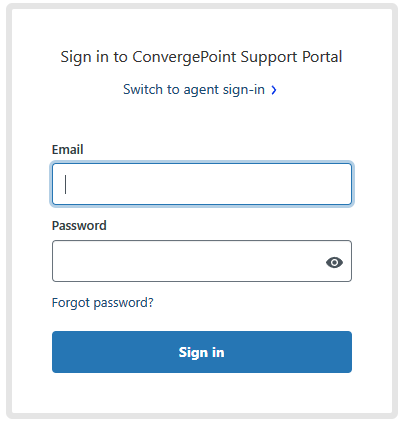
Fair enough. They only offer support if you have paid for it.
This is our support page—for everyone who visits the SweetProcess website:
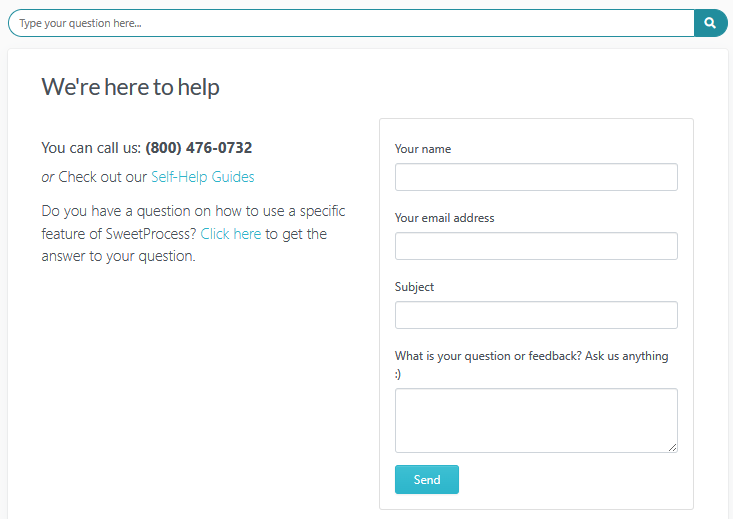
This is from one of the many businesses that have praised us for the support we actually provide:
I have to say that the SweetProcess team has been really supportive. When we’ve had certain little features that we felt might help us out a little, they’ve been right on board in making slight tweaks—helping us rearrange the structure of how we’re using it so that it’s more accessible and easier to use.
Need we say more? We’d have no idea what else to say if we had to, except, maybe …