MA PTE - Estimated Payments
This article goes over Massachusetts PTE Payments, specifically the estimated tax payments that are to be made throughout the year.
-
1Video
-
2LoginIf the taxpayer is a current Massachusetts resident, a MassTaxConnect account may already exist.
- Go to mass tax connect via this link
- Log into the taxpayer's business account.
- If the taxpayer does not have a MassTaxConnect account, click on the "Sign Up" link.
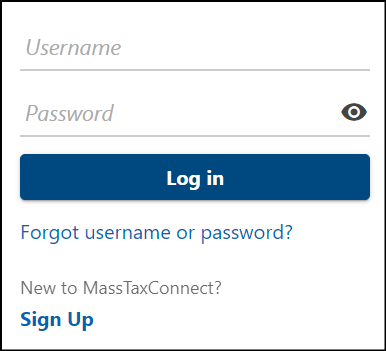
-
3Tax Account Selection & Payment
63D Entity Level Tax Account
Once logged in, from the Summary tab look for the tax account named "63D Entity Level Tax." There may be various tax accounts that have already been set up, such as Excise Tax, Payroll Tax, Family Medical Leave, etc., so be sure to use the tax account for 63D Entity Level Tax.
If the business is already registered for this tax type, the 63D Entity Level Tax will be at the top of the page. If the 63D Entity Level Tax is not listed, then the business will need to add that tax account by clicking on the More... link and adding the account.Payment Options
Under the 63D Entity Level Tax Account section:- Choose the option "Make a Payment."
- The Payment screen will appear allowing the taxpayer to enter the payment type and other payment details.
- In the "Payment Channel" section, select the payment method (Credit Card or Direct Debit)
- Enter the bank account name, routing number, and account number
- In the "Payment" section, choose the payment type or reason for the payment.
- For the 63D Entity Level estimated tax payment, choose "Estimated Payment"
- Enter the tax period to which the payment is to be applied.
- Estimated tax payments will be applied to the CURRENT year.
- Enter the payment date, or the date the payment is to be processed/withdrawn.
- Enter the amount of the payment being made.
- Confirm the amount by entering it again.
- Click submit to process the estimated tax payment.
- In the "Payment Channel" section, select the payment method (Credit Card or Direct Debit)
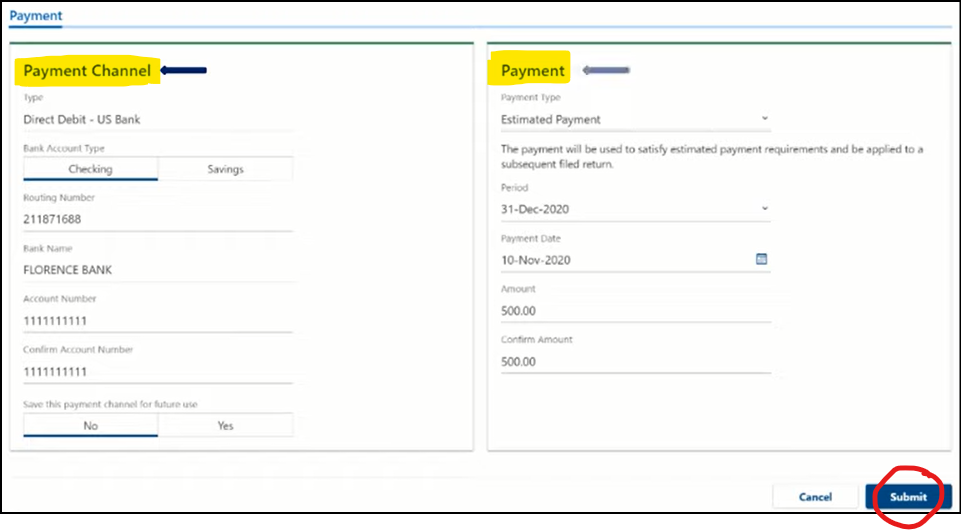
- Payment confirmation
- Once the payment confirmation screen comes up, print a copy for the taxpayer's records and send a copy to GO CPA
- Once the payment confirmation screen comes up, print a copy for the taxpayer's records and send a copy to GO CPA
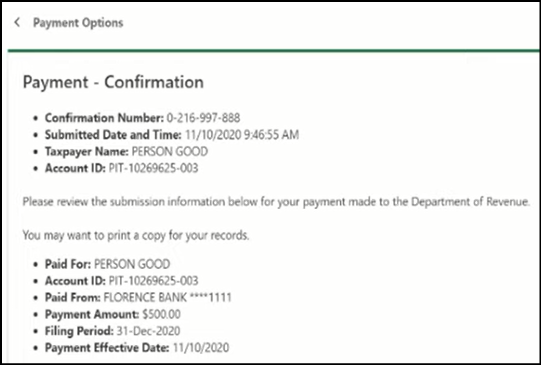
Did this answer your question?
If you still have a question, we’re here to help. Contact us

