Connecting bank or credit card to QBO
1. Navigate to app.qbo.intuit.com/app/homepage
2. Click "Banking"

3. Click "Link account"
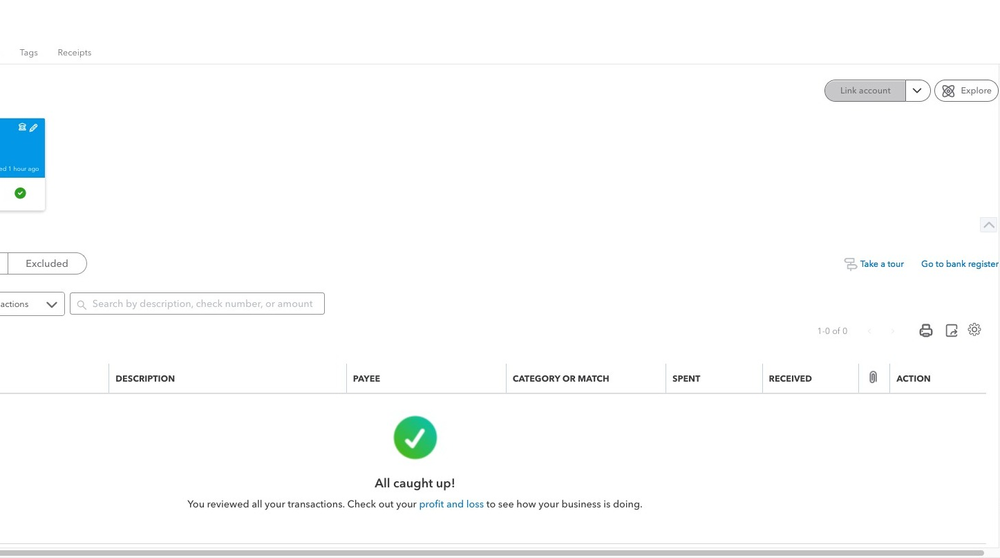
4. Find your bank or credit card company
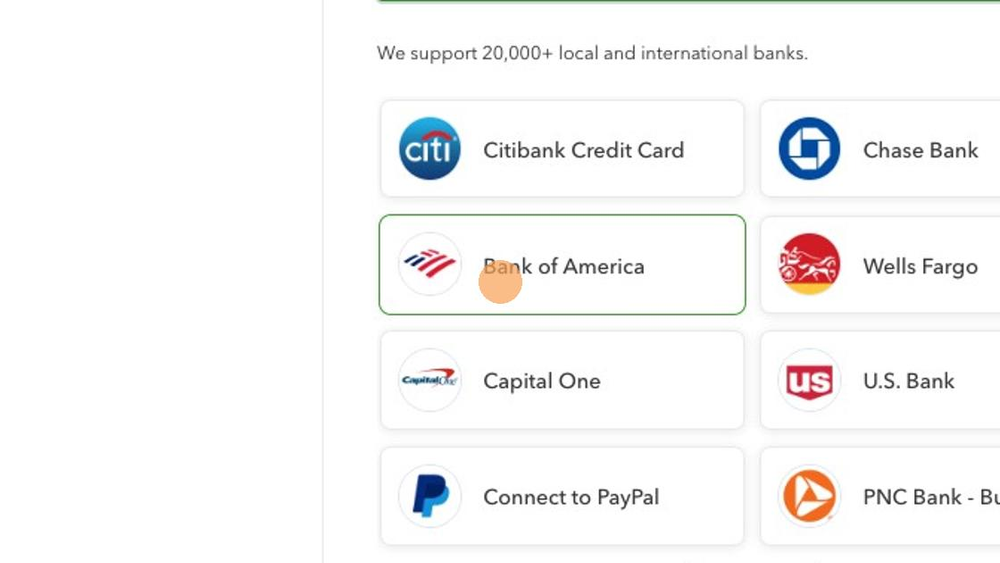
5. Click "Continue"
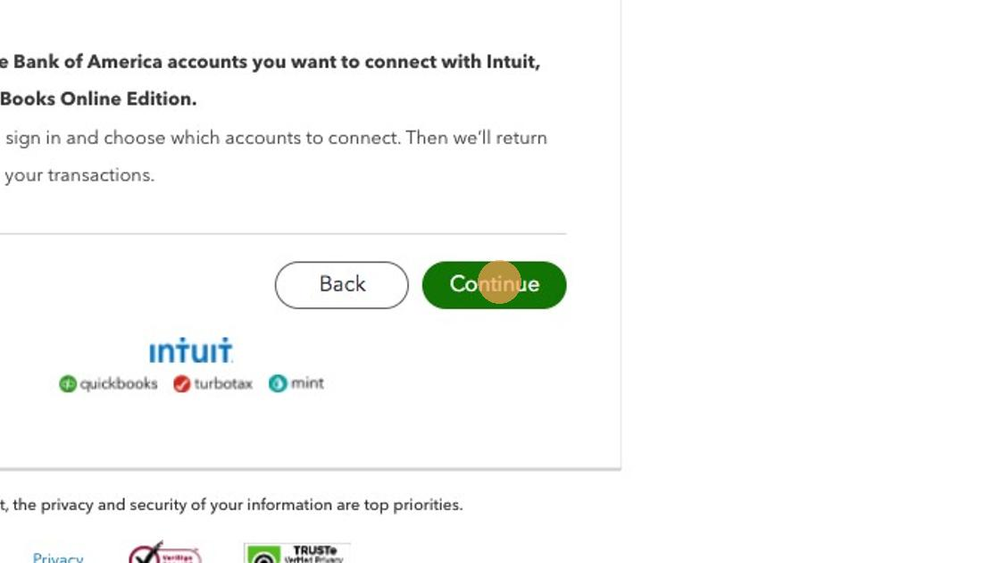
6. Enter your online banking credentials
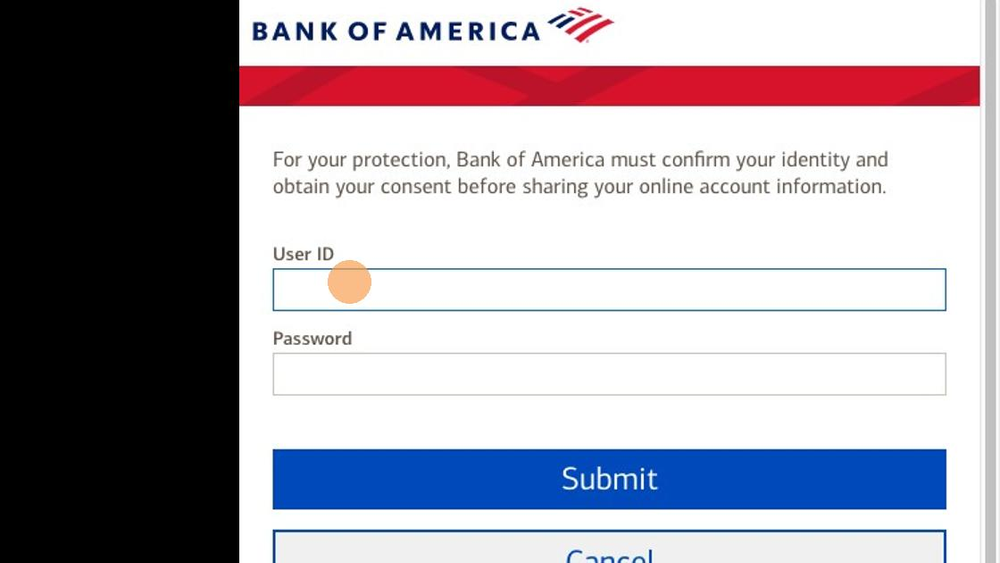
7. Authorize Intuit's access
8. After entering banking credentials, choose the account that you are attempting to link and the date that you want the data to start pulling in on. Note that you will have the option to link the account to an already existing bank or credit card account in the accounting system, or to create a new bank or credit card account in the accounting system. Please refer to your Project Manager or current point of contact at GO CPA for guidance if you are unsure what to do.
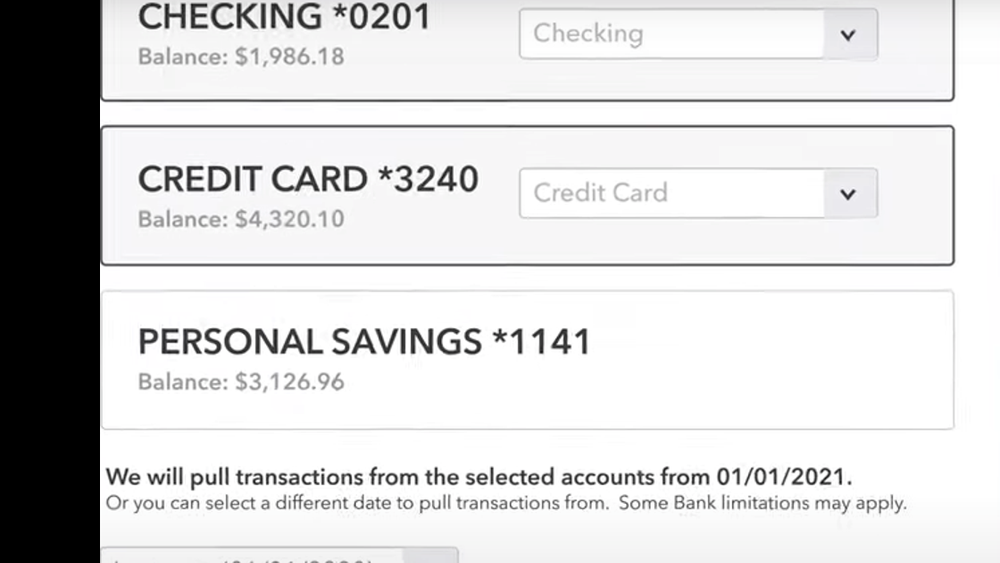
9. Click "Connect"
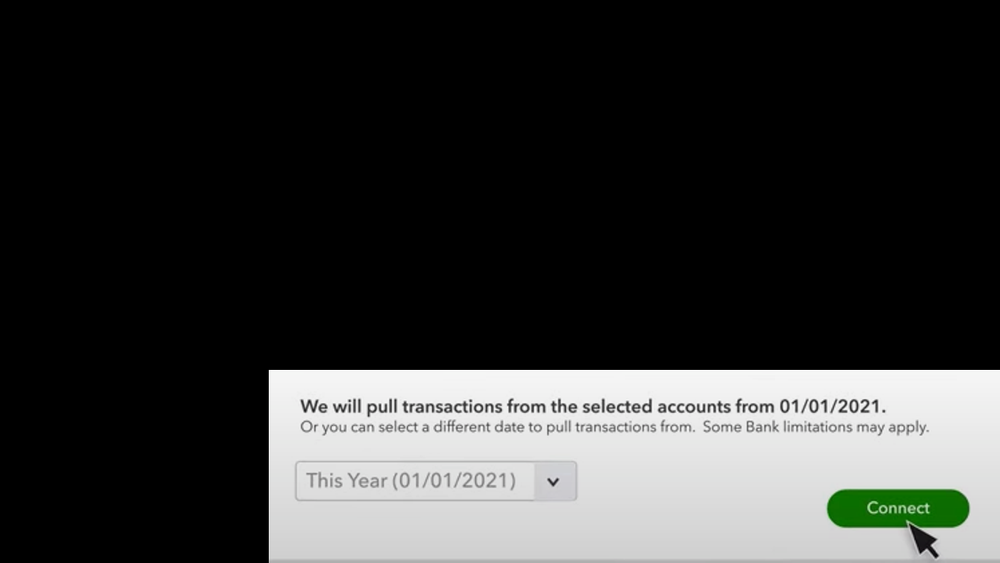
2. Click "Banking"

3. Click "Link account"
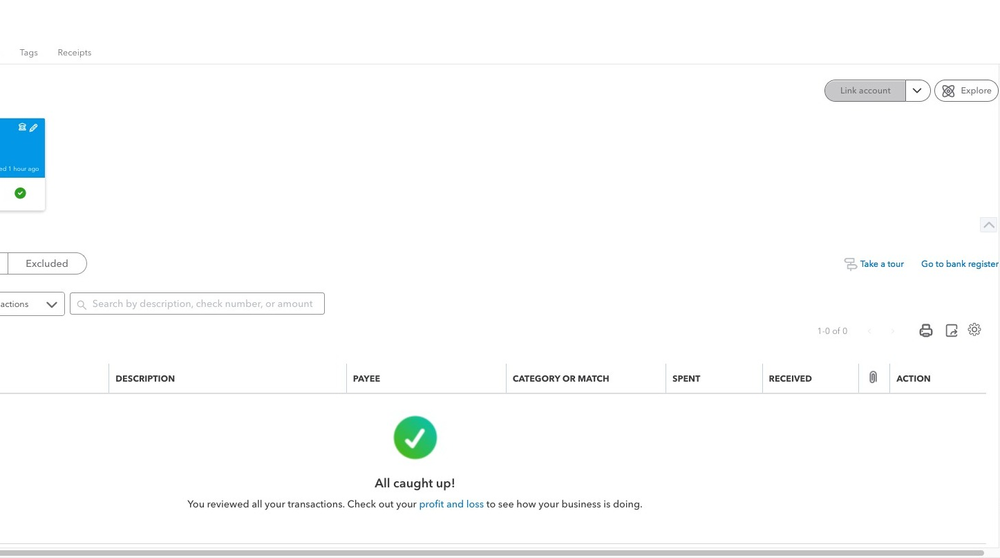
4. Find your bank or credit card company
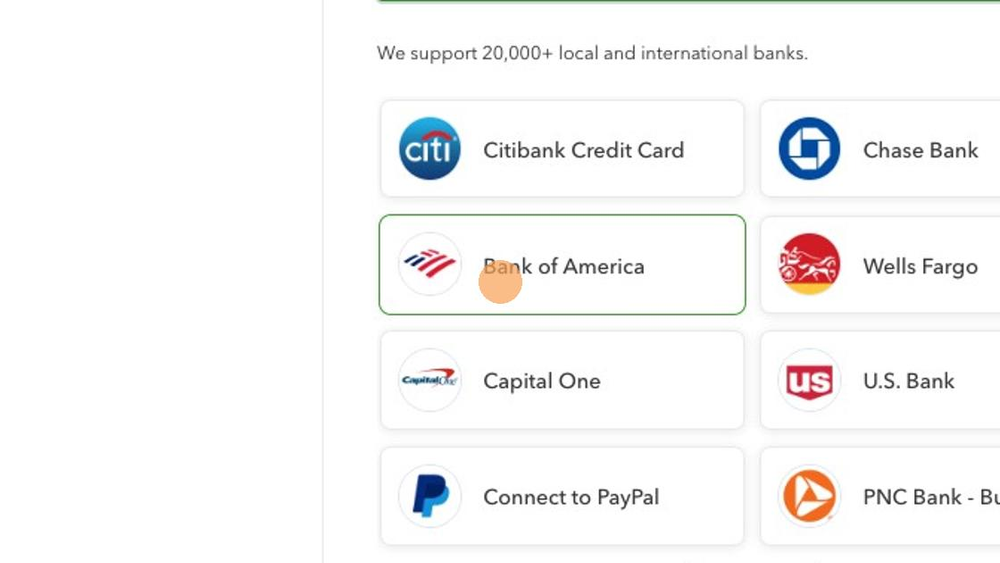
5. Click "Continue"
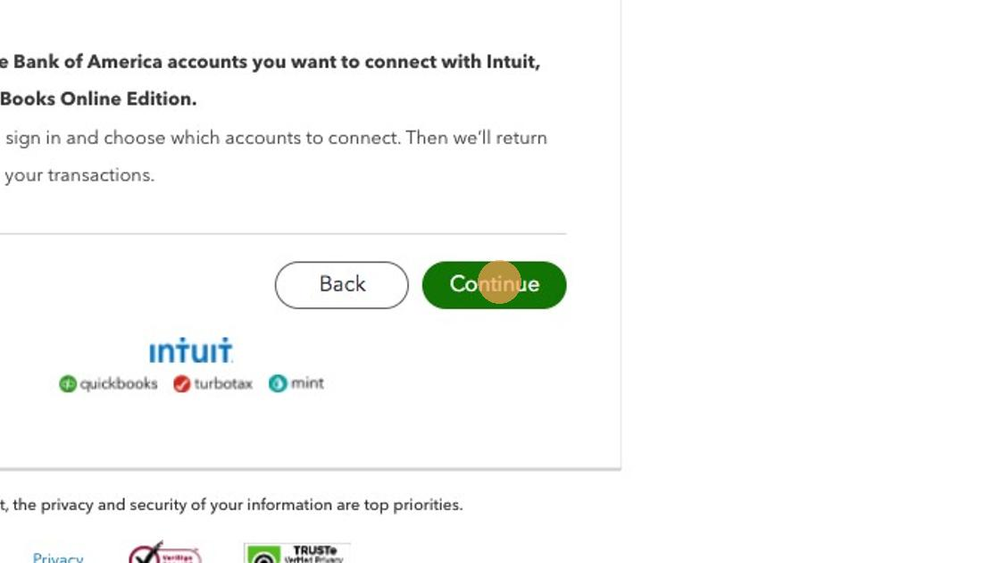
6. Enter your online banking credentials
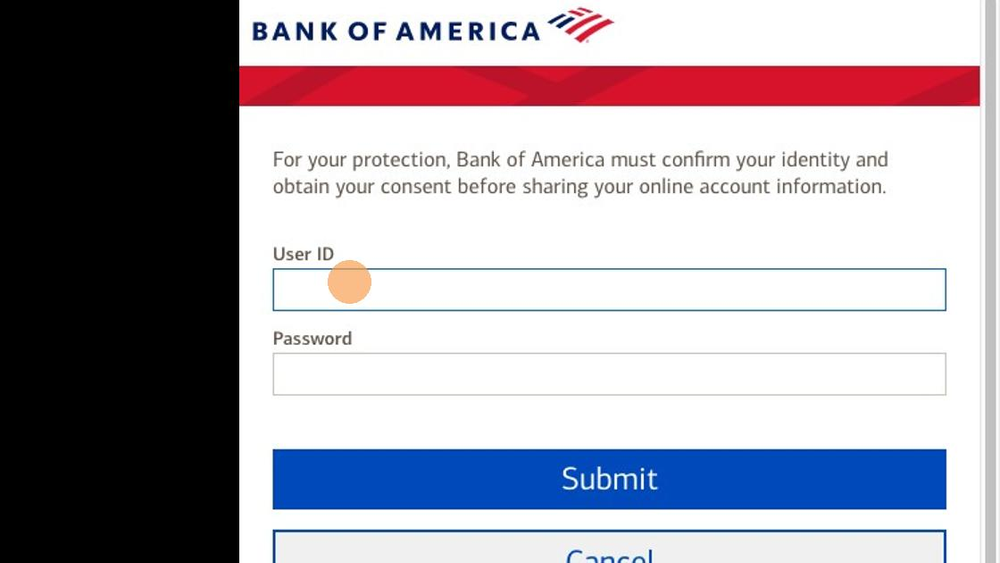
7. Authorize Intuit's access
8. After entering banking credentials, choose the account that you are attempting to link and the date that you want the data to start pulling in on. Note that you will have the option to link the account to an already existing bank or credit card account in the accounting system, or to create a new bank or credit card account in the accounting system. Please refer to your Project Manager or current point of contact at GO CPA for guidance if you are unsure what to do.
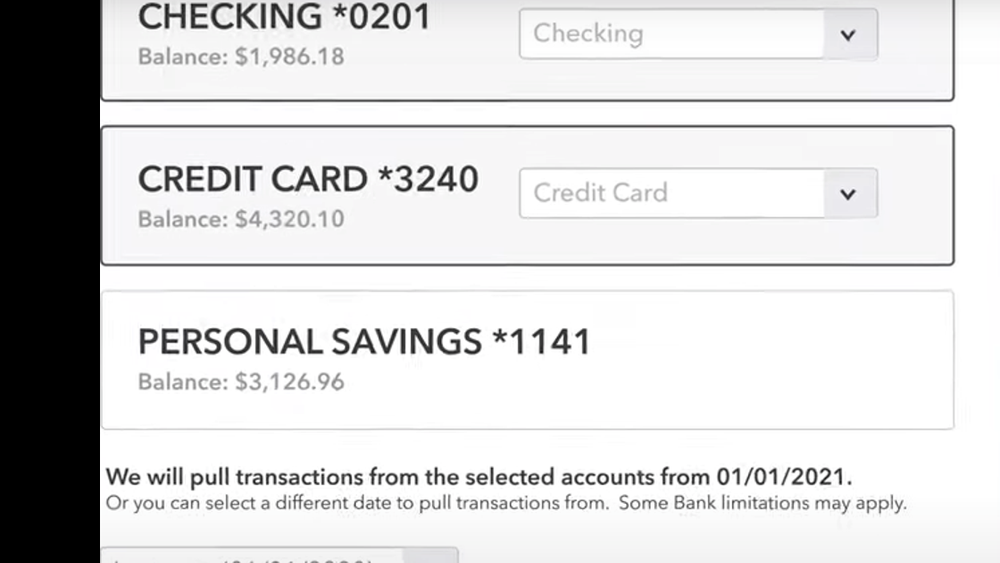
9. Click "Connect"
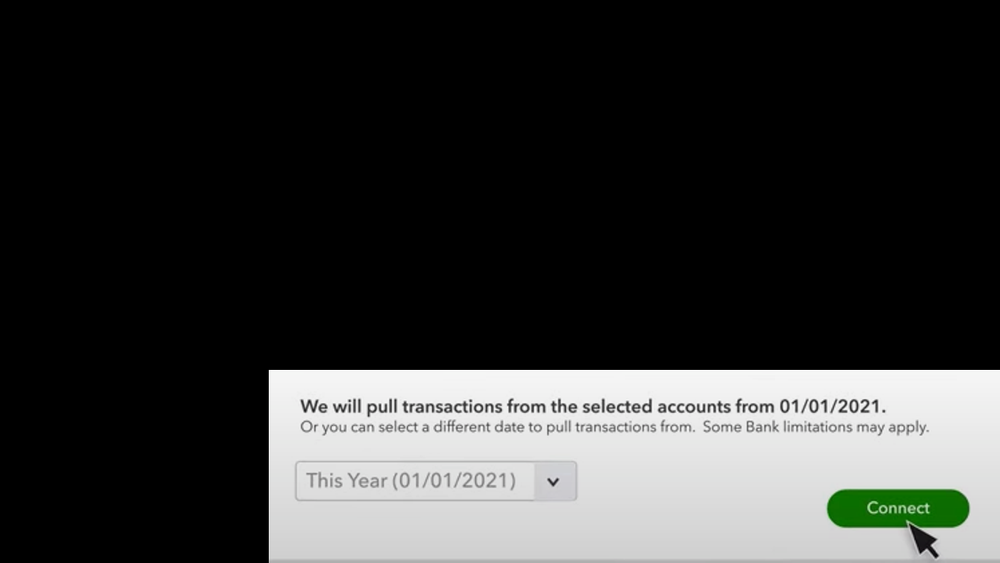
Did this answer your question?
If you still have a question, we’re here to help. Contact us
