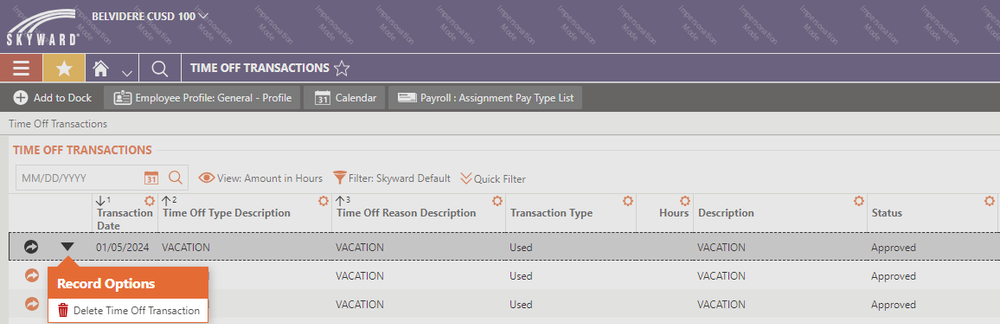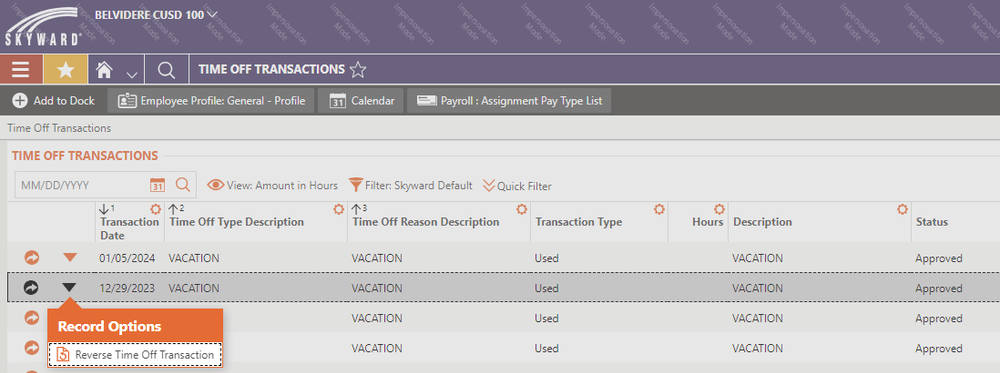Skyward Time Off Entry/Edits
-
1How to enter for time off...Step by Step for Requesting Time Off
Video for Creating Time Off in Skyward
Entering only a half day sub entry
Complete all the same steps as a full day time off, except change the DAYS area to .5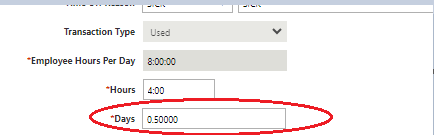
-
2If you need a substitute...After you complete time off in Skyward, you will be directed to Frontline Absence Management to enter in a substitute with details of your absence.
You do not need to wait for admin approval of Skyward absence to enter in the absence in Frontline Absence Management.
-
3If you do not need a substitute...If you do not require a sub, UNCHECK Request Substitute box. DO NOT ENTER ANYTHING INTO FRONTLINE.
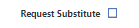
NO SUB, NO FRONTLINE -
4In emergency situations of needing a substitute...The employee will contact the building level office professional and/or admin to enter in the absence directly into Frontline Absence Management to start the process to call out for a subsititute.
The building level office professional/admin will contact the District Substitute Coordinator to make them aware of the immediate need of lining up a sub for the day.
Employee needing substitute will enter in the absence in Skyward Time Off with 24-48 hrs of the emergency.
Emergency Situation Examples- Individual or family member illness on the way to work
- Sudden illness or death in the family
- Individual or family member injury that needs immediate care
-
5If you need to take bereavement time off...EMPLOYEES are able to use Sick, Personal, Vacation, or Paid Leave Days in Skyward to be paid during this leave.
This is the**ONLY EXCEPTION** to the 3 or more sick days rule requiring a physician's note.
Enter in the requested time off in Skyward as a Time Off transaction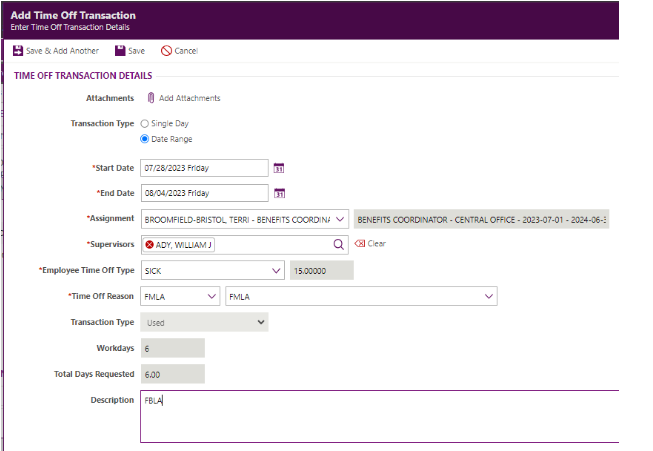
- Select Employee Time Off Type: Sick, Personal, Vacation, or Paid Leave Days
- Time Off Reason: FMLA
- Description: FBLA
If you choose not to be paid for FBLA, please email the HR Benefits Coordinator, your principal and supervisor with your choice.
Unpaid time will have to be added since Unpaid Time off is not a benefit. Unpaid time off (except FBLA/FMLA) must only be used after you have exhausted all your time off balances and must be approved in advance by your administrator or supervisor and Dr. William Ady. -
7Cancelling or Correcting a Time Off Request
New procedure effective 1/9/24 - please discontinue using a new transaction with a negative day (-1).
Step 1: If you need to cancel an absence for today or in the future, please click on the upside down triangle next to the time off request and choose Delete Time off Transaction. If you worked the day you have requested off, please make sure you delete your time off request immediately within 24 hours of your absence.
Step 2: If you need to cancel a day off within the current payroll period, please click on the upside down triangle next to the time off request, and choose to Reverse Time off Transaction.
What this means: Once payroll has been run, you are no longer able to Delete or Reverse Time Off Transaction any absences.
Once Payroll is complete (Wednesday before payroll) paid time off can’t be changed from Delete or Reverse Time Off Transaction.
If you still have a question, we’re here to help. Contact us