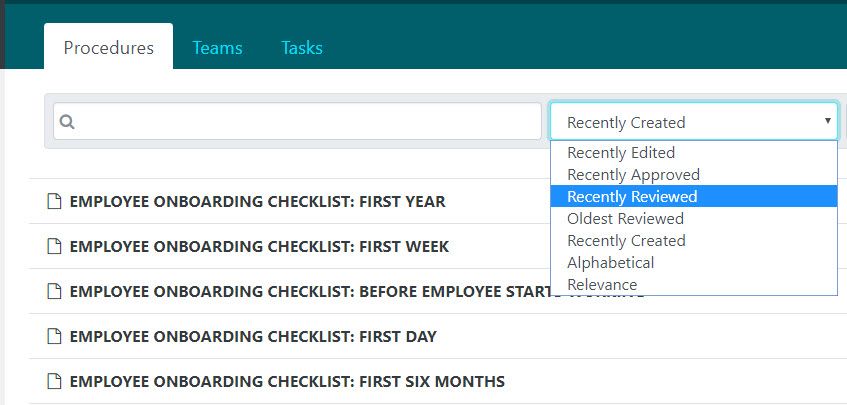Schedule a periodic review for a procedure, policy or process so that I can verify it is up-to-date?
The guide below will explain the following:
1) Why it is important to schedule a reminder to review a procedure, policy or process.
2) How to set a reminder to review to verify it is up-to-date.
3) Who will be notified of the need to review?
4) When will the reminder notification to review be sent out and how?
5) How to tell when a procedure, policy or process needs to be reviewed while viewing the dashboard.
6) How to tell when a procedure, policy or process needs to be reviewed while viewing that document.
7) How to mark a procedure, policy or process as reviewed.
8) How to see a list of all the people who reviewed a procedure, policy or process so far.
9) How to sort the procedures, policies and processes listed on the their dashboard based on when they was last reviewed.
Note in the following screenshots examples were taken from the procedure review. However reviewing a policy and process follow the same pattern.
Why it is important to schedule a reminder to review.
To make sure the content of a procedure, policy or process never gets stale, old or out-of-date, SweetProcess makes it easy to schedule a reminder in the future to review. You and your employees who manage the procedure will automatically be reminded to verify it's content is up-to-date and if not changes can be made accordingly to improve it. This way you can trust the content you find in the procedure by seeing exactly when and who it was last verified by.
How to set a reminder to review to verify it is up-to-date.
-
1
While viewing the details of a procedure, policy or process click on the "Review" icon.
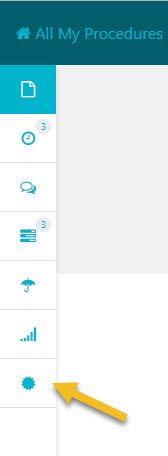
-
2
After the review sidebar window opens up click on the "Enable" button.

After clicking on the "Enable" button SweetProcess will show you options for scheduling a reminder for you and your employees who manage the procedure, policy or process to review the content. The default is one year from when you enable the reviews.
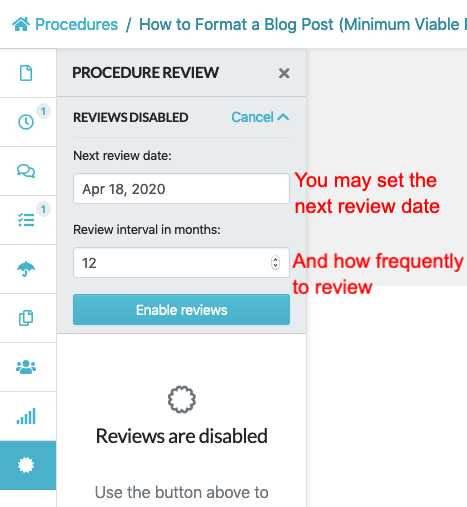
Who will be notified of the need to review the procedure, policy or process?
Any teammate that is subscribed to the procedure, policy or process will be notified when it is time to review it. Teammates that approve, comment on or edit a procedure are subscribed automatically, they may also manually subscribe by clicking the bell icon when viewing the procedure, policy or process:
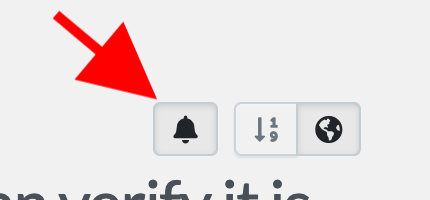
When will the reminder notification to review the procedure, policy or process be sent out and how?
SweetProcess automatically sends out two email reminders:- On Wednesday the week before the review date; and
- At 7am in the manager's timezone on the day the review is due.
These emails are sent to each manager subscribed with the permission to approve changes to the document.
All other teammates will see a reminder badge inside the app as well.How to tell when a procedure, policy or process needs to be reviewed while viewing the dashboard.
While viewing the dashboards you will be able to quickly tell which ones need reviewing because one week before the review date you will see a yellow colored "Needs review" badge as shown below.

If the deadline for reviewing the procedure, policy or process has passed and it still has not yet been reviewed you will see a red colored "Needs review" badge as shown above.
How to tell when a procedure, policy or process needs to be reviewed while viewing the details of the document.
While viewing the details of a procedure, policy or process you will be able to quickly tell if it needs reviewing because one week before the review date you will see a badge with notification similar to the one shown below.

If the deadline for reviewing the procedure, policy or process has passed and it still has not yet been reviewed you will see a badge with the notification similar to the one shown below.
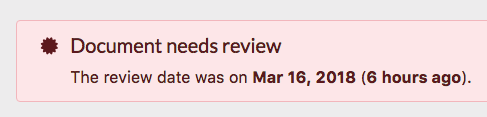
How to mark a procedure, policy or process as reviewed.
-
3
While viewing the details of a procedure, policy or process click on the "Review" icon.
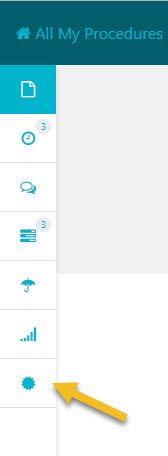
-
4
After the review sidebar window opens up click on the "Mark as Reviewed" button.
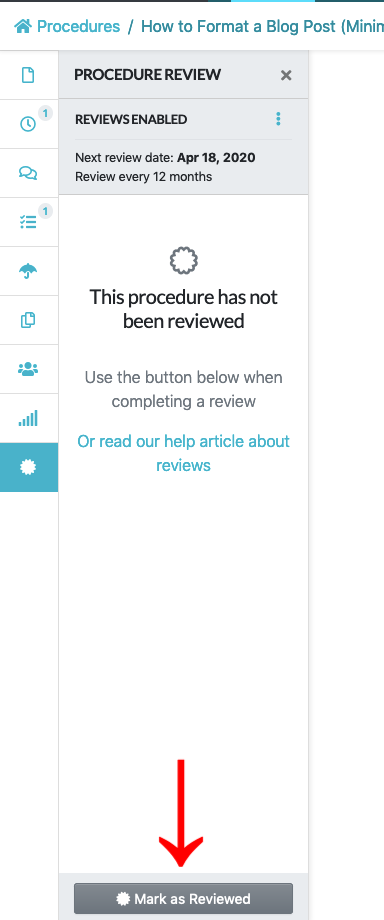
After clicking on the "Marked as Reviewed" button SweetProcess automatically shows a record of the person who reviewed the procedure, policy or process and the exact time it was done as shown in the image below.
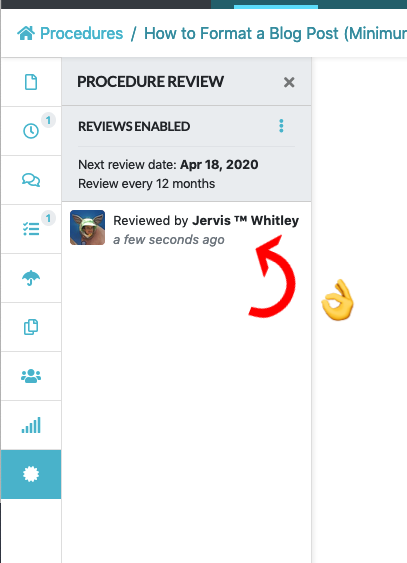
How to see a list of all the people who reviewed a procedure, policy or process so far.
On the review sidebar window, you will see a list of each employee who has ever clicked on the "Marked as Reviewed" button which means they verified the procedure and acknowledged that the content was correct as of that point in time. You will also see the exact time they reviewed the procedure, policy or process. This way you can trust the content you find in the procedure, policy or process.
How to sort the procedures, policies or processes listed on the dashboard based on when they were last reviewed.
While viewing the procedures, policies or processes listed on the dashboard to see which ones have not been reviewed in a while click on the "Oldest Reviewed" sort option as shown in the image below.
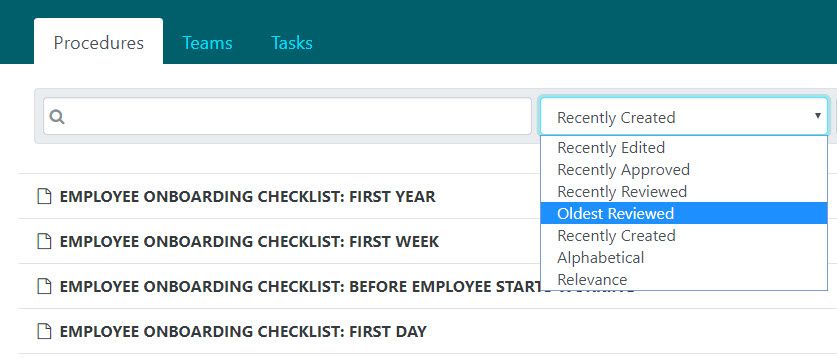
To see a list of the most recently reviewed procedures, policies or processes click on the "Recently Reviewed" sort option as shown in the image below.