Provide detailed error report for SweetProcess on Google Chrome
Sometimes SweetProcess won't have a record of an error, and this can be a frustrating experience for you. For example SweetProcess may be stuck on the 'Brewing' screen when you log in.
You may follow these steps if you want to provide a detailed error report to our support team to help track down the cause of the error.
You may follow these steps if you want to provide a detailed error report to our support team to help track down the cause of the error.
-
1Inspect element on the login page
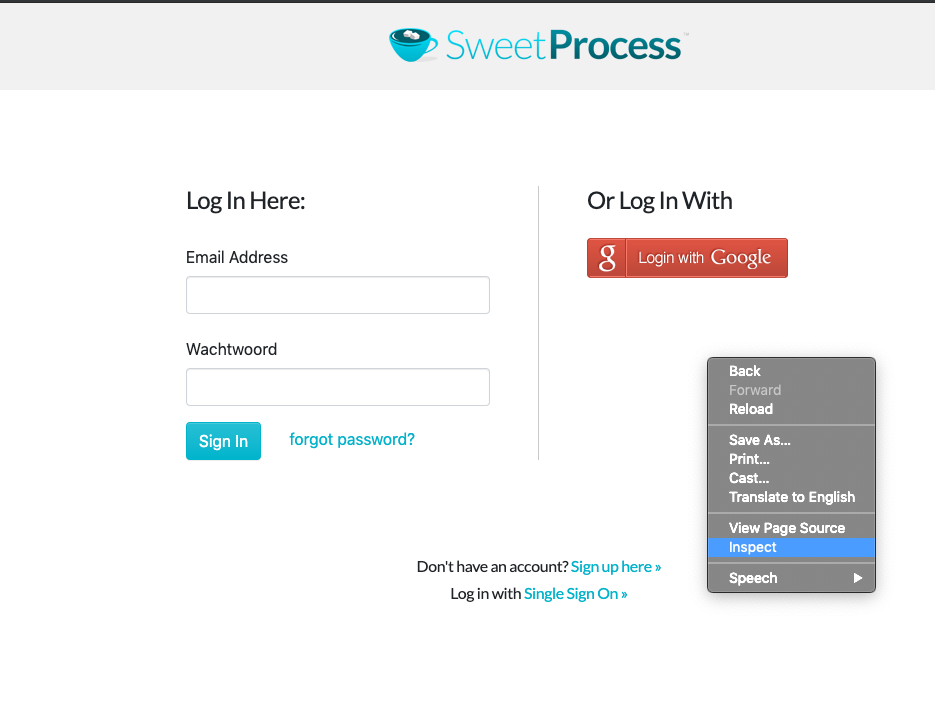 Right click somewhere on the login page and select 'inspect'
Right click somewhere on the login page and select 'inspect'
-
2Select the 'cog' settings icon in the inspect window
 This will bring up some options we need to change to capture any potential error
This will bring up some options we need to change to capture any potential error
-
3Enable XMLHttpRequests and Preserve

ensure both 'Log XMLHttpRequests' and 'Preserve Log' are turned on -
4Log in!Now you may actually log in. Go ahead and while you do, keep an eye on that Inspect window for problems.
-
5Check for any errors
 You may copy and paste or screenshot any error messages, or network elements that failed to load
You may copy and paste or screenshot any error messages, or network elements that failed to load
-
6Double check network tabIf it isn't immediately obvious that there is a problem on the console tab. Check the 'Network' tab and identify if anything has failed to load.
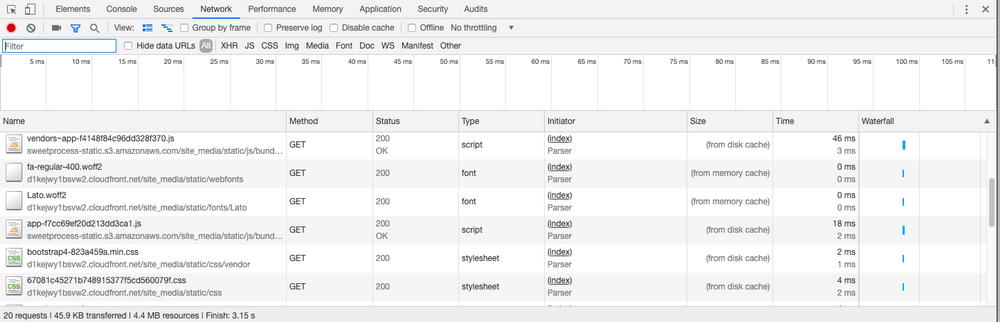
You can sort by descending status so that any failed elements are at the top:
Did this answer your question?
If you still have a question, we’re here to help. Contact us
