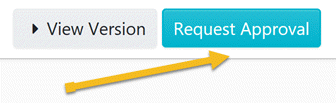How do I import a procedure into SweetProcess?
The instructions below will show you how to import an existing procedure into SweetProcess.
Use this feature when you have procedures that are not yet in your organization's SweetProcess account and you want to migrate them quickly so that you and/or your employees can make any necessary changes or improvements to these documents within SweetProcess.
Please note whenever you import a procedure we add a tag titled “imported” so that it is easy for you to filter/find documents you imported.
-
1Here's how you should format the document so the title, description and the steps can be automatically detected by SweetProcess when importing:
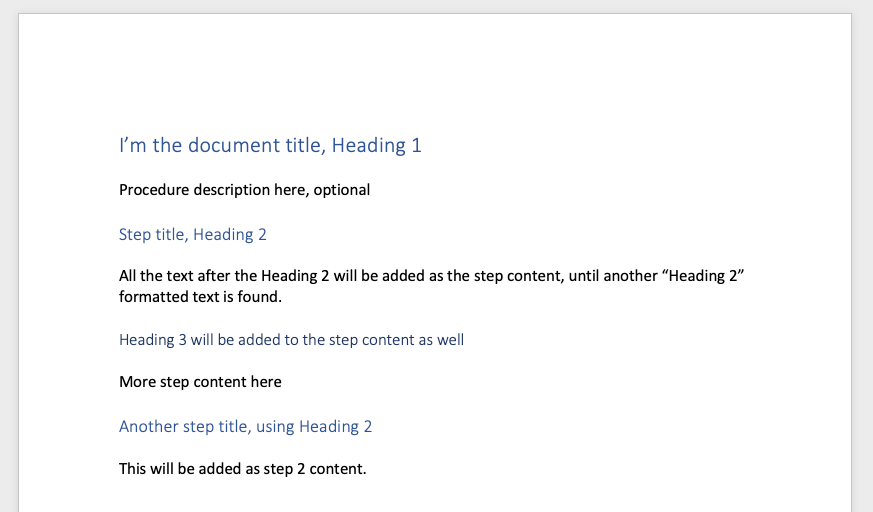
It is important to use the built in heading styles to format your headings (Heading 1, Heading 2 etc). If you simply make the text larger and change colour our import system will not understand these to be headings. -
2
Click on the “Procedures” tab.
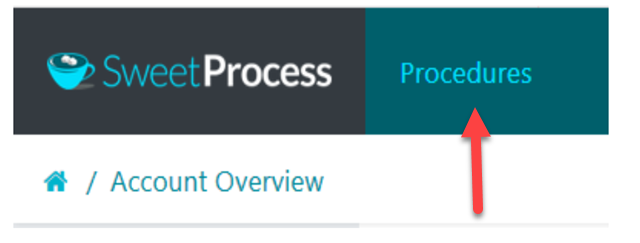
-
3
Once the new page opens up, click on the down arrow button to the right of the "Create Procedure" button.
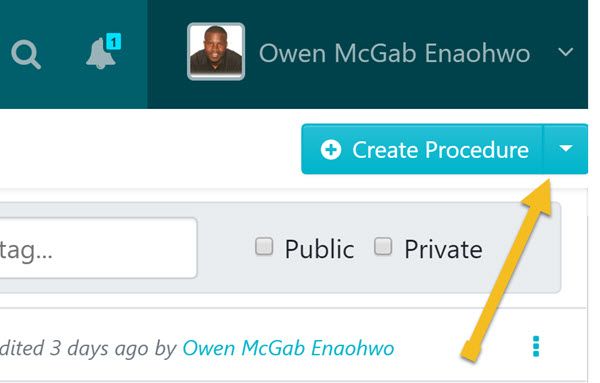
-
4
After the menu appears click on the "Upload document" button.
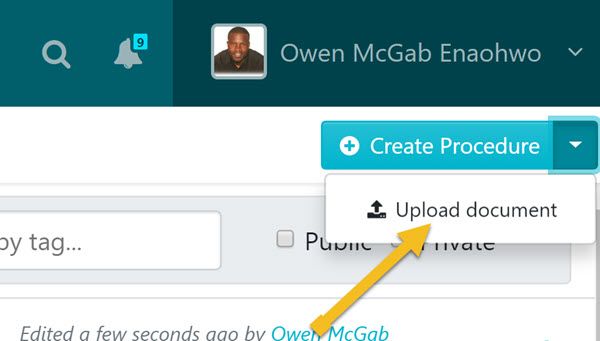
-
5
After the "UPLOAD DOCUMENT" dialog box opens up, click on the "Add to teams" button to add the procedure to a team or multiple teams.
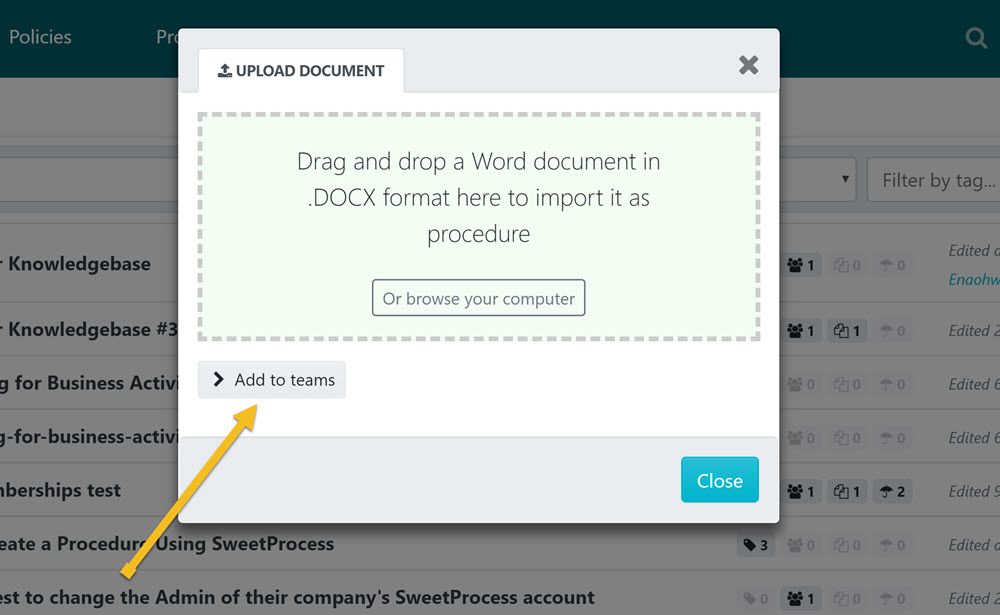
-
6
Drag and drop the file into the "UPLOAD DOCUMENT" dialog box or browse your computer for the file and upload it.
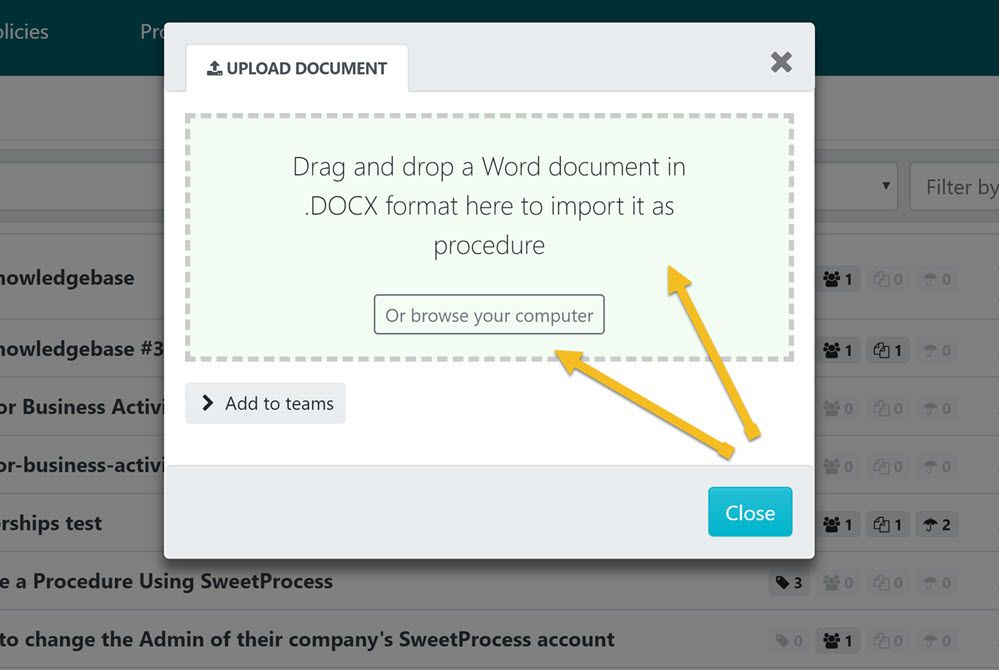
At this stage the file will be processed and imported into SweetProcess.
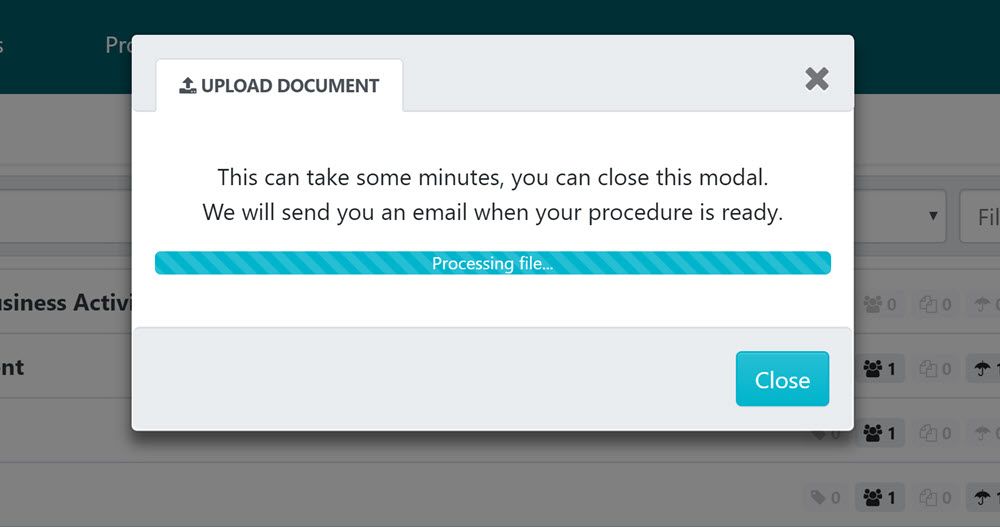
-
7
After the procedure has been imported click on the "View procedure" button.
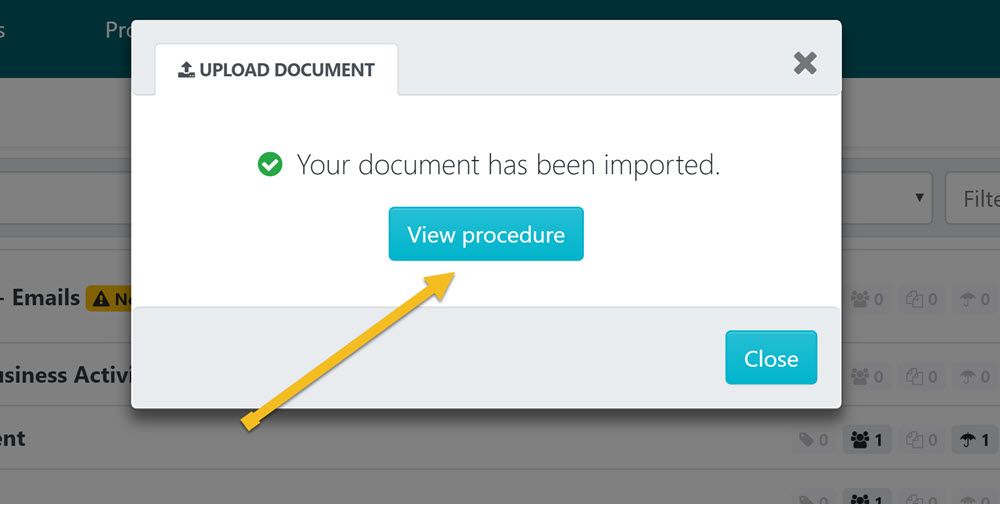
-
8
Once the new page loads up, click the "Edit" button to make changes or improvements to the procedure you just imported.
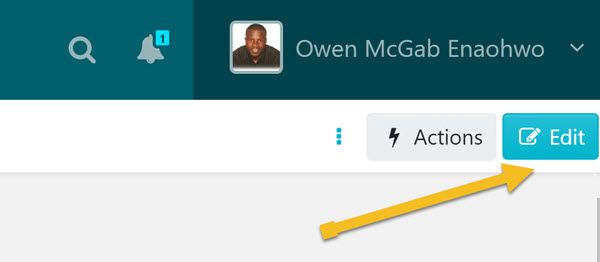
-
9
Make all the necessary changes and improvements to the procedure as needed.
Make the changes and improvements until all the steps, descriptions, images and so on look exactly as you want them to be inside SweetProcess.
-
10
After making all necessary changes and improvements to the procedure you imported into SweetProcess, click on “Approve”, which’s on the top right-hand corner of the page to approve the procedure and make it live.
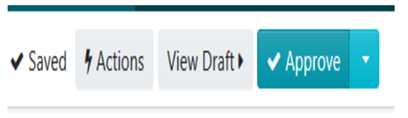
Note: if you do not have the ability to approve the procedure, you will be able to request approval by clicking on the "Request Approval" button as shown below.