How do I use SweetAI (artificial intelligence) to create a policy?
Please note:
1) The information is not shared if you enable SweetAI in your SweetProcess account.
2) It is not used to train data in other SweetProcess accounts or the global LLM (large language model).
3) The AI accesses only your documents and does not interact with those in other SweetProcess accounts.
4) The reason we suggest you enable SweetAI is so it can provide relevant suggestions.
5) The data typed into the AI prompt is private. It is protected.
The instructions below will show you how to create a new policy using SweetAI, our artificial intelligence (AI), so you don't have to start from scratch. Let our AI help you document the first version of the policy so you can either approve or improve it from there.
Below is a video demo of SweetAI creating a policy:-
1Click on the “Policies” tab.

-
2Click on the "Create Policy" button
Once the page opens, click the “Create Policy” button on the top right-hand side.
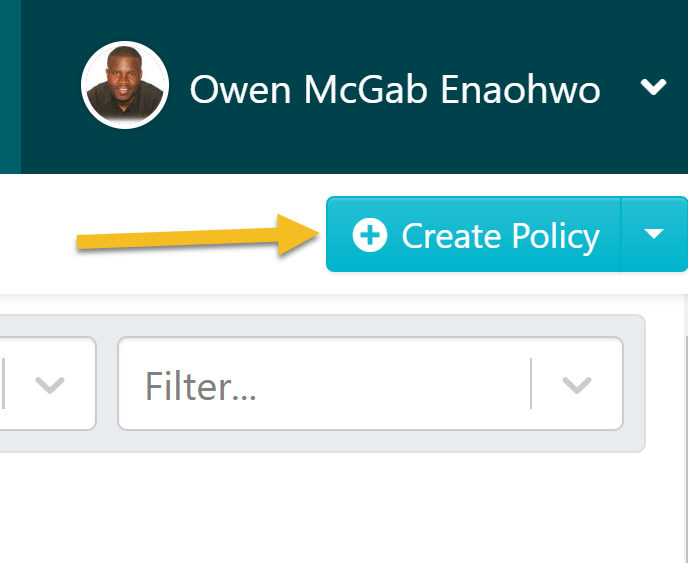
-
3Enter the title of the policy.

-
4Click on the "Write with SweetAI" button

Wait a few seconds for SweetAI to generate the policy for you. We promise it will not take too long. -
5Approve or edit the policy SweetAI generated for youOnce SweetAI automatically generates a policy for you, you can either approve it or add your finishing touches by editing it further.

