How do I add an Employee to a Team?
The instructions below will show you how to add an employee to a team.
There are a few levels of permission that a team member may have:Manager
A manager will have approval access to documents in the team, they can also add and remove staff from the team.Member
The default level of access. A member may create new draft edits to a document in the team, but they may not approve them.Read Only
A read only member can read the documents in the team but they cannot suggest edits-
1Visit the teams page
or
From the top navigation bar, click on the “More” tab. Then scroll down to click on the “Teams” button.
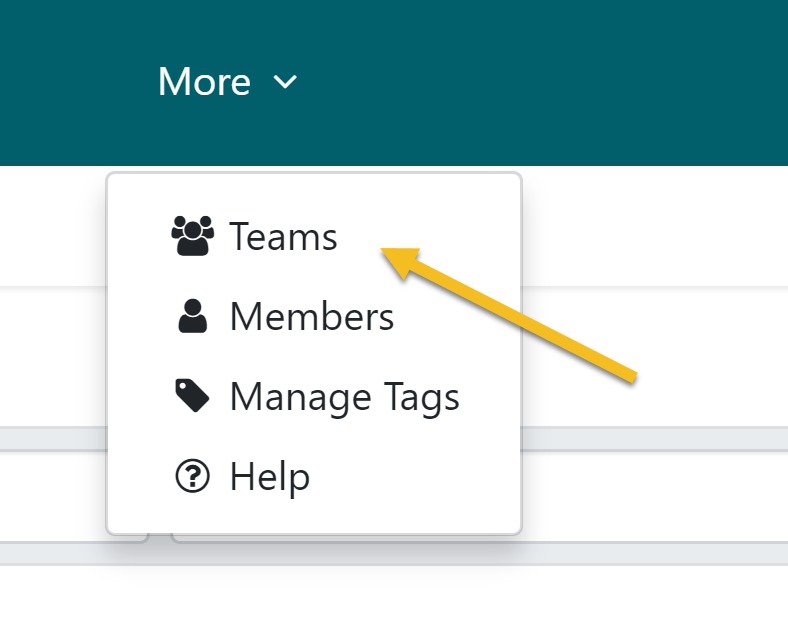
-
2Select the team
When the “Teams” page opens up, click on the name of the team you want to add an employee to. In this case, I want to add an employee to the "Content Marketing" team.
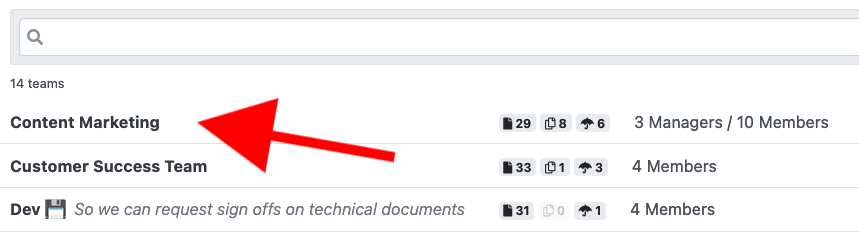
-
3Add new member
As soon as the team opens up, click on the “+ Member” in the top right-hand side of the page.
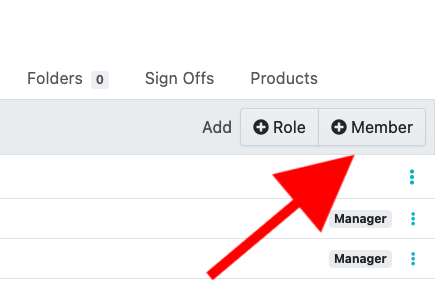
-
4Add the member
When the page opens, click on the employee you want to add to the team. If the employee that you want to join hasn't been invited yet, you can simply type out their name and you'll be given an option to invite them.
Once you have selected the teammate to add click the “Confirm” button.
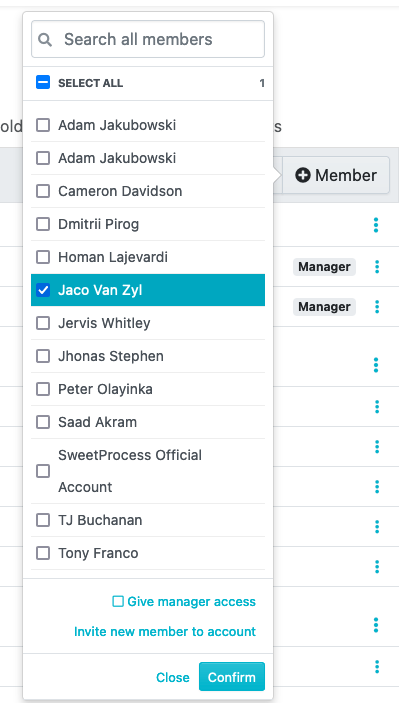
At this point you can choose to make them a manager immediately. -
5Change team member to read onlyYou may want your new team member to only have read-only access to the documents in this team.
Select the three dots menu on your new team member and choose 'Read Only Member'. You can convert them back into a 'Team Member' (the default) by simply re-selecting that option later on.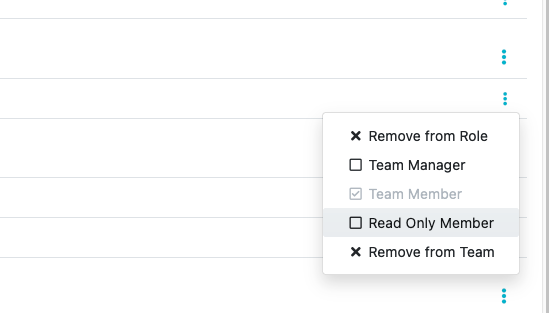
Did this answer your question?
If you still have a question, we’re here to help. Contact us
