How do I search for a specific procedure, policy or process?
Searching in SweetProcess is a great way to quickly locate the information that you are looking for.
Where can I search?
You can complete a global search on any SweetProcess page by pressing the '/' forward slash button on your keyboard (How do I use keyboard shortcuts), or by clicking the search icon in the top right of your screen:
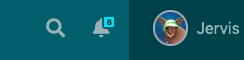
You can also search on any of the Procedure/Policy/Process or task dashboards.
Narrow down Search Results
This article also shows you how you can use search operators to narrow down the results you get.
You can search without any operator.
For example fringe benefit tax. Doing so will return procedures that contain the words "fringe", "benefits" or "tax".
You can use "" for exact match search.
For example "fringe benefit tax". Doing so will only return procedures which have the exact phrase contained within the double quotes.
You can use + to mark some words as required.
So only procedures which contains the marked words are shown, even if other words are used, for example +fringe benefit will return procedures which contains the word "fringe" and may contain the word "benefit"
Searching on the tasks dashboard
The tasks dashboard has a simple search for the name of the task, or the name of the procedure/process that was assigned as the task. The following narrowing techniques that follow (name: tag: description: and content:) don't apply to the tasks dashboard.Searching on the documents dashboard
The documents dashboard can be searched in the same manner as procedures/policies/processes dashboards. The results are searched in relation to the folder that is currently being browsed. The search is also made for the documents in folders inside the current folder (in that case a path to that document will be shown to indicate in which folder it is placed).You can use name: to narrow the search results and search only the titles of procedures.
For example name:fringe will search for procedures which contain the word "fringe" in their title.
name:"fringe benefit tax"will search for procedures which contain the exact phrase "fringe benefit tax" in their title.
name:+fringe benefit will return a list of procedures with the word "fringe" in their title and may contain the word "benefit" anywhere.
You can use tag: to narrow the search results and search only the tags.
For example tag:fringe will search for procedures which contain the word "fringe" in their tag.
tag:"fringe benefit tax"will search for procedures which contain the exact phrase "fringe benefit tax" in their tag.
tag:+fringe benefit will return a list of procedures with the word "fringe" in their tag and may contain the word "benefit" anywhere.
You can description: to narrow the search results and search only the descriptions of procedures.
Note: The description is just the top level description area of the procedure.
For example description:fringe will search for procedures which contain the word "fringe" in their description.
description:"fringe benefit tax"will search for procedures which contain the exact phrase "fringe benefit tax" in their description.
description:+fringe benefit will return a list of procedures with the word "fringe" in their description and may contain the word "benefit" anywhere.
You can use content: to narrow the search and search only the content of procedures.
Note: The content includes the step title and step detail areas of the procedure.
For example content:fringe will search for procedures which contain the word "fringe" in their content.
content:"fringe benefit tax"will search for procedures which contain the exact phrase "fringe benefit tax" in their content.
content:+fringe benefit will return a list of procedures with the word "fringe" in their content and may contain the word "benefit" anywhere.
