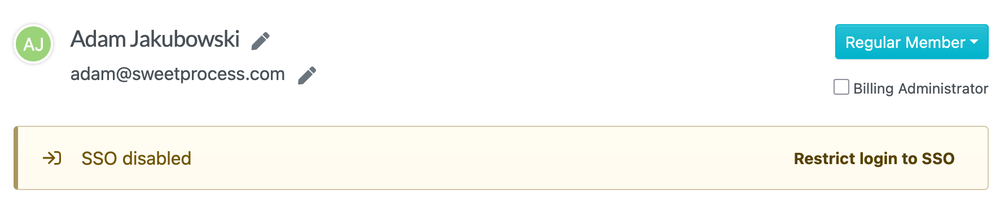Member Sign-In via Email and Password on SSO
This procedure provides account owners with the steps necessary to manage member login methods within an SSO-enabled account. By default, all members must sign in using Single Sign-On (SSO). However, account owners can grant exceptions, allowing select members to log in via email and password. This process ensures secure access to services while accommodating specific access needs.
The procedure also outlines the steps to revert any changes made to a member's login method.
-
1Access the Members Page
Log in as the account owner and navigate to the 'Members' page where you can manage member settings.
sweetprocess.com/people/users/ -
2Select the Member
Locate the member whose login method you wish to change. Click on the member's name to access their profile and settings.
-
3Modify Login Method
In the member's profile, find the SSO banner. Click on 'Restrict login to email/password' to allow the member to use email and password for login. This action overrides the default SSO requirement for this member.
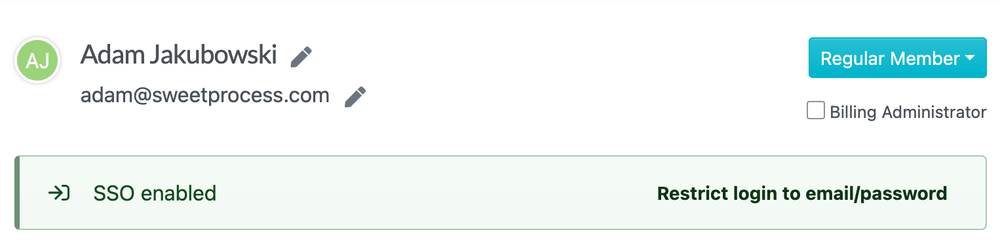
-
4Revert Login Method
If needed, revert the member's login method back to SSO by clicking 'Restrict Login to SSO' in the member's profile. This will require the member to use SSO for future logins.