Adding SweetProcess as Service Provider in OneLogin SAML
This is a procedure allowing you to setup Single Sign On (SSO) access to SweetProcess for OneLogin.
It is based on this helpful document from OneLogin: onelogin.service-now.com/support?id=kb_article&sys_id=...
Note: if you need to upload a logo for SweetProcess during your setup feel free to use the image in the link below:
SweetProcess Logo
It is based on this helpful document from OneLogin: onelogin.service-now.com/support?id=kb_article&sys_id=...
Note: if you need to upload a logo for SweetProcess during your setup feel free to use the image in the link below:
SweetProcess Logo
-
1Contact usWrite us an email asking about a possibility of turning SAML SSO on for OneLogin!
We will write you back with configuration data that is needed to finish the following instructions properly.
After we write you back you can go to the next step of this instruction. -
2Access your applications on administration page in OneLoginAnd click 'Add App' (shown below)

-
3Find the appropriate Application TemplateType "Saml Test Connector" into the searchbox:
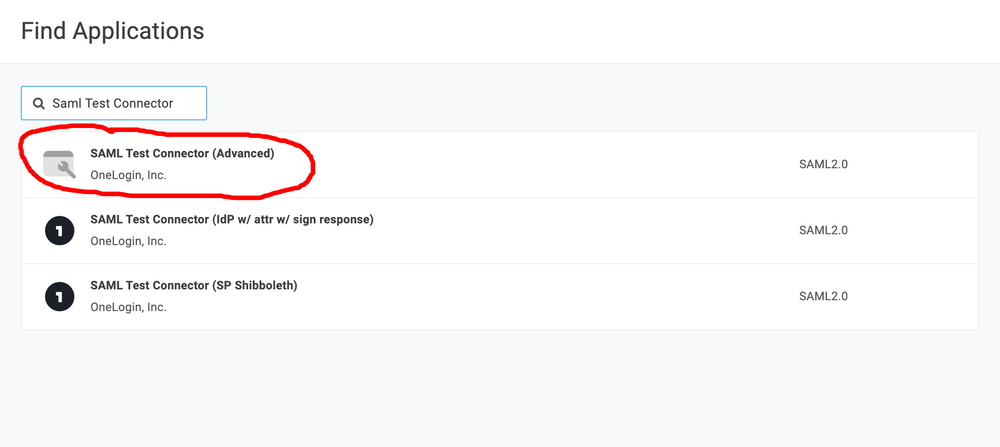 The connector we are interested in is the one named "SAML Test Connector (Advanced)"
The connector we are interested in is the one named "SAML Test Connector (Advanced)"
Warning: Do not use the template named: "OneLogin SAML Test (IdP)" - it will not work with SweetProcess due to security reasons (it doesn't support dynamically signed responses). -
4Setup initial configuration for SweetProcess app
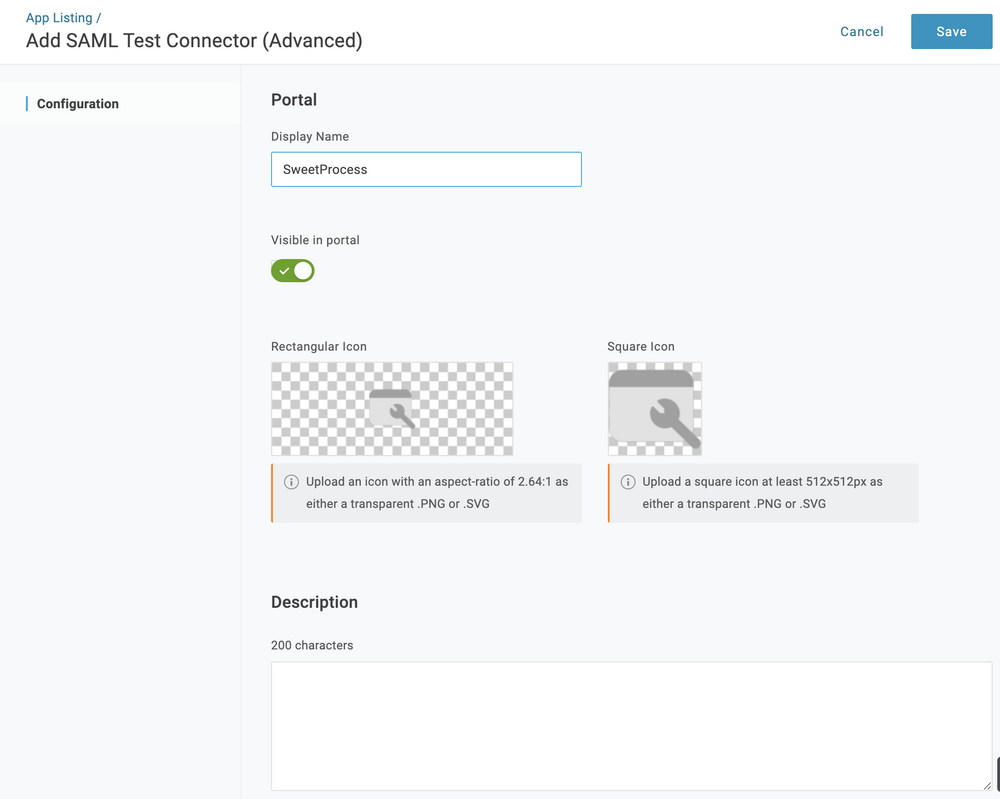 After the initial setup is filled, click the 'Save' button.
After the initial setup is filled, click the 'Save' button.
-
5Click on 'Configuration' tab for advanced setup
-
6Configure SAML according to the information provided by SweetProcess
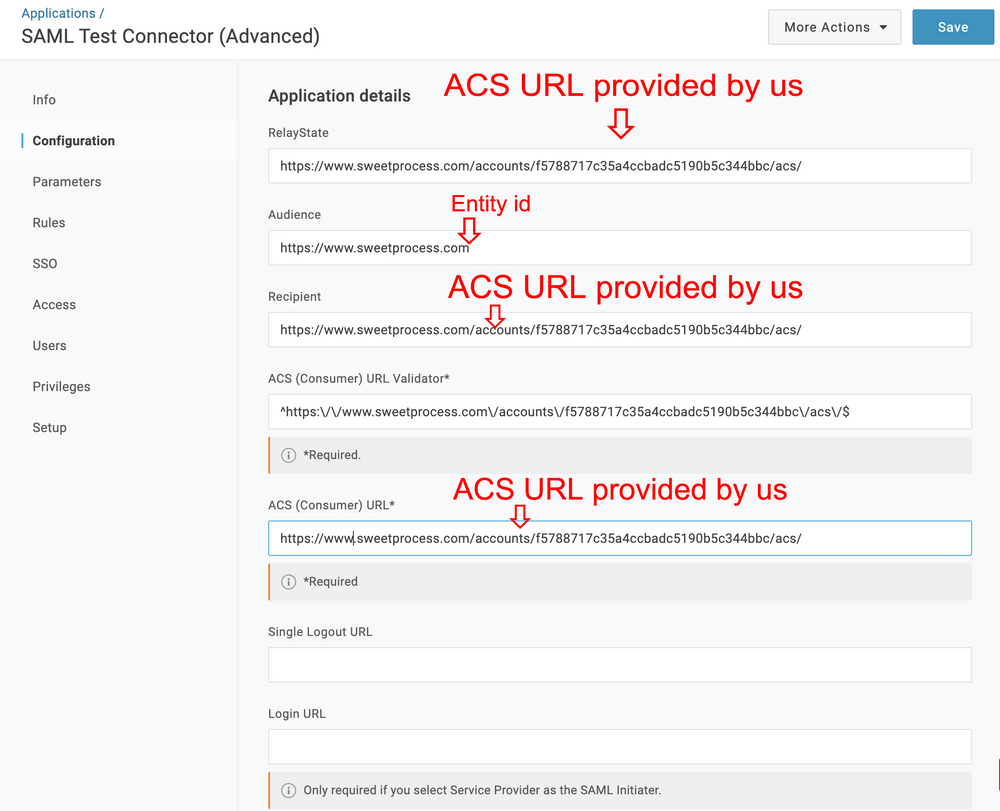
The rest of the configuration can be set according to your needs (you can leave the default setup). In case of problems during the setup, you can check this document to clarify what all of the configuration parameters do: onelogin.service-now.com/support?id=kb_article&sys_id=...
Screens how default configuration looks like at the moment of writing this document:
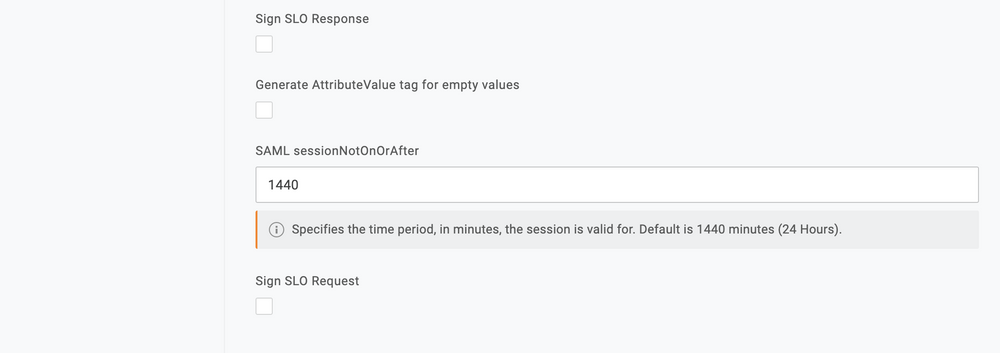
-
7Click on 'Parameters' tab to setup parameters passed to SweetProcess
-
8Add parameters you want to passTo add a parameter, click on the button with '+' icon
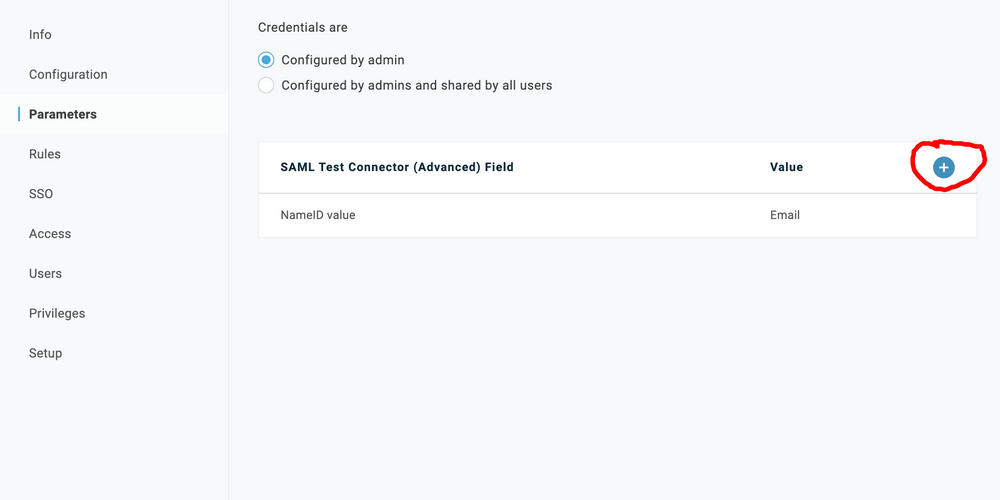
There is one obligatory parameter which you should pass. This parameter is named 'email'.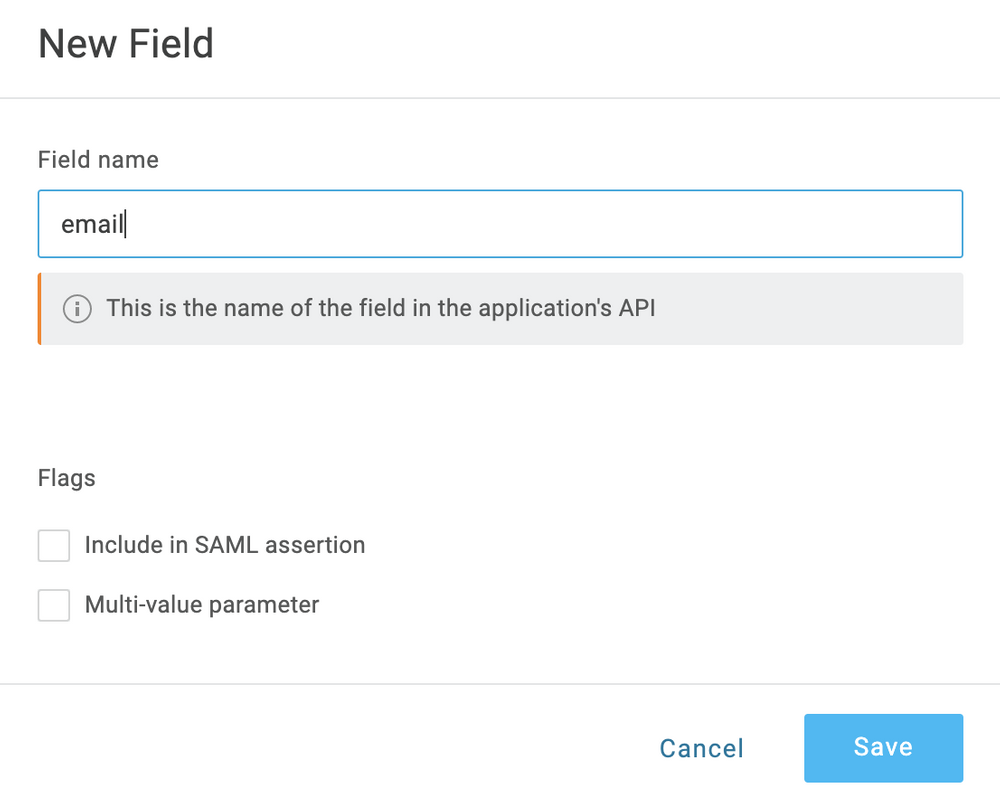
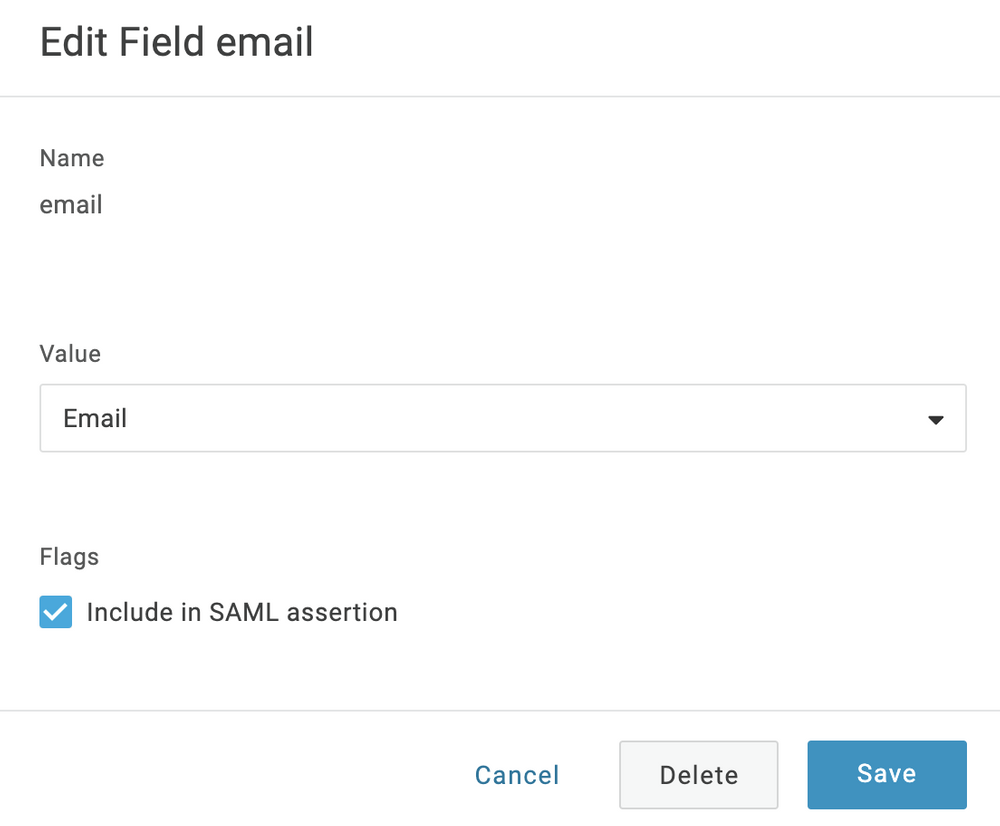
Make sure that all of the added parameters have active flag for "Include in SAML assertion", or parameters won't be sent to SweetProcess app.
We also recommend putting "first name" and "last name" so that members that are logging in have automatically synced data in SweetProcess.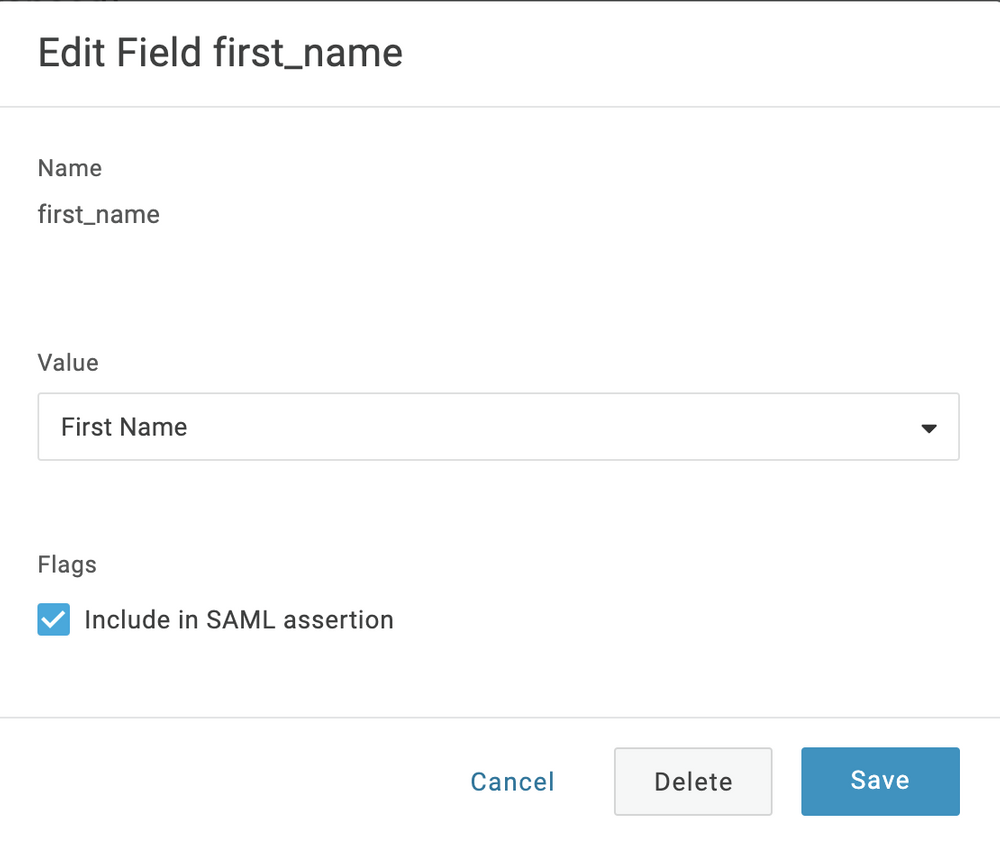
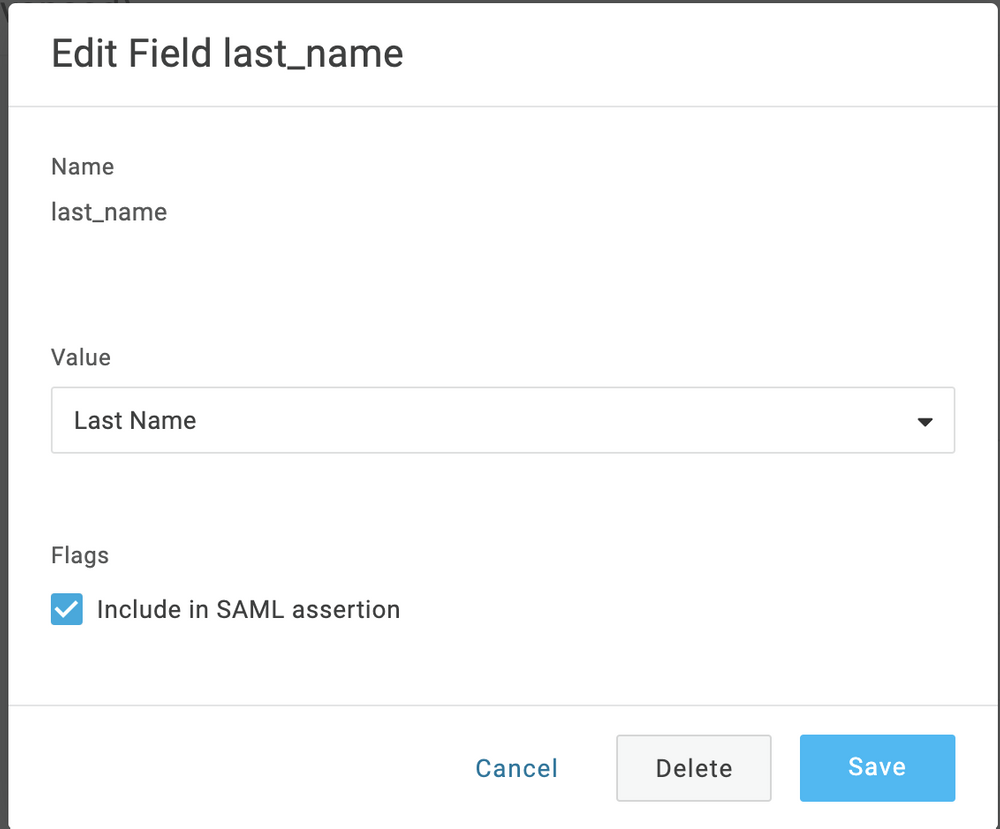
-
9Save the configuration
-
10Download 'SAML Metadata'
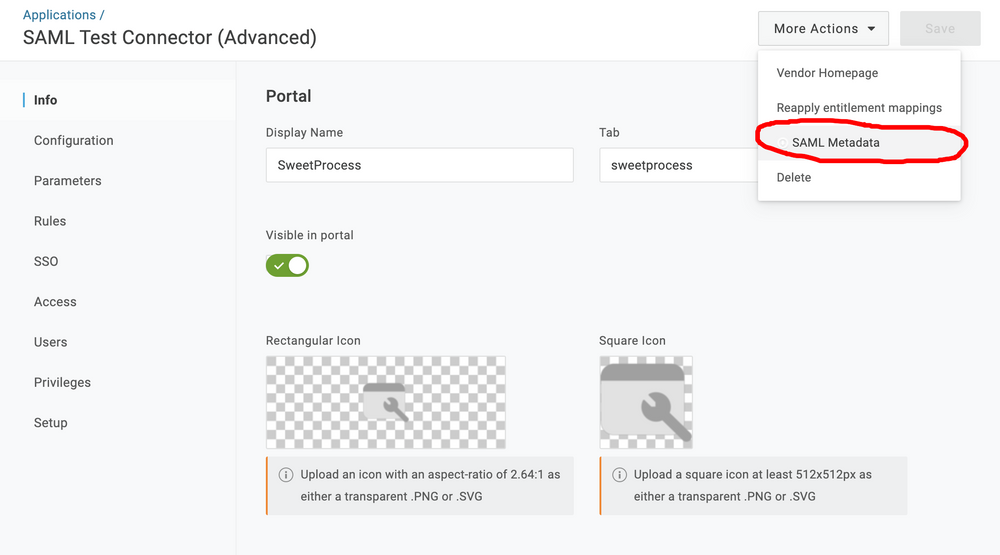
-
11Save the document and send it to us!You can send the link to us. We need it in order to finish the setup on SweetProcess site to connect you up.
Also - provide us with parameters that you chose to send us. This is the example setup that I have created during the creation of this document.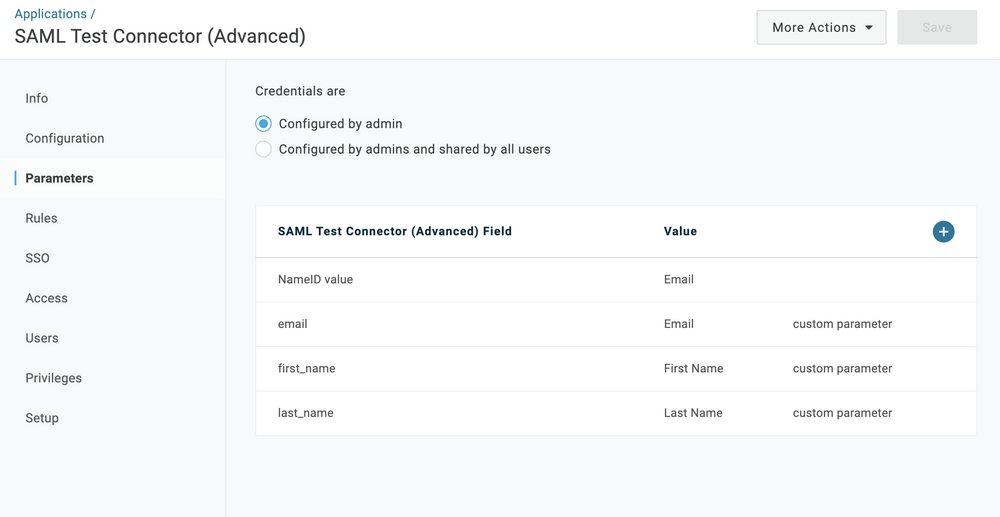
-
12Don't forget to add users to the created app!
-
13Try to login!After you receive an email from us, saying that we enabled Single Sign On (SSO) login, click the provided link and try to log in!
-
14Let us know if anything goes wrong!Contact us in case you have any problem! We'll be happy to help you out!
Especially for previous point, if for some reason signup fails - we may be able to help you determine why it failed and fix it.
Did this answer your question?
If you still have a question, we’re here to help. Contact us
