How do I add/embed a video to a procedure?
The instructions below will show you how to add/embed a video to a procedure. You can add a video to any step or the description of a procedure.
Note: Currently only videos in MP4 or WEBM format and file size up to 50 MB will be embedded.-
1
While editing any step of a procedure or it's description click on the "Insert Video" button

-
2
Click the upload icon to upload your video file or drag and drop it into the box that opens up.
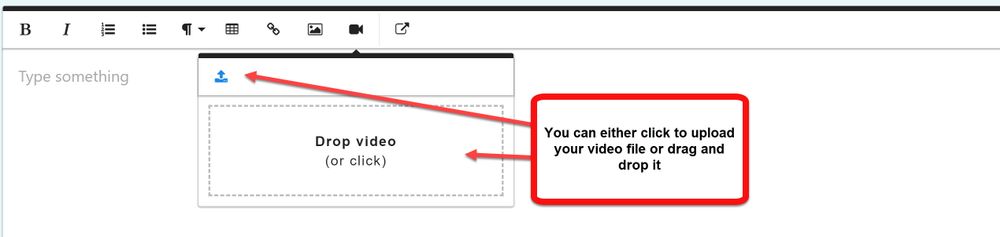
-
3
Click the "Finished Editing" button at the bottom of the step to complete the upload and rendering of the video.
The video will become playable inline within the step.
Did this answer your question?
If you still have a question, we’re here to help. Contact us
