How do I collect feedback on articles in a Knowledge Base?
Configure this setting if you want anyone reading any article in your knowledge base to be able to leave feedback for you to review. This is important because you can use the feedback to make improvements.
In this guide, we will show you have to collect feedback from members of the public and also internally from your employees.
The feedback widget shown below will be included at the bottom of each article in your knowledge base.

Note: When the reader of the article clicks on the "YES" button, the feedback is registered and we show a thank-you message. When the reader clicks on the "NO" button, they are shown a text field so they can explain the reason why they do not like the article.
In this guide, we will show you have to collect feedback from members of the public and also internally from your employees.
The feedback widget shown below will be included at the bottom of each article in your knowledge base.

Note: When the reader of the article clicks on the "YES" button, the feedback is registered and we show a thank-you message. When the reader clicks on the "NO" button, they are shown a text field so they can explain the reason why they do not like the article.
-
1Click on the 3-vertical-dots button to reveal a drop-down menu.

-
2Click on the "Edit" button.
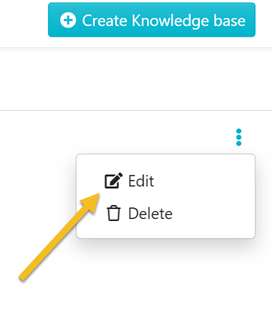
-
3Click on the pencil icon.
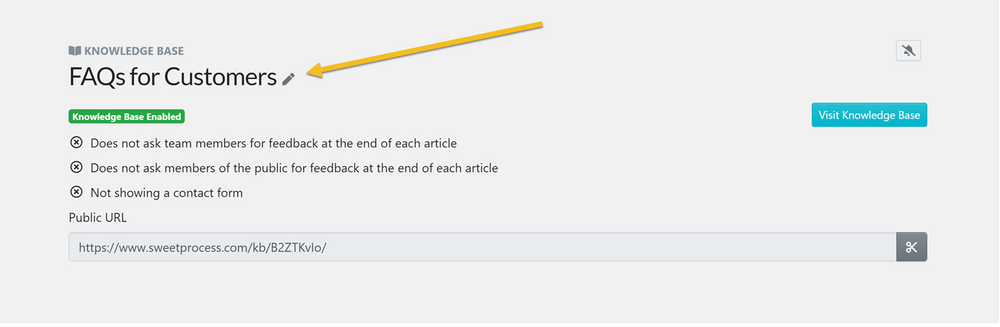
-
4Click on the checkbox titled "Ask members of the public for feedback at the end of each article".
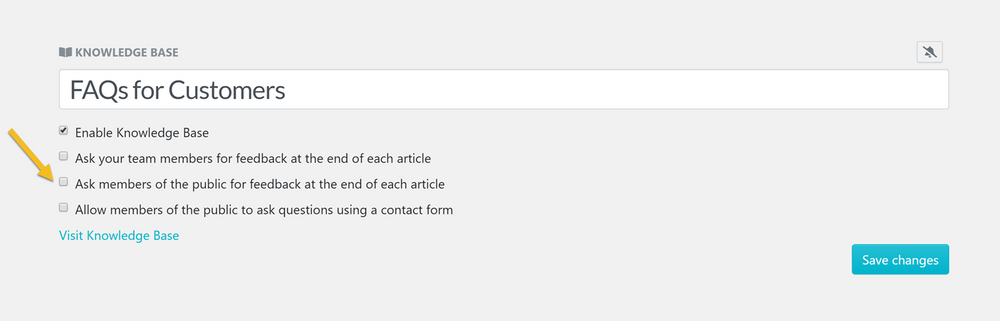
-
5Click on the checkbox titled "Ask your team members for feedback at the end of each article".
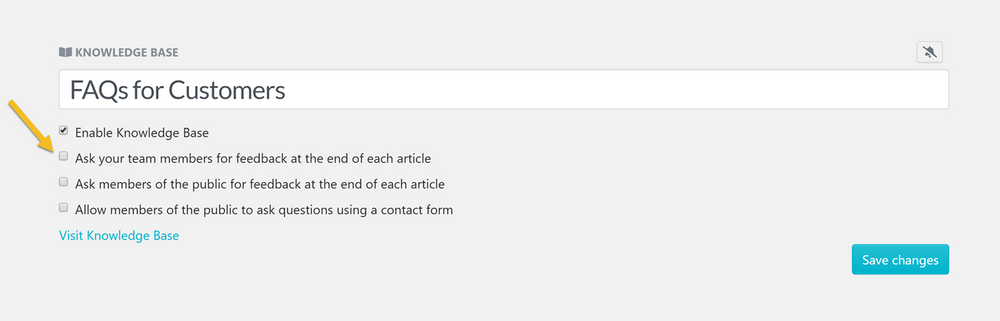
Click on this checkbox if you want to collect feedback internally from employees who read articles in your knowledge base. -
6Click on the "Save Changes" button to save the settings of the knowledge base.
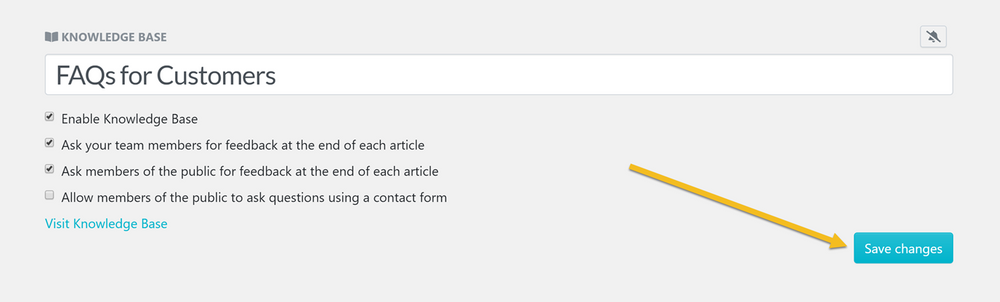
Did this answer your question?
If you still have a question, we’re here to help. Contact us
