How to attach file to transaction in Xero
Introduction
At Befinancial Accounting we recommend clients attach a copy of all receipts to there expense claims in Xero. Adding receipts to your Xero transactions offers benefits that can enhance financial management, streamline business processes and ensure legislative compliance.
ATO Compliance:
Tax Deductions: Attaching receipts ensures compliance with Australian Taxation Office (ATO) requirements, providing necessary documentation for tax deductions.
GST Reporting: Proper documentation supports accurate reporting of Goods and Services Tax (GST), essential for claiming input tax credits and meeting output tax obligations.
Clear Audit Trail: Maintaining receipts provides a verifiable audit trail, crucial for passing ATO audits and avoiding penalties.
Risk Management: Reduces the risk of non-compliance and potential fines by ensuring all transactions are backed by proper documentation.
This practice is essential for maintaining accurate records, simplifying tax reporting, and enhancing overall business management.
-
1From the Reconcile screen, select “Add Details”.
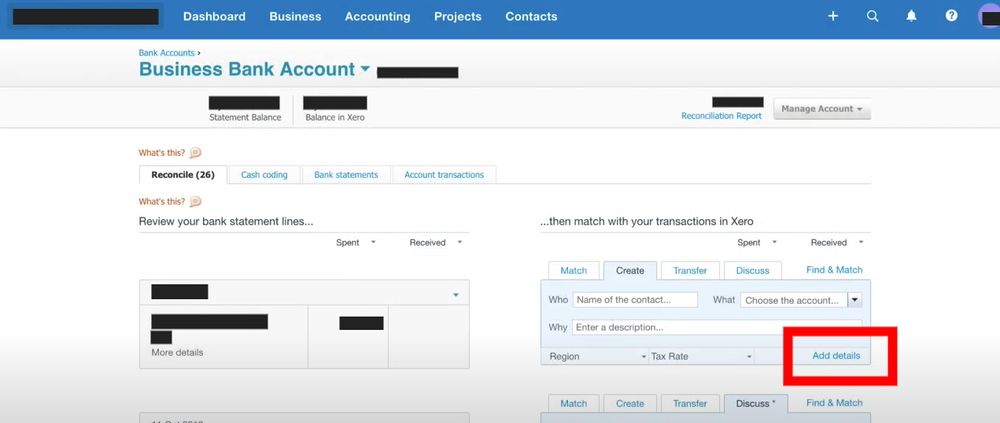 This will open up the transaction, where you can also do split coding over multiple lines.
This will open up the transaction, where you can also do split coding over multiple lines.
-
2Attach document by clicking the file icon.
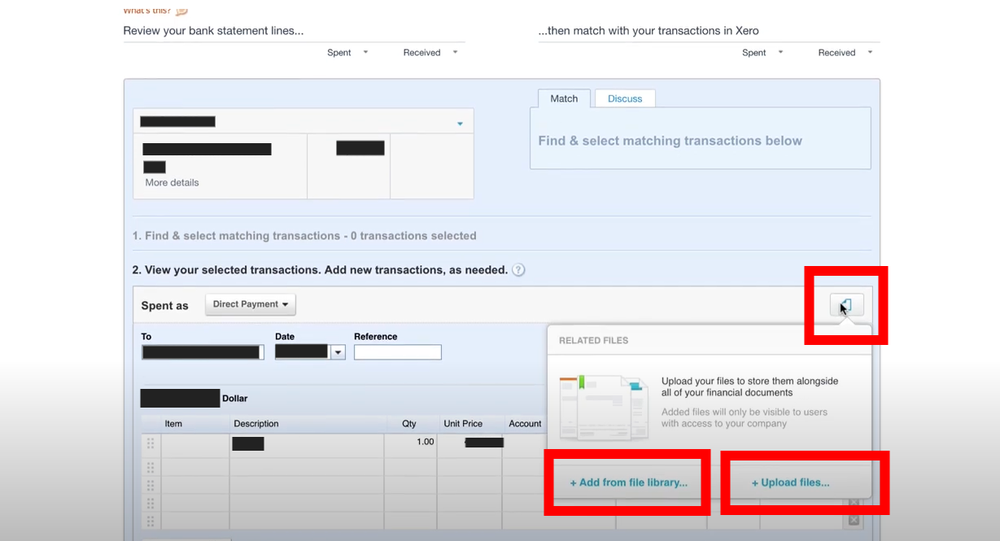 You can either “drag and drop” a selected document to anywhere on this screen, or copy & paste, then you will see “Upload Document” appear on your screen.
You can either “drag and drop” a selected document to anywhere on this screen, or copy & paste, then you will see “Upload Document” appear on your screen. -
3Check if file uploaded successfully.Note that the “file icon” now has a number beside it, depending on how many documents you have saved.
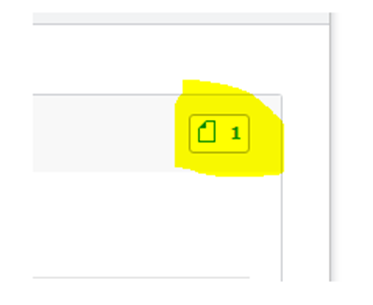 If you click on this icon, you will see the document you have saved and can either view it, or download to open again on your computer.
If you click on this icon, you will see the document you have saved and can either view it, or download to open again on your computer.Book an appointment with Befinancial Accounting.
Contact - 1300 699 161
Email - info@befinancial.com.au
32 Main Rd Bakery Hill, VIC 3350BEFINANCIAL
Accounting & Business Solutions
