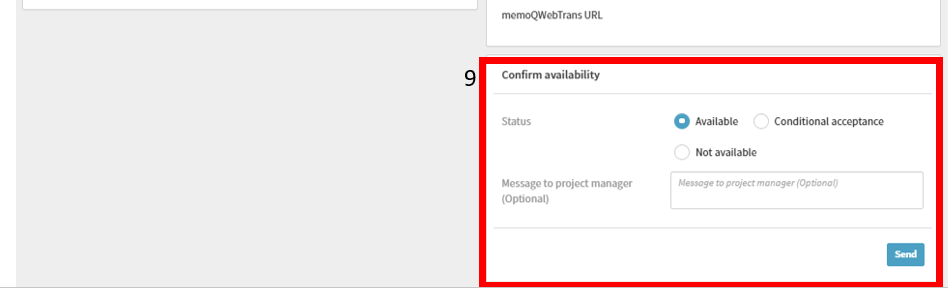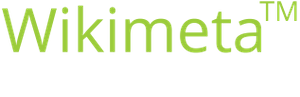5. Comfirm/Reject a Job
Purpose/Goal:
- The procedure describes how to confirm/reject a job we provided to you.
NOTE: We recommend the following web browsers: Internet Explorer, Google Chrome, Mozilla Firefox.
Please make sure that pop-ups are enabled.
-
1Open a new jobIn the Dashboard, go to Requested, whose background changes colour and opens the list of jobs that are still waiting for your confirmation. By clicking the job number (e.g. OR201801-TRA) a new window opens displaying job details.
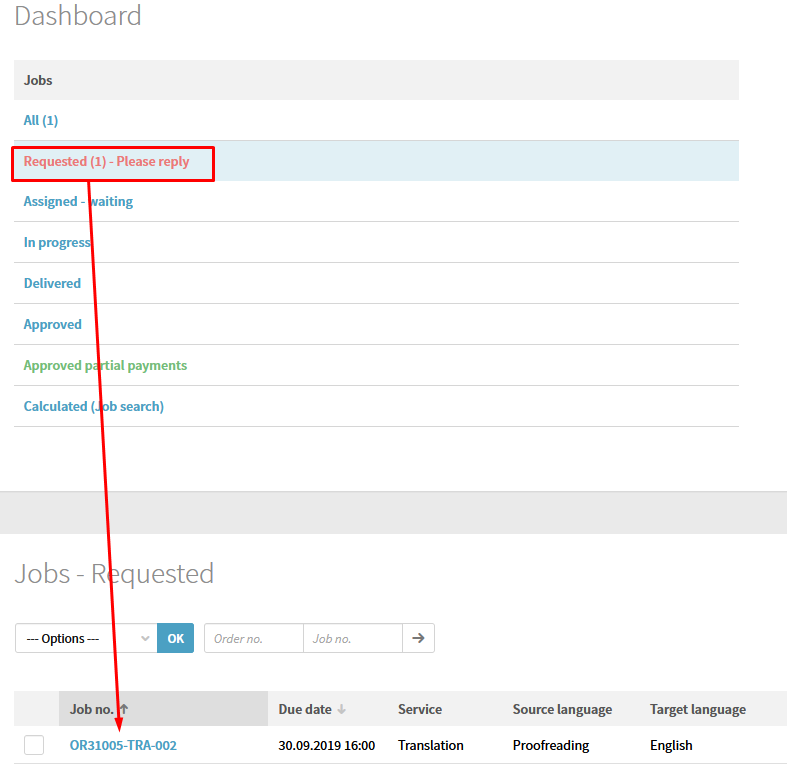
-
2Check the project information in a new windowCheck all project information as described below:
1. Job status
2. Name of the project manager you can contact if necessary
3. Date and time of the job delivery deadline
4. Files that can be downloaded from the portal to obtain additional job information. By clicking the blue folder icon, you open a new window with the job’s reference files. The files can also be downloaded as a ZIP file by clicking Download ZIP archive under Source data.
5. Job description (language pair, service, etc.) and additional job information
6. Work instructions – featuring any instructions that shall be taken into consideration when working on the job
7a/7b – Additional instructions that need to be taken into consideration during the job
8. If you go to Prices & Time, a detailed word count analysis and the fee for the job are displayed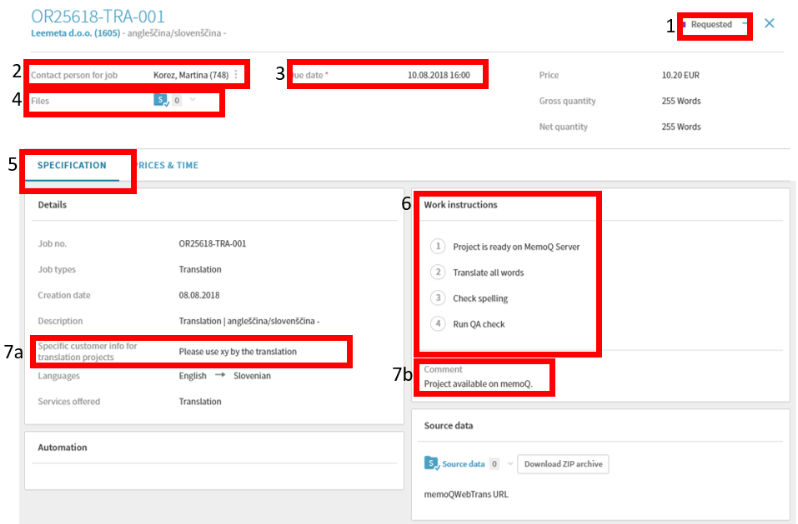
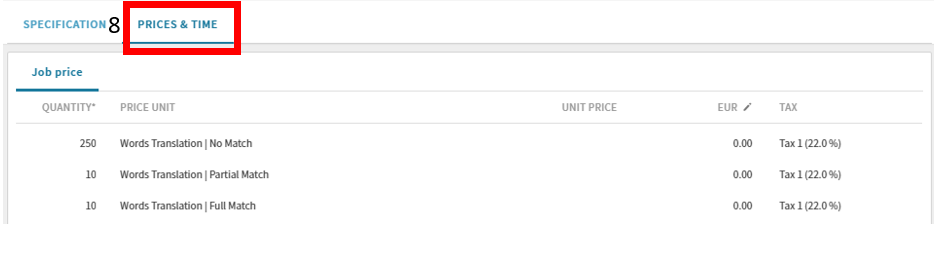
-
3Comfirm/Reject the JobAfter you have verified all the information and if you are available for the job, you can accept the job by selecting the status Available or Conditional acceptance.
If you select Conditional acceptance, you can also enter any messages for the project manager under Message to project manager.
If you cannot accept the job, select Not available. After you have selected the desired status, click Send and the project manager will be notified if you can accept the job or not.
If the job’s status is Requested, do not start working on the job yet and wait for the project manager to send you the official confirmation that the job has been assigned to you.