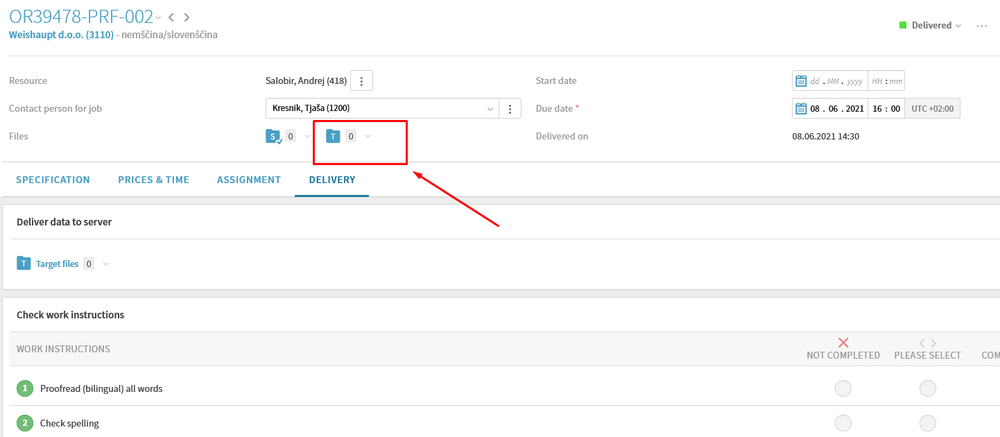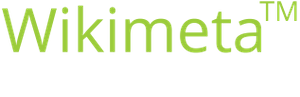Performing a QA in memoQ
Purpose/goal:
- How to perform the quality assessment in memoQ
- Translators/proofreaders
-
1Go to the Preparation tabAfter you have finished the translation/proofreading and checked the spelling (the instructions can be found here: Setting up spell check in memoQ, Performing the spell check in memoQ), open the Documents tab and go to the Preparation tab to click Quality Assurance.
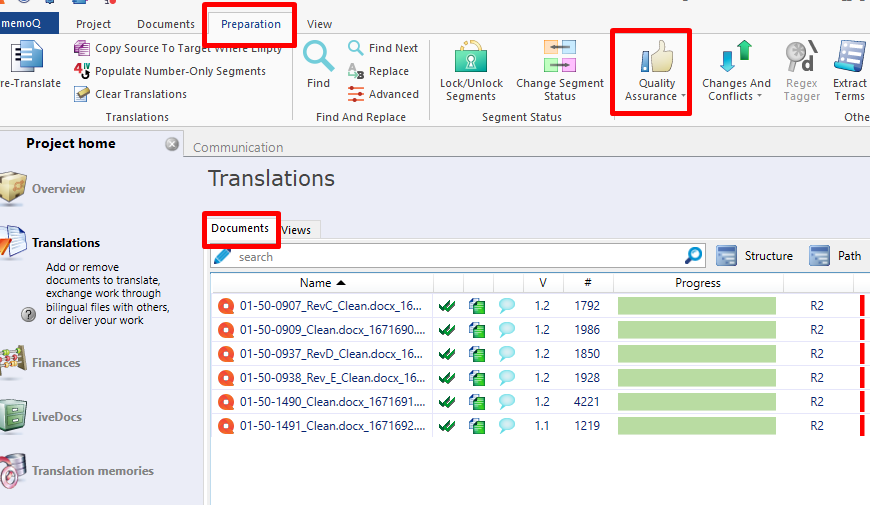
-
2Set up the QAIn the Run QA window, select the desired settings. If you wish to perform the QA on the entire project, tick the option Project.
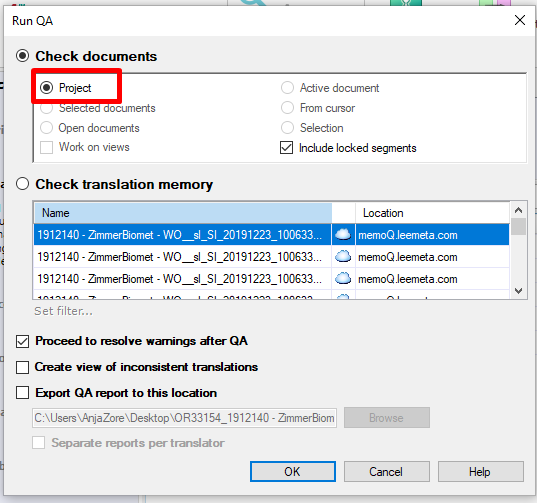
ATTENTION: if you are working in a view (see Create view in memoQ), mark the option Open documents (work on views)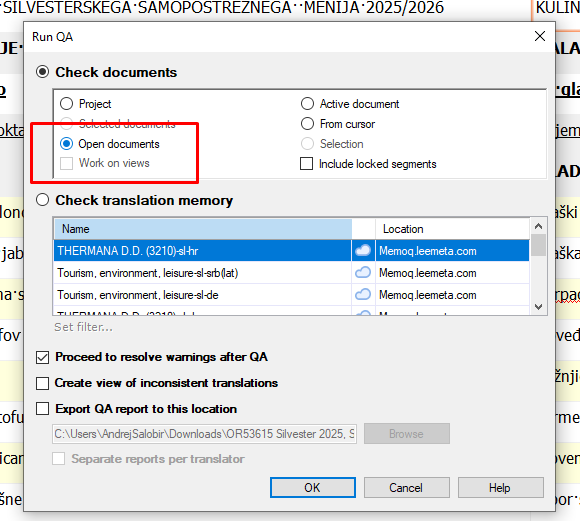
If you only wish to perform the QA on a certain document/certain documents, tick the option Selected documents.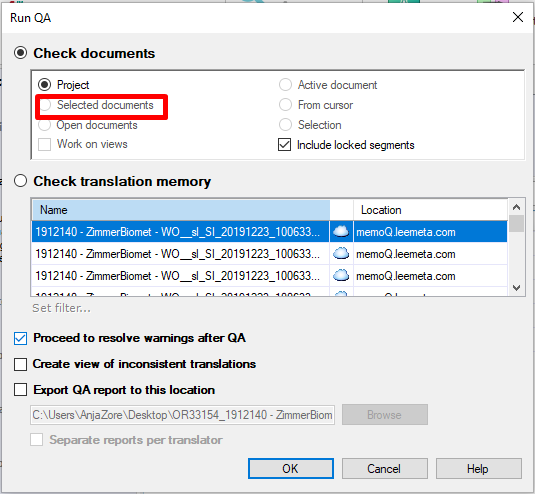
You can also configure other settings, such as Include locked segments if you also wish to perform the QA on the locked segments, etc.
If you mark the option Create view of inconsistent translations, a separate tab with only the inconsistent translations will open for a better overview.
After all the settings have been selected, click OK.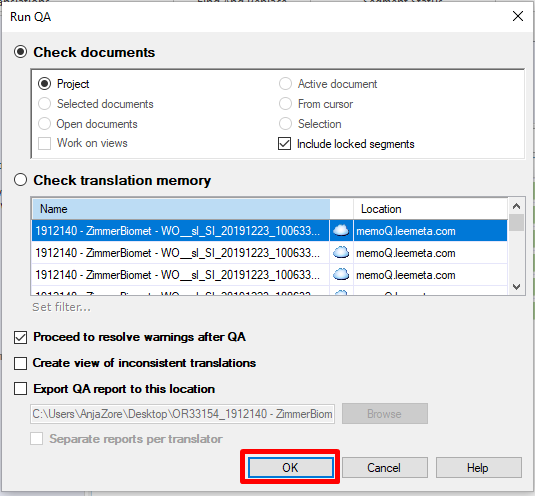
-
3Filter the errorsClick Code, to group the same types of errors together. It makes it easier to review them as they are grouped by type.
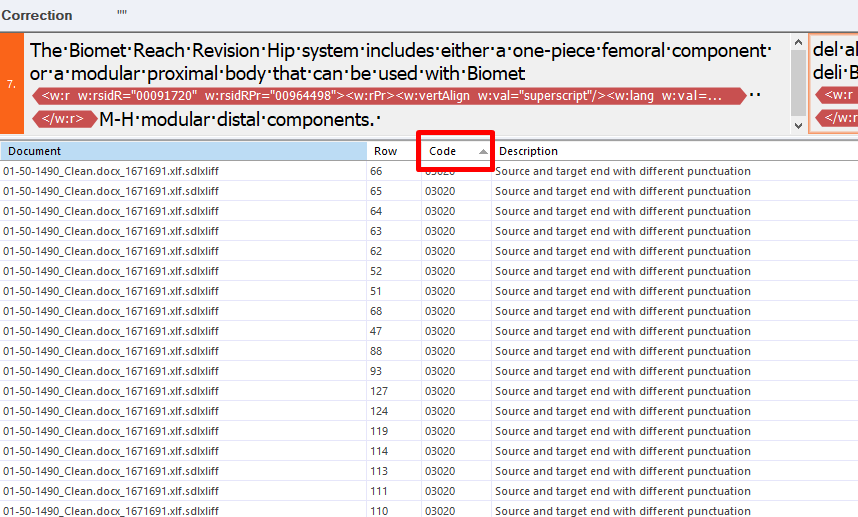
-
4Resolve the errorsWhen you click the error line, the segments containing the error are shown above.You can resolve the error in the translation window above or double click the error line to open the translation editor/document itself. Also take a look at the Description window above the segments. It provides more information on the errors, especially inconsistencies.
The report can also include the so-called "false positives" even though there might be no actual error in the segment. You must still review them and decide on a case-to-case basis if they need to be corrected.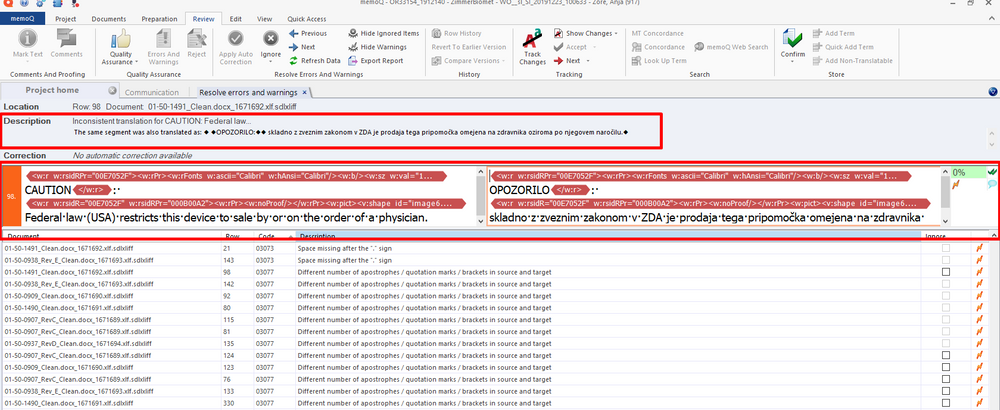
After an error has been corrected, the line turns green. After all errors have been corrected, the QA is finished.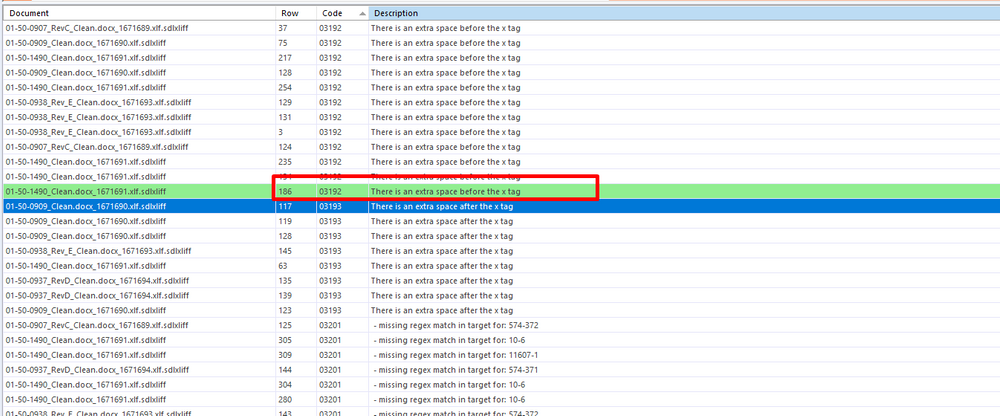
-
5Make sure all actual errors have been rectifiedQA is a very important step since it warns about numerous errors in the translation. ALL errors must be checked, however of utmost importance for a top-quality translations are inconsistent translations, wrong numbers, wrong terms according to the term base, improper punctuation, tag placement, etc.
-
6Export the reportAfter all actual errors have been resolved(!), export the report. Click Export report, select the path and as the export format select HTML.
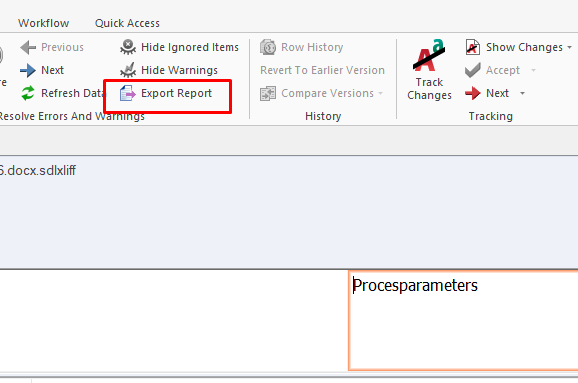
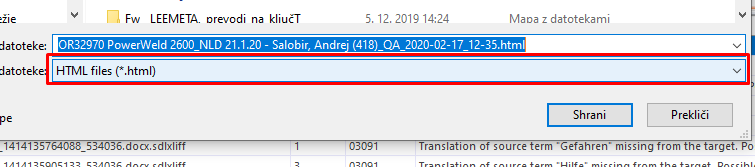
-
7Upload the report to limeX when delivering the jobAttach the exported report from memoQ in the T folder in limeX when delivering the job.