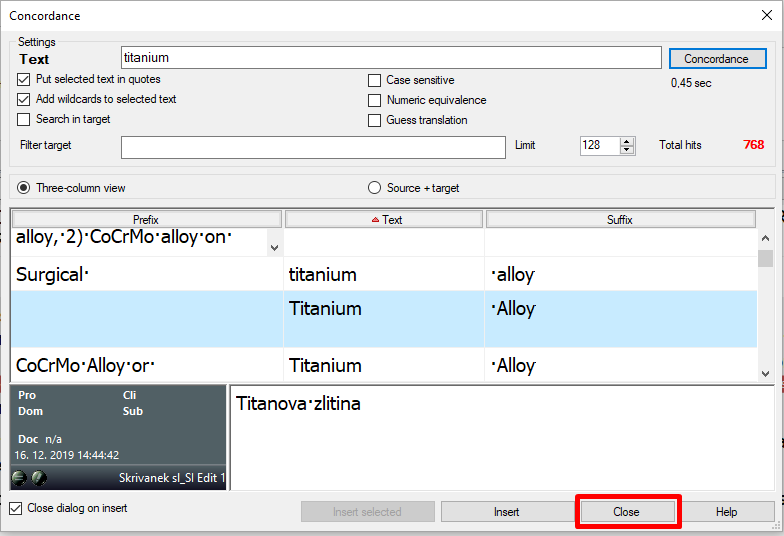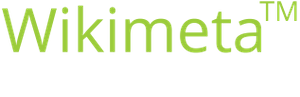Using the concordance in memoQ
Purpose/goals:
- Learn how to use the concordance function in memoQ
- Translators/proofreaders
-
1Highlight the term or textIn the translation editor, highlight the term or text that you wish to search for with the concordance.
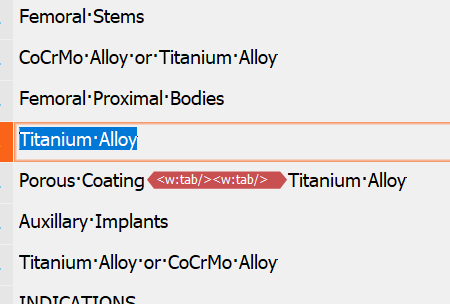
-
2Open the concordancePress Ctrl+K or click Concordance in the Translation tab.
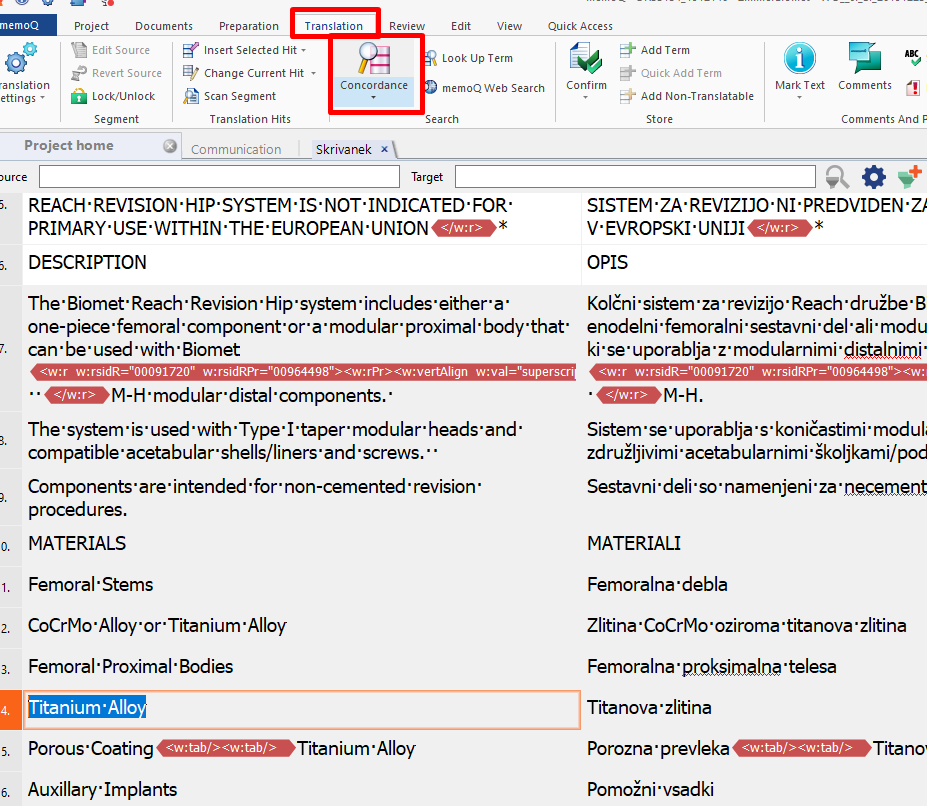
When you find the suitable translation, insert it by clicling Insert.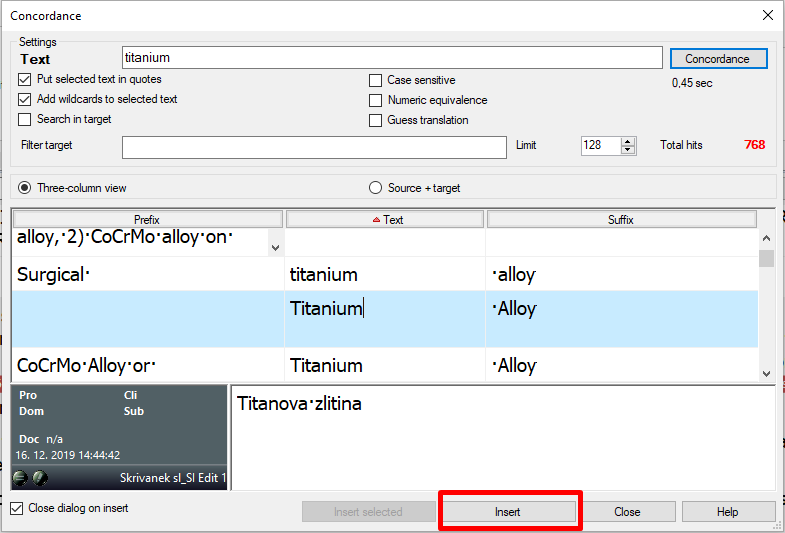
-
3Only enter part of the search result if neededIf you only wish to enter a part of the segment, highlight the text and click Insert selected.
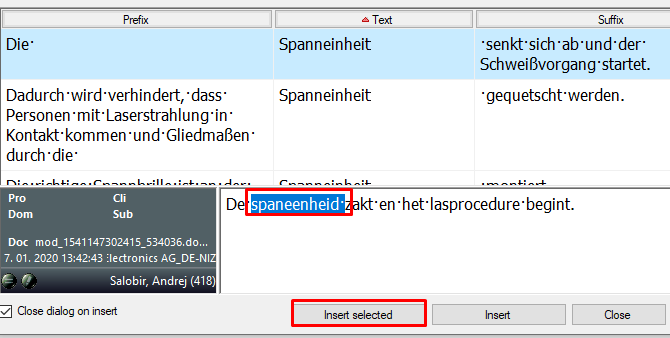
-
4Check the setting if using the concordance for the first timeWhen using the concordance function, it makes sense to activate the two settings below, i.e. for the term to be automatically entered with quotes thus looking for that exact expression and for adding the * wildcard at the end, which means that only the part up to the wildcard must match completely and the ending can vary (useful for languages with a strong flexation).
You can also search in the target text (Search in target), which is especially useful with Live Docs containing monolingual reference materials.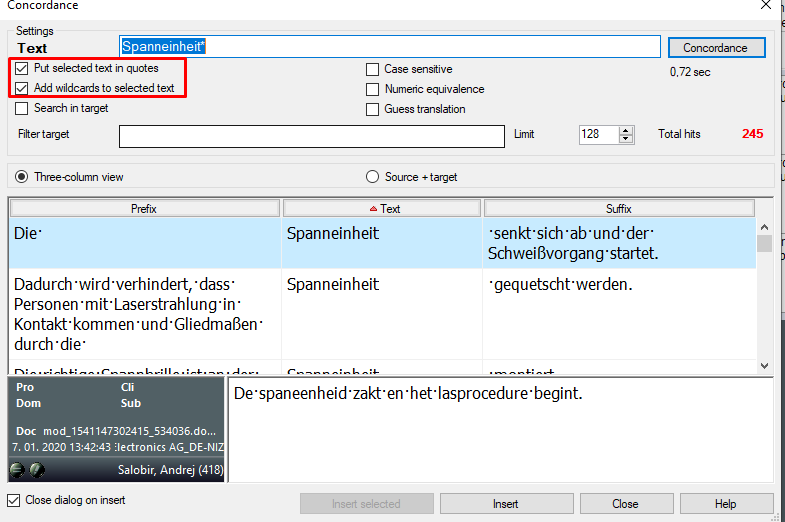
-
5Guess translationGuess translation is a very useful function. It means that memoQ tries to guess when using concordance which word/phrase in the results matches the source word/phrase and highlights it in green. The more certain memoQ is about the hit, the darker the green highlight.
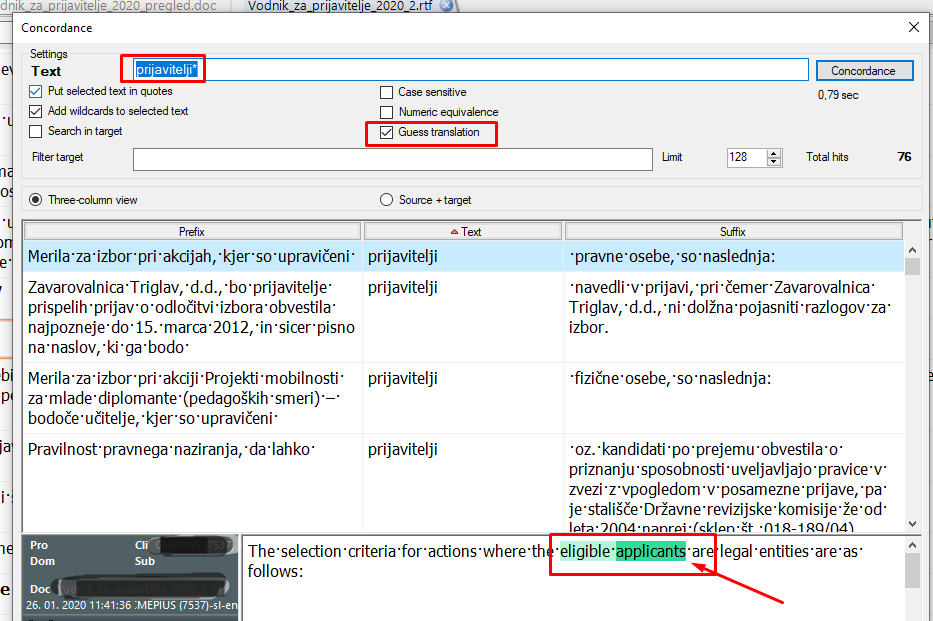
-
6Close the concordanceAfter the search, close the concordance with Close.