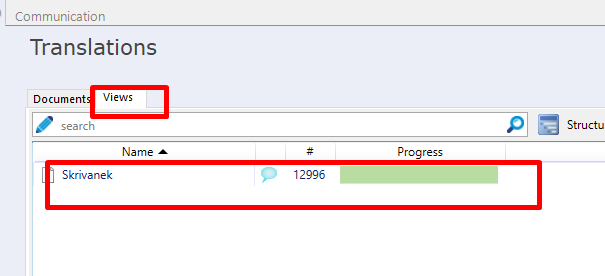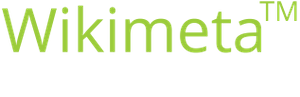Create view in memoQ
Purpose/goal:
Create view allows us to combine several job files into one single file. This saves time since we do not need to open and close each file. It also inserts and confirms all repetitions throughout all the files at once. It also allows filtering in the entire job at once as well as the spell check.
- The procedure describes the Create view function in memoQ
- Translators/proofreaders
Create view allows us to combine several job files into one single file. This saves time since we do not need to open and close each file. It also inserts and confirms all repetitions throughout all the files at once. It also allows filtering in the entire job at once as well as the spell check.
-
1Open the Translations tabUnder Project home, go to the Translations tab.
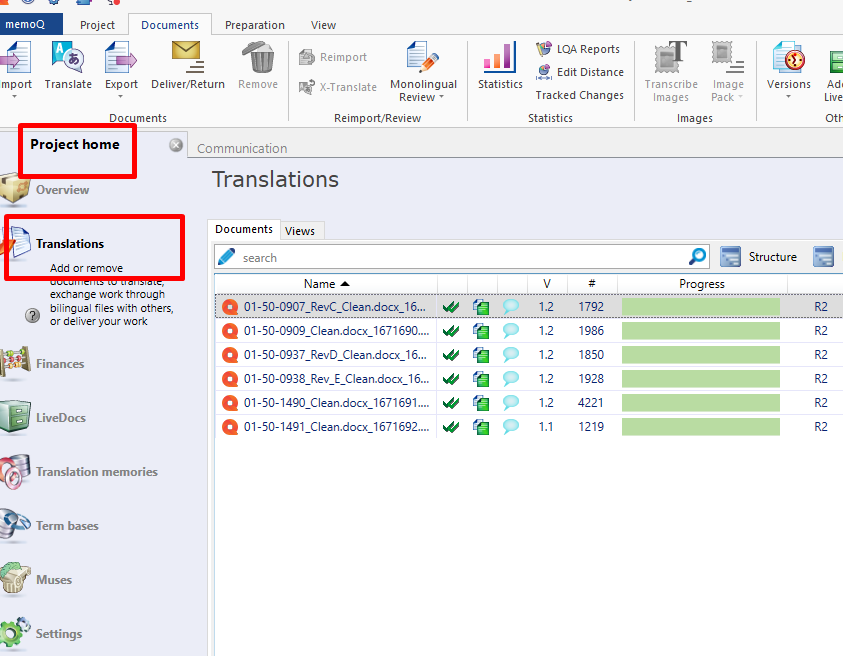
-
2Highlight the filesIn the Documents tab, highlight all the files.
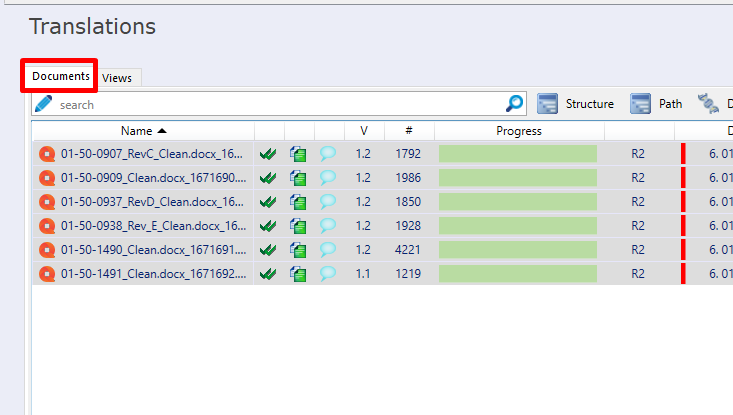
-
3Use Create viewRight-click the highlighted files and select Create view. Alternatively, the command can be found in the toolbar above the file window.
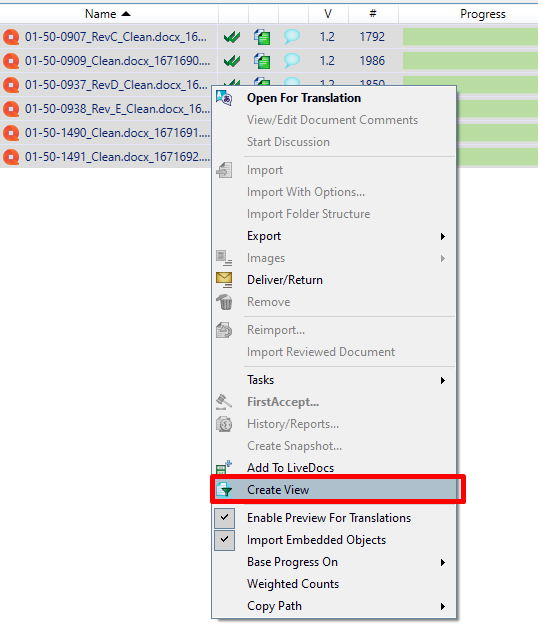
-
4Name the viewEnter the desired name in Name of the view. Tick Simply glue documents together and click OK.
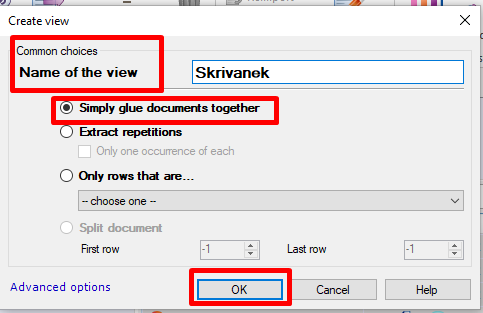
The view is now created, it should look like this: