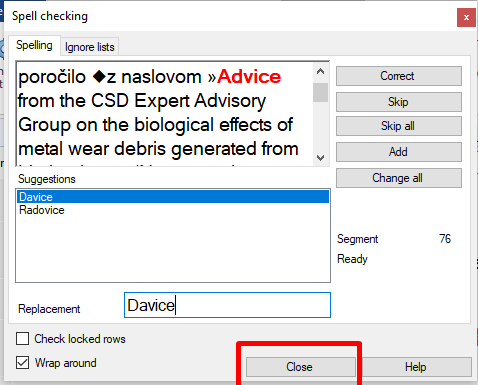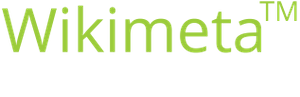Performing the spell check in memoQ
Purpose/goal:
- How to perform the spell check in memoQ
- Translators/proofreaders
-
1Open the Spell CheckAfter you have finished the translation, go to the Translation tab and click Spell Check or press F7 on the keyboard.
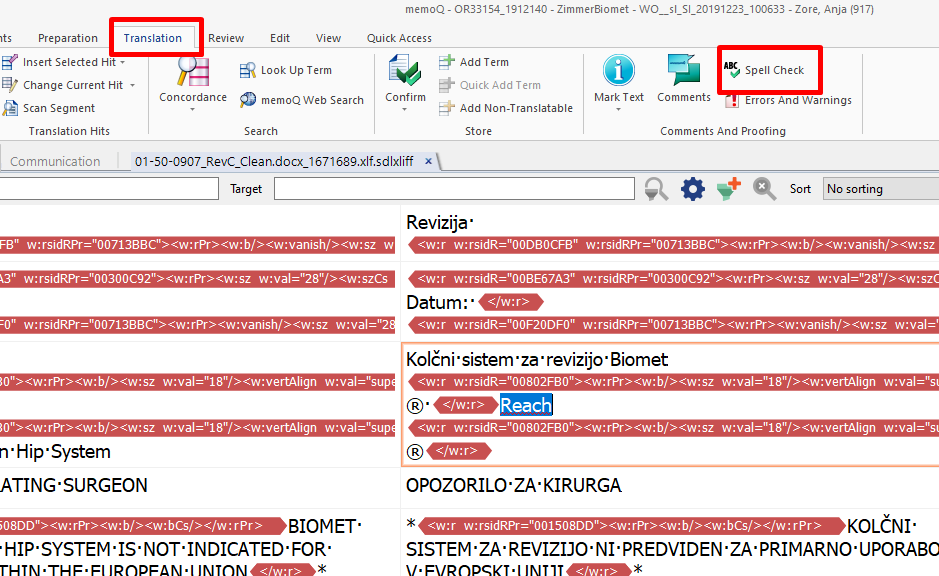
-
2Setup the spell checkerIn the Spell Checking window, configure the spell checker. If you tick Wrap around, memoQ will circle back to the starting point after reaching the end of the document regardless of where you started the spell check.
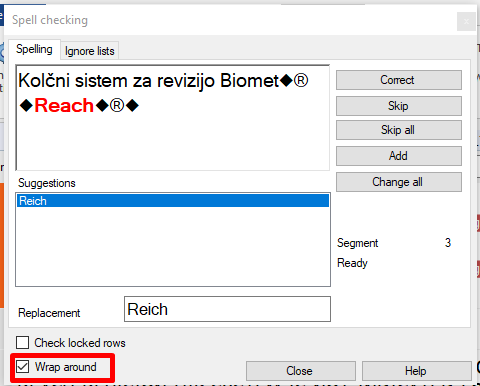
If you also select Check locked rows, memoQ will also perform the spell check in the locked segments.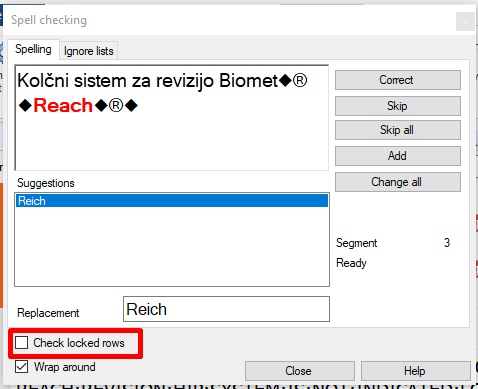
-
3Resolve the errorsIn the Spell Checking window, check every error (in red) and decide what to do with it:
- Correct the error once. Select the suggestion in the window Suggestions or enter your own phrase into Replacement. Click Correct.
- Correct throughout the document. To do that, you can select the suggestion in Suggestions or enter your own correction into Replacement. Click Change all.
- Ignore the error once. Click Skip.
- Ignore the error throughout the document. Click Skip all.
- Tell memoQ it is not an error. Click Add and memoQ will add the term to the list of words to be ignored during spell check from now on.
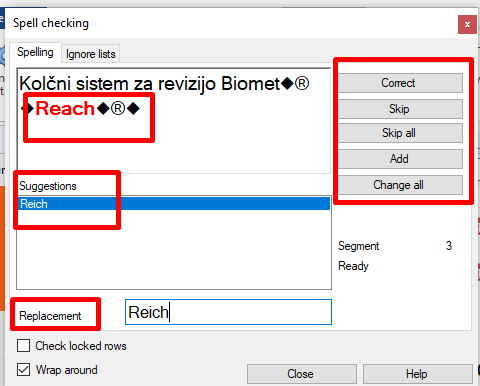
You can also correct the errors in the translation editor i.e. in the segment itself. After the spell check on the entire translation is finished and errors resolved, the spell checker will let you know there are no more errors. Click OK.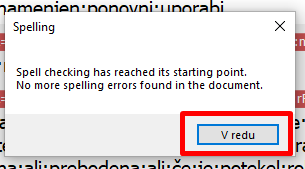
Click Close to close the Spell Checking.