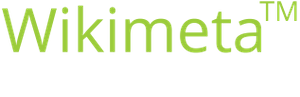2. Portal Navigation and Support in limeX for Freelancers
Purpose/Goal:
- How to navigate in limeX, main functions and support for freelancers
Please make sure that pop-ups are enabled.
-
1DashboardAfter logging in, a Dashboard homepage opens where you can see all your active projects in your accounts.
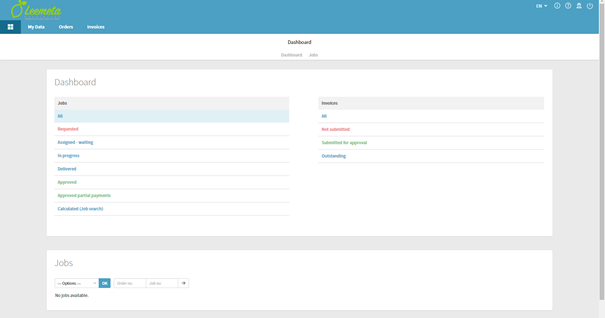
If you are in a different menu, you can always return to the Dashboard by clicking the main icon (top left).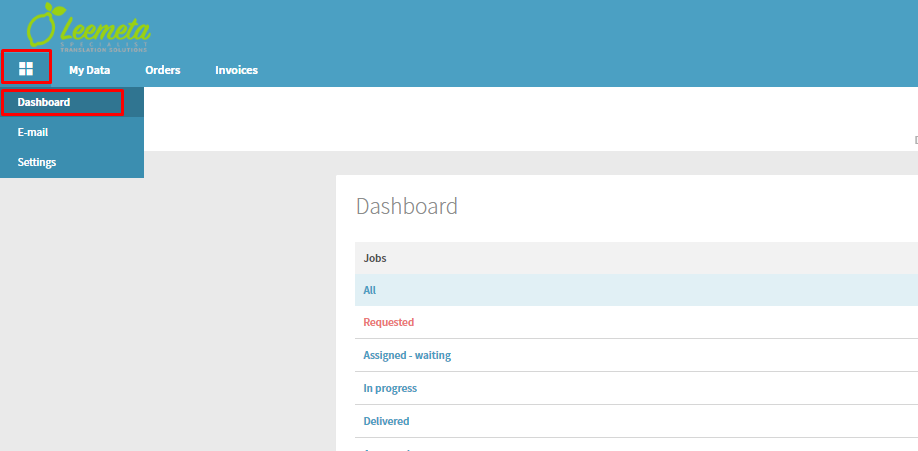
In the Dashboard, you can select various jobs with regard to their status (e.g. All to view all jobs, Requested, Assigned – waiting, In progress, etc.). If you click a status, its colour changes and below, an overview of jobs with the selected status appears. To see the entire list, scroll down if there is a scrollbar displayed.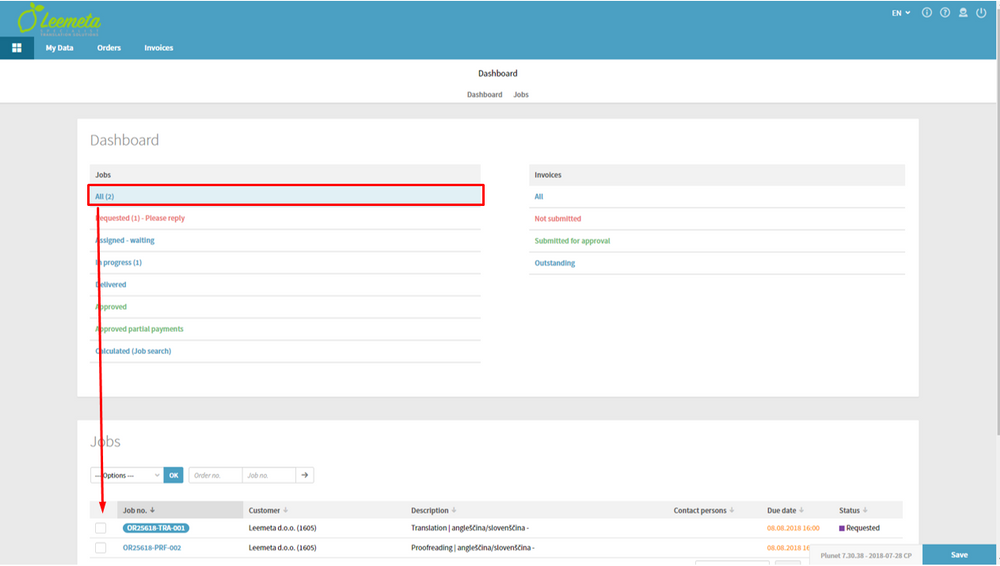
-
2Main menuIn the upper left corner, you see the main menu – My Data, Orders, Invoices. A more detailed description can be found in the following sections.
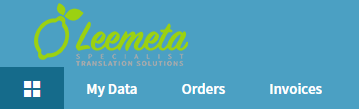
-
3Basic commandsIn the upper right corner, you see the menu with the basic commands.
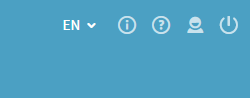
-
4LanguageYou can select a language of your choice. However, we recommend EN - English.
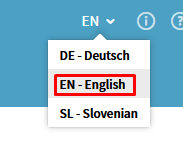
-
5InformationClick on the Info icon to open a new window where you can find useful documents and links. Here you can also find the latest instructions how to use limeX.
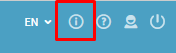
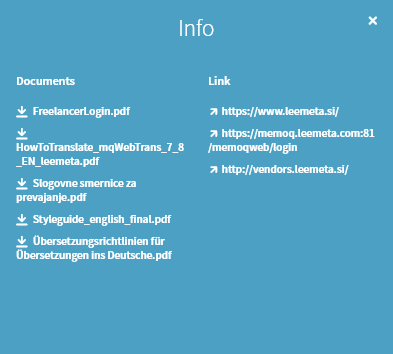
-
6User and User settingsClick on the User icone which opens a window with user settings. You can choose between My Profile and Settings. Please find more about the settings in the Procedure 3. Editing User Data and User Settings
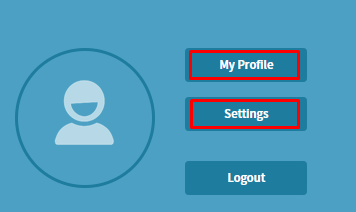
-
7LogoutClick "Logout" to log out from the portal.
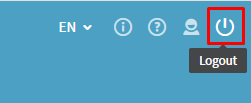
-
8SupportIf you have trouble accessing limeX or have forgot your password, please contact your project manager, our vendor specialist Lara Kolenc or to info@leemeta.com.