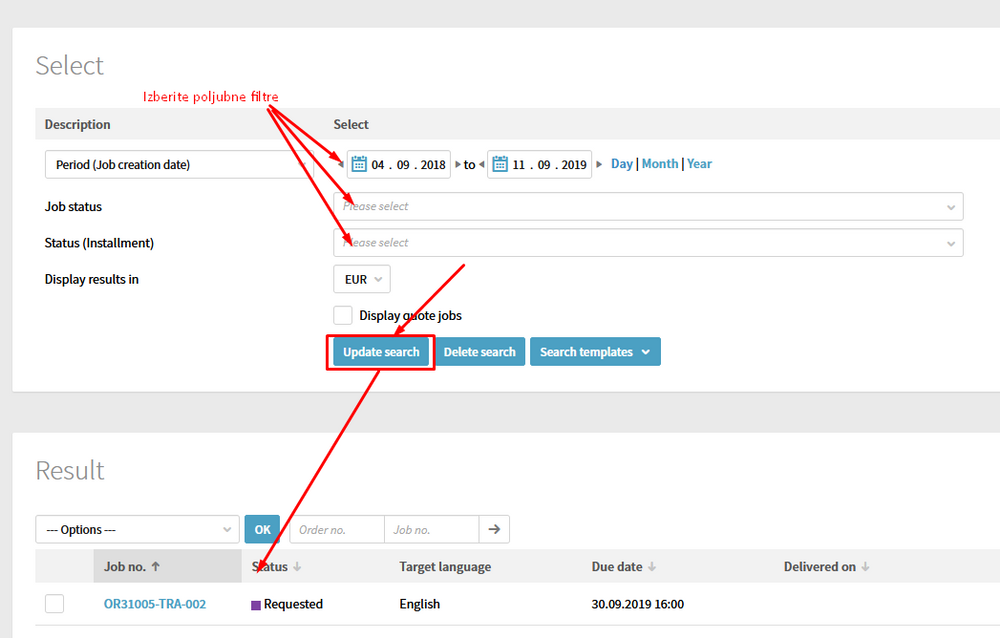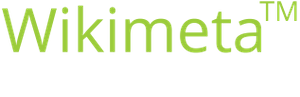4. Jobs and Jobs Overview
Purpose/Goal:
- The procedure describes the basic information of jobs and the possibilities of jobs overview
Explanation of commonly used abbreviations for jobs:
| TRA | Translation |
| PRF | Proofreading |
| SWO | Sworn translation |
| INT | Interpreting |
| QA | Quality Assurance |
| DTP | Desktop publishing and final preparation of the file |
| FLP | File preparation for translation |
NOTE: We recommend the following web browsers: Internet Explorer, Google Chrome, Mozilla Firefox.
Please make sure that pop-ups are enabled.
-
1Meaning of Job StatusesOn the limeX Dashboard, you can see various job statuses that are introduced in more detail further on. If you have a job assigned, there is also a number of assigned jobs next to the status designation.
All
All assigned jobs
Requested
Jobs for which we are requesting information whether you are available to accept but have not been assigned yet. If we are asking about your availability for at least one job, there is also a number stating how many jobs have been requested. Such as Requested (1) – Please reply means that there is one requested job and you need to respond to the request. If you have missed the response deadline stated in the email, you will no longer see the job. Sometimes, a job may still be visible after this deadline has expired since the project manager has not reassigned the job to another partner yet, however you cannot accept or refuse the job in limeX anymore.
Assigned – waiting
The status Assigned – waiting means that the job has been assigned already, however is still waiting for the previous project step to be finished. As soon as the previous step is finished, you will be notified that you can start work and your job will receive the status In progress.
In progress
This status features all current assigned jobs. Once you finish a job, you deliver it via the portal and it receives the status Delivered.
If there is an In progress job that you never accepted, please let the project manager know if you haven’t done it yet.
Delivered
The Delivered status is the status of all already delivered jobs.
Approved
Jobs with the status Approved are delivered and approved jobs for which you can issue an invoice at the end of the month (the status says Approved (*) – Please create invoice).
Approved partial payments
Jobs with the status Approved partial payments are jobs that will take a longer time to complete and for which we have agreed on partial payments.
Calculated (Job search)
By clicking Calculated (Job search), you enter the search among all projects. This functions the same as selecting Orders --> Job search in the main menu. -
2Overview of All JobsIf you want to look for one of the older jobs, you can do it under Orders – Job search.
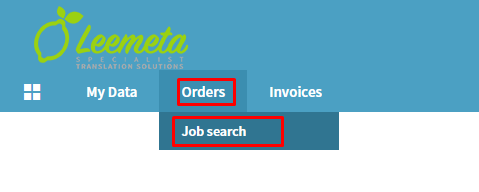
A new view will open where various time periods and statuses of jobs can be selected. The results are displayed by clicking Update search. Under Results, you will find the list of jobs in the selected period and the selected status. In order to delete the search string, click Delete search.
If you always use the same search filter, you can also save a template under Search template.
If you have not created the invoice yet, the projects will not be visible at the moment. You will see them once again when the invoice creation option is released again, i.e. between the 3rd and the 10th in the month.