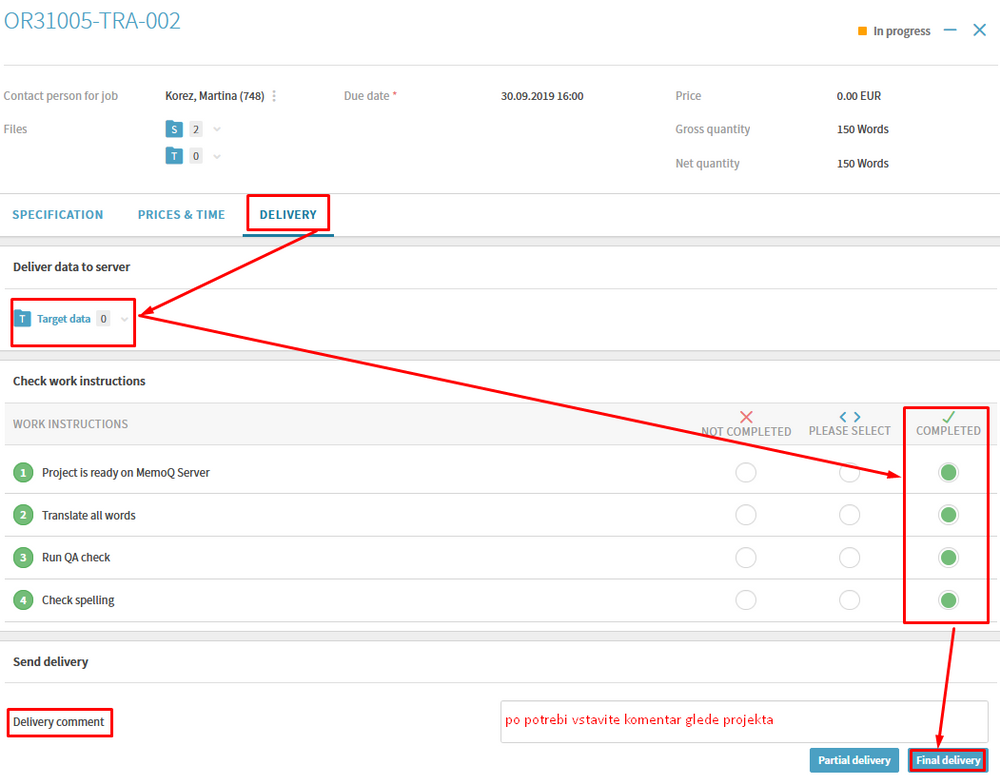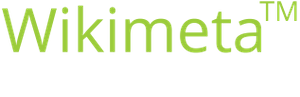6. Working on the Job and Delivering the Job
Purpose/Goal:
- The process of how you work on a project and how to submit a project in limeX.
Please make sure that pop-ups are enabled.
-
1Open a job with the status In progressAfter you have confirmed a job, the project manager will also send the official confirmation and the PO. The job status changes to In progress. Double click on the number of the job to open the job.
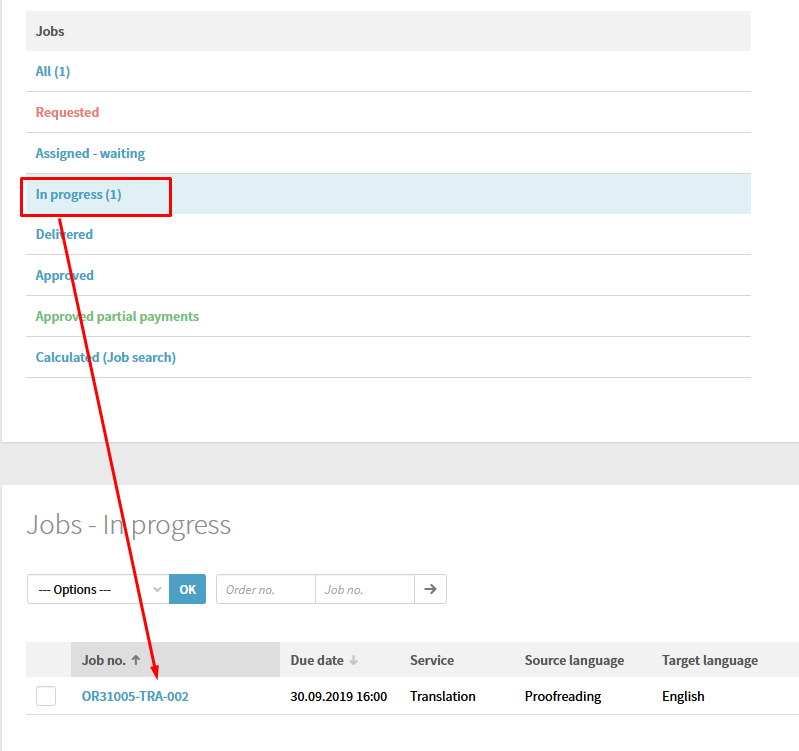
-
2Check job informationIdentical to a request, you can open with a double click the job, check the deadline, download the files and start working on the job in memoQ or in any other agreed format.
The PO and the files for translation – if the job will not be done in memoQ – can be found in the folder OUT.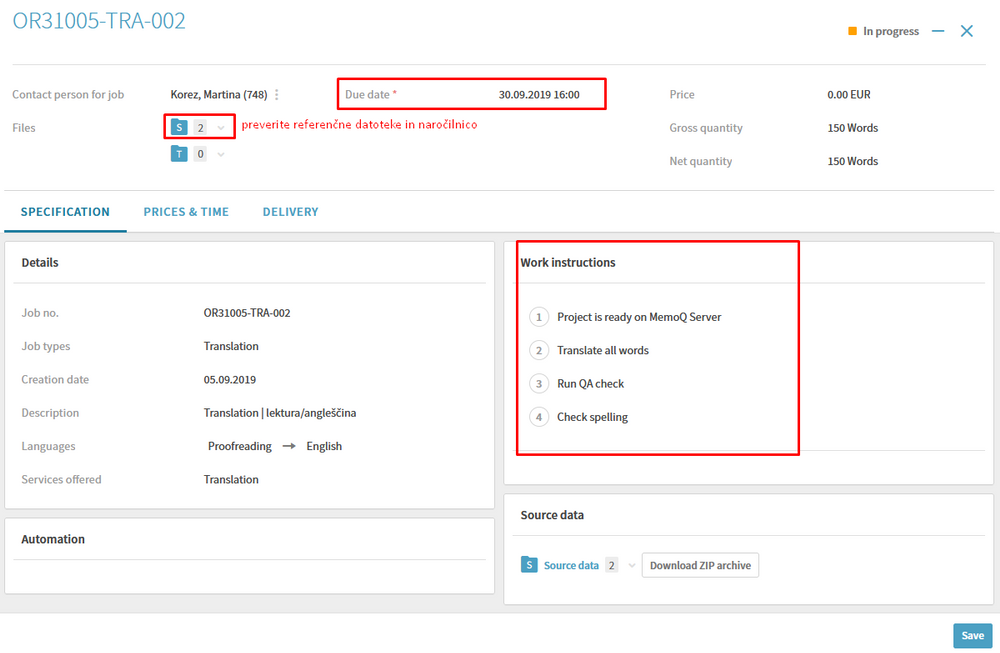
NOTE: If you have a problem with the project, immediately notify the project manager who is registered under Contact person for job. -
3Submission of the jobAfter you are finished with the job and you delivered it in memoQ, the job also needs to be delivered in limeX. Select the job and go to the Delivery tab. Here, you can upload the files, enter any comments you might have, and deliver the job.
1. If the job was not done via our server in memoQ, click the folder icon under Target data. Click Select files… and select the file with the translation (or a ZIP file) in your computer that you want to upload to our system. You can also upload files with the drag & drop function by dropping them in the field Drop the target files here for upload. Once the files are uploaded, click Upload to submit the data to limeX. The data are stored in the IN folder of the selected job. Once the upload is complete, you can close the window and return to the details of the selected job.
2. Once all the necessary steps have been performed, mark them with in the Completed section. If you could not complete any of the steps, mark it by ticking Not completed and enter a comment why the step could not be completed.
3. If you have any comment, enter it here and the project manager will respond as soon as possible. The comment can apply to your job, your service, or anything else.
4. With regard to the service you are performing and the agreed terms, you can select Partial delivery or Final delivery. Once you select one of the options, a message displaying that you are about to confirm the delivery of the job will appear. Click OK to confirm your delivery. The job delivery date appears under the comment field. The project manager will receive an automated message with the information about the delivered job and any comments.
After the delivery of the job, the job can be seen under the Delivered status in the Dashboard.