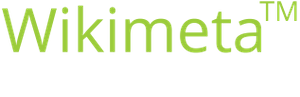Setting up spell check in memoQ
Purpose/goal:
- How to configure the spell checker in memoQ
- Translators/proofreaders
-
1Open the Options in memoQClick Options in the upper left corner in memoQ or under the main blue memoQ tab.
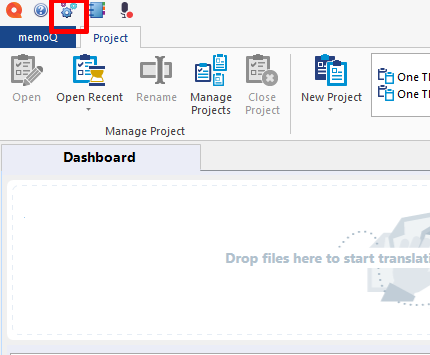
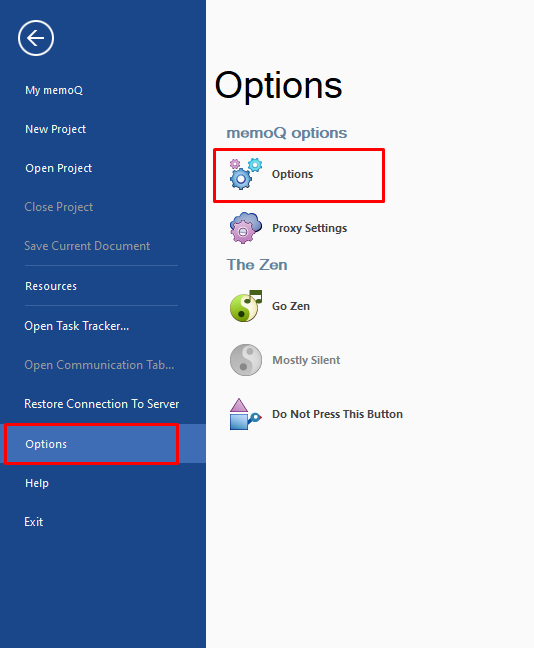
-
2Select Spelling and grammarSelect the option Spelling and grammar.

-
3Select the languageIn the section Select a language select the language you wish to configure the spell checker for.
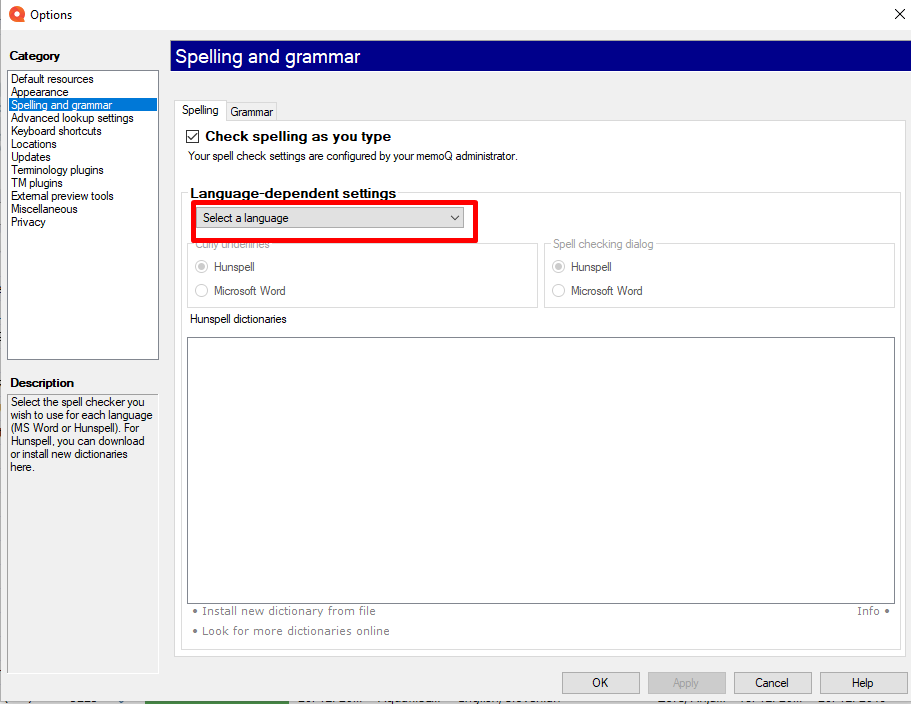
-
4Go to the server with dictionariesSelect Look for more dictionaries online and then download the selected dictionaries when the new dialogue opens.
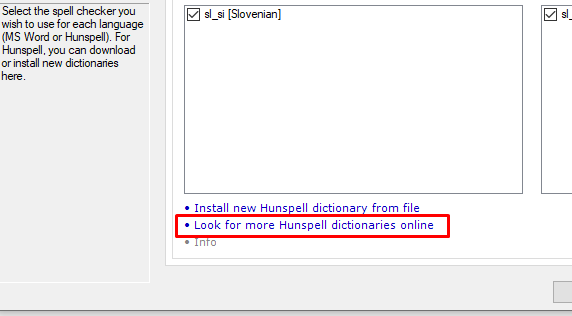
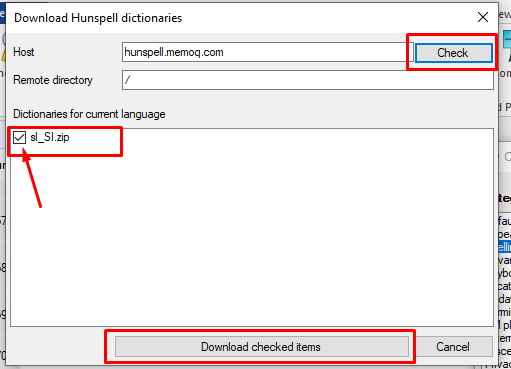
-
5Alternatively, dictionaries can be downloaded as filesIf the Hunspell servers does not work, click Install new dictionary from file.
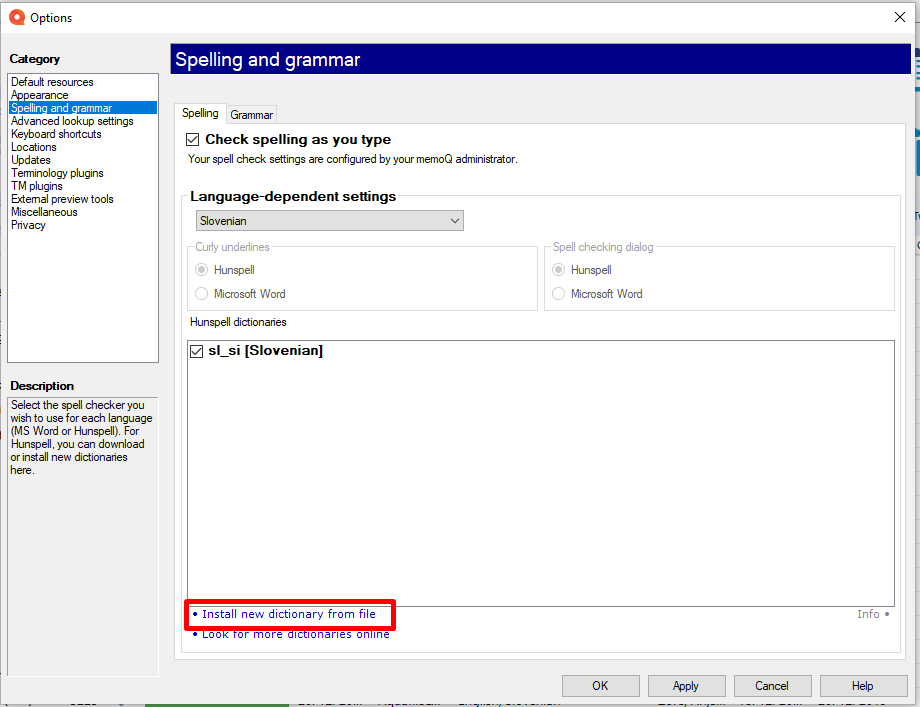 Click the link to the hunspell dictionaries. If the link does not work, use the link hunspell.memoq.com/ to open a webpage with dictionaries in your browser.
Click the link to the hunspell dictionaries. If the link does not work, use the link hunspell.memoq.com/ to open a webpage with dictionaries in your browser.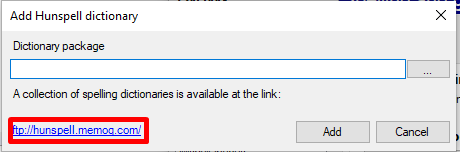
-
6Download the dictionaryFind the desired dictionary or dictionaries from the list and save them to your computer.
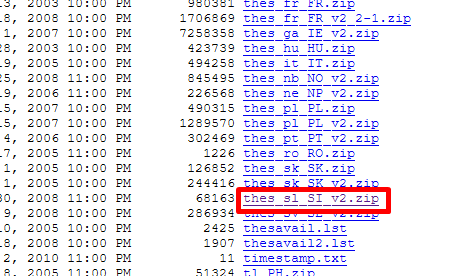
Then return to the window Add hunspell dictionary. Click ..., browse for the dictionary that you have previously saved and click Add.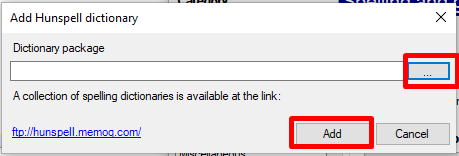
-
7Select the dictionaryReturn to the window Spelling and grammar. The list should now include the newly uploaded dictionary. Mark it, clik Apply and then OK.
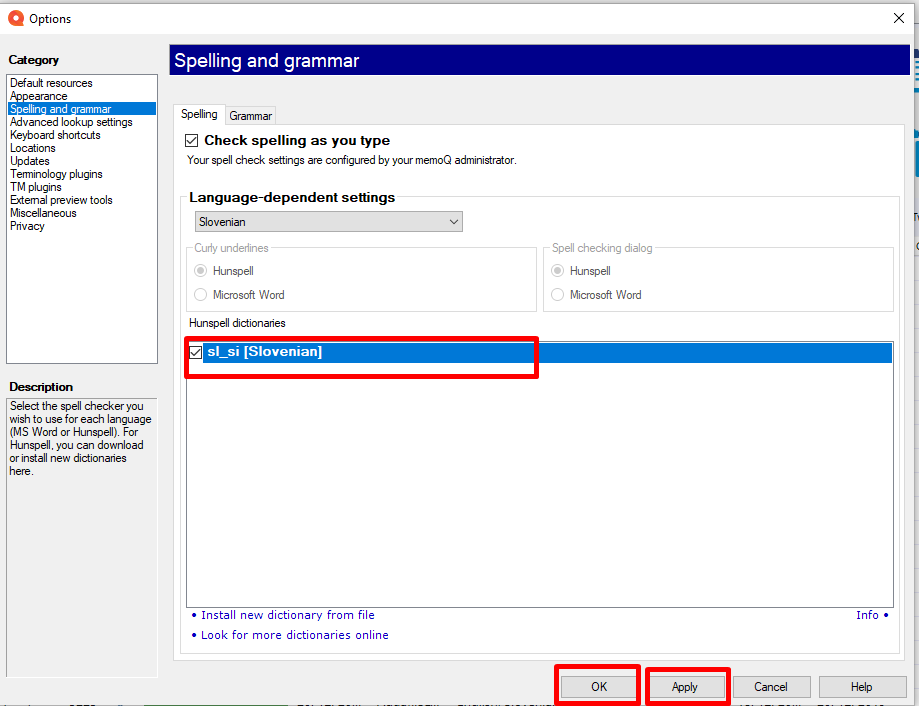 Črkovanje za želeni jezik je sedaj nastavljeno.
Črkovanje za želeni jezik je sedaj nastavljeno.
-
8Set spell checker – Word or HunspellIf you have Word installed with the appropriate distionaries, you can also select Microsoft Word so memoQ uses your MS Word dictionaries for spell checking.
For languages not set-up in your Word editor, select Hunspell (immediately above the Microsoft Word option).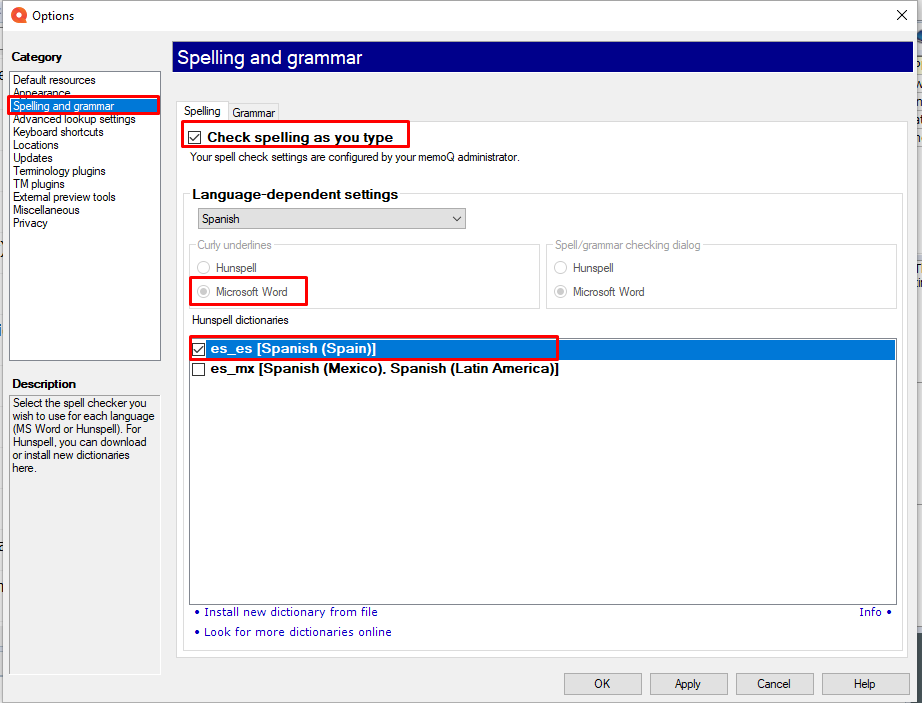
-
9Set up grammar checkerFor some languages (such as DE, EN, FR, IT), memoQ allows for grammar checking (blue curly underlines), therefore select both options under the tab Grammar.