Connect Your Scanner
Questions? Call 844.446.3444 or text 951.363.2926 and we can walk you through the process.
-
13Shape Trios
Log into your 3Shape account at us.3shapecommunicate.com.
Click on “Connections”, then on “Add Connection”.
Search for support@digitaldentalleaders.com.
Click on “Digital Dental Leaders”, then click “Connect”.
If you are ready to send a case, give us a call and we can accept the connection request right away. Otherwise, we should see and accept the connection request within a few hours.
You are now ready to submit cases to Digital Dental Leaders!
-
2iTero Element
Call iTero technical support at (800)577-8767. Press option 1, then option 1 again.
Ask to have Digital Dental Leaders, Lab ID 18174 added to your scanner. The technician will add the lab to your scanner then remote into the scanner briefly to update your system.
You are now ready to send cases to Digital Dental Leaders!
-
3Medit
Log into your Medit account.
Click on “Partners” on the left hand side, then use the search box in the “Add new partner” window to search for Digital Dental Leaders.
Next to “Digital Dental Leaders” located in Menifee, CA click on “Request Partnership”
You are now ready to send cases to Digital Dental Leaders!
-
4Carestream
On your scanner, select “CARESTREAM CONNECT” and search for Digital Dental Leaders or support@digitaldentalleaders.com.
You are now ready to send cases to Digital Dental Leaders!
-
5Dexis
On your scanner, select “DEXIS CONNECT” and search for Digital Dental Leaders or support@digitaldentalleaders.com.
You are now ready to send cases to Digital Dental Leaders!
-
6Sirona Cerec
Login to your CEREC Connect account online.
Click on “My Account”, then “My Favorite Recipients”
Click “Search Recipients” and search for Digital Dental Leaders in the Company Name box.
Check the box for Digital Dental Leaders and click “Add” to complete the connection request.
You are now ready to send cases to Digital Dental Leaders!
-
7Planmeca E4D
Log into your DDX account. If you do not have a DDX account, you can create one here.
Click on “Go to My Partner”, then click the “+” sign next to “Labs”.
Enter “Digital Dental Leaders” in the search box and press “Search”.
When Digital Dental Leaders in Menifee, CA comes up, click the blue button on the right side of the screen.
Now, in your Planmeca Romexis software click on “CAD/CAM”, then “DDX Export”. Digital Dental Leaders will now be in the list of labs for you to export to.
You are now ready to send cases to Digital Dental Leaders!
-
8Ivoclar VivaScan
Connect your scanner to your laptop. Open the VivaScan software.
Click on the “Lab Info” tab, then click "Add New Lab".
Enter “support@digitaldentalleaders.com” to add Digital Dental Leaders as your lab.
To connect VivaScan with the Ivoclar Cloud and enable file sharing with our lab, enter your Ivoclar Cloud user information in the "Cloud Credentials" submenu.
To set up a new Ivoclar Cloud account, go to website: connect.ivoclarvivadent.com.
Log in and enter account settings, click "Submit".
Open the Cloud settings by clicking on the Settings icon.
- Click "Generate New API Key", then click "Copy to Clipboard" and close.
Open the VivaScan software settings and in the "Send" submenu, click "Cloud Credentials".
Enter your Ivoclar Cloud user email and paste the API Key in the "API Key" field, then close.
Now, in your Ivoclar VivaScan software, "Digital Dental Leaders” should appear as an option in the laboratory section. When a new patient is scanned, and email will be sent to DDL with a link to the Ivoclar Cloud platform for download.
You are now ready to send cases to Digital Dental Leaders!