Harvest Timekeeping for Visual Advocacy (Trial Graphic) Contractors
Q: What is Harvest?
A: Harvest is a timekeeping application that IMS uses to report and track billable time for clients and payment to contractors.
Q: How do I access it?
A: There are three ways to access Harvest:
1. You can access Harvest via any web browser: harvestapp.com
2. You can download the Harvest app for mobile phones:
• Harvest for iPhone: support.getharvest.com/hc/en-us/articles/36004818005...
• Harvest for Android: support.getharvest.com/hc/en-us/articles/36004818001...
3. You can download Harvest app for your computer:
• Harvest for Mac: support.getharvest.com/hc/en-us/articles/36004818013...
• Harvest for Windows: support.getharvest.com/hc/en-us/articles/36004818035...
Q: How do I log in to Harvest initially?
A: You should have received an invitation to join Harvest via email. Click the link in the email to set up your password and login. It’s a good idea to bookmark the site for easy future access. Please contact Marissa if you did not receive an email.
Q: How do I use it?
A: To use the timer function
1. Click the + button to start tracking time on a project.
2. In the Project dropdown (first box) select the case you are working on.
a. You can start typing in the name the list will “smart fill” with available options.
b. Your work will always be a TG Trial Graphics project.
c. In the Task dropdown (second box) select the appropriate task associated with your work.
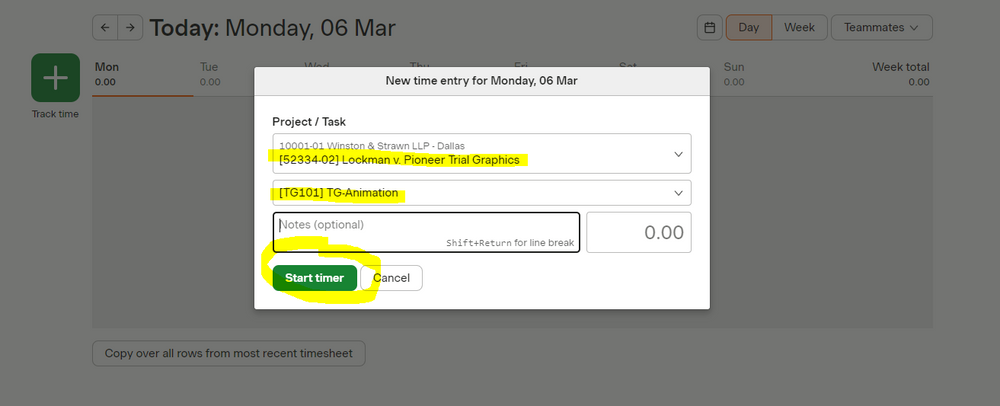
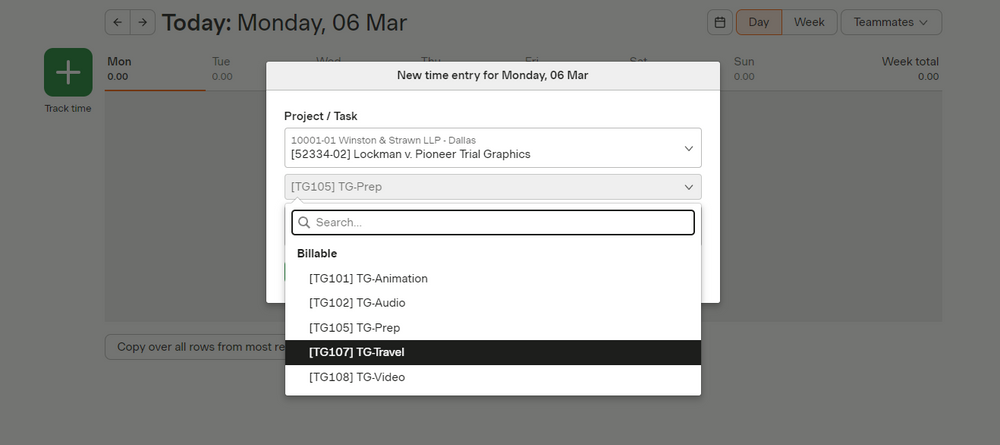
3. Click Start Timer.
4. Enter in the Notes section a description the type of work you are doing (e.g., “questionnaire writing”; “report writing”). Reminder: This section is required.
5. When pausing work or once work is completed Click Stop Timer.
Note: if you forget to click Stop Timer, Harvest will remind you when you are inactive for a long period of time so you can remove the excess time.
You can also edit or directly import time in the time box.
Time is in increments of 100ths of an hour. So, 6 minutes would be 0.1, 15 minutes would be 0.25, etc.
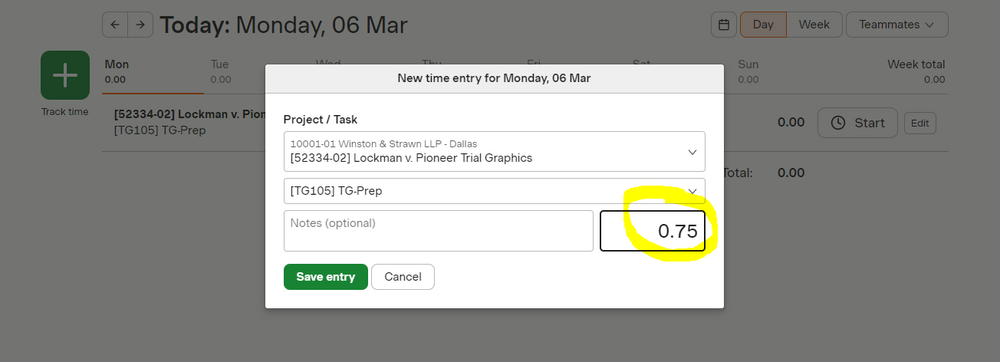
Q: Do I have to do anything else to submit my time?
A: No, not if you are a contractor.* We will use your time entries in Harvest to generate an invoice to you which will be paid by Accounting on a semi-monthly basis.
*If you are a temporary employee on payroll you will still need to enter your time in Paylocity.
Q: When is the time deadline?
A: Consultants should submit all time from previous week into Harvest by 12pm CST on Mondays.
Q. What if I don’t see the right case?
A. Check with the lead consultant to confirm you have the correct case name. If missing, email CS Operations (cs-operations@expertservices.com) and they can add the case to Harvest.
A: Harvest is a timekeeping application that IMS uses to report and track billable time for clients and payment to contractors.
Q: How do I access it?
A: There are three ways to access Harvest:
1. You can access Harvest via any web browser: harvestapp.com
2. You can download the Harvest app for mobile phones:
• Harvest for iPhone: support.getharvest.com/hc/en-us/articles/36004818005...
• Harvest for Android: support.getharvest.com/hc/en-us/articles/36004818001...
3. You can download Harvest app for your computer:
• Harvest for Mac: support.getharvest.com/hc/en-us/articles/36004818013...
• Harvest for Windows: support.getharvest.com/hc/en-us/articles/36004818035...
Q: How do I log in to Harvest initially?
A: You should have received an invitation to join Harvest via email. Click the link in the email to set up your password and login. It’s a good idea to bookmark the site for easy future access. Please contact Marissa if you did not receive an email.
Q: How do I use it?
A: To use the timer function
1. Click the + button to start tracking time on a project.
2. In the Project dropdown (first box) select the case you are working on.
a. You can start typing in the name the list will “smart fill” with available options.
b. Your work will always be a TG Trial Graphics project.
c. In the Task dropdown (second box) select the appropriate task associated with your work.
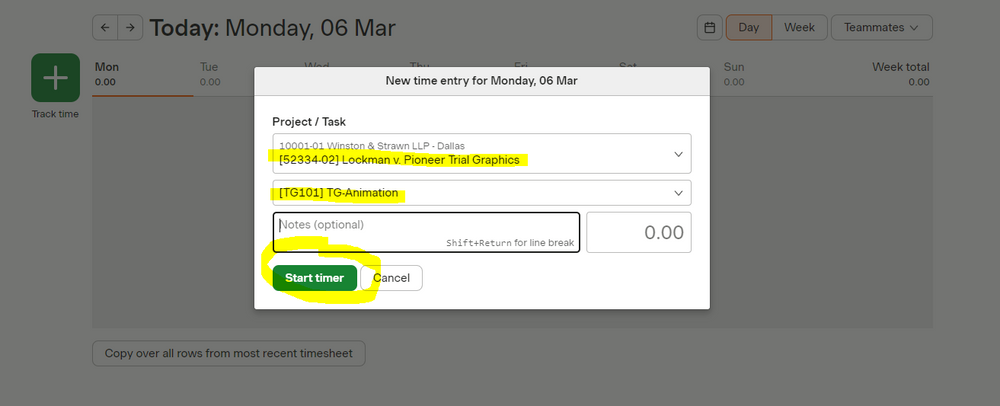
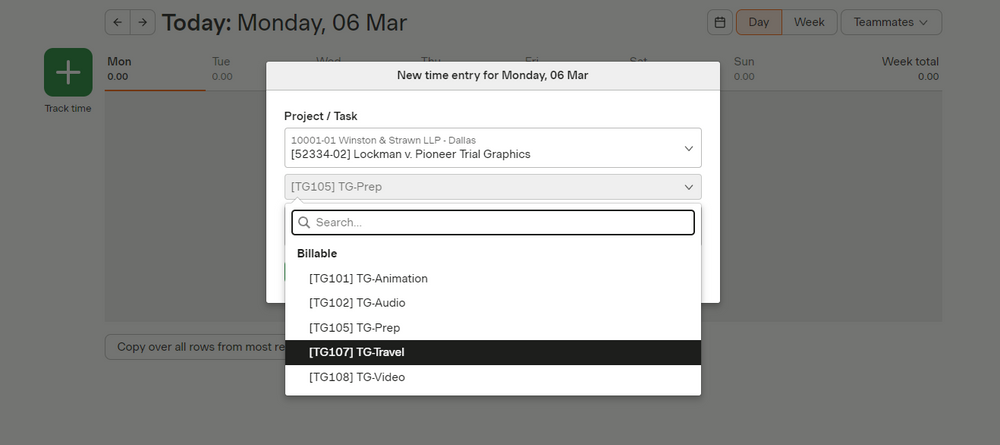
3. Click Start Timer.
4. Enter in the Notes section a description the type of work you are doing (e.g., “questionnaire writing”; “report writing”). Reminder: This section is required.
5. When pausing work or once work is completed Click Stop Timer.
Note: if you forget to click Stop Timer, Harvest will remind you when you are inactive for a long period of time so you can remove the excess time.
You can also edit or directly import time in the time box.
Time is in increments of 100ths of an hour. So, 6 minutes would be 0.1, 15 minutes would be 0.25, etc.
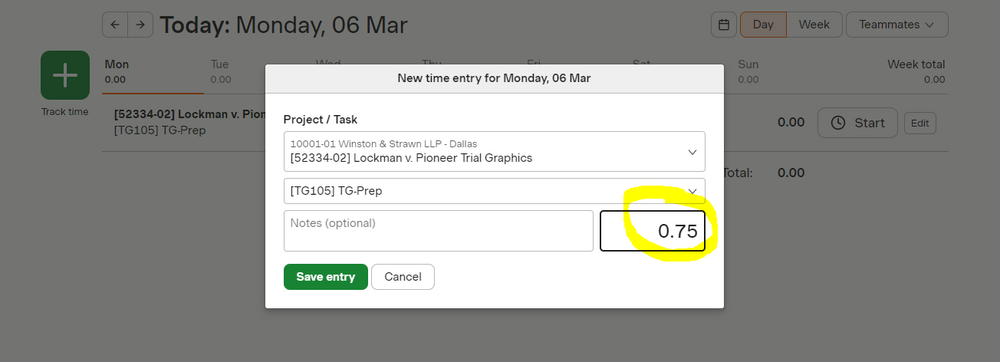
Q: Do I have to do anything else to submit my time?
A: No, not if you are a contractor.* We will use your time entries in Harvest to generate an invoice to you which will be paid by Accounting on a semi-monthly basis.
*If you are a temporary employee on payroll you will still need to enter your time in Paylocity.
Q: When is the time deadline?
A: Consultants should submit all time from previous week into Harvest by 12pm CST on Mondays.
Q. What if I don’t see the right case?
A. Check with the lead consultant to confirm you have the correct case name. If missing, email CS Operations (cs-operations@expertservices.com) and they can add the case to Harvest.
