CS | How To Resend Orders Shipment Notification (Tracking Number) to ShipStation
Issue: Orders that are SHIPPED in InfoPlus can oftentimes not get marked as Shipped in ShipStation.
To correct this, our first course of action is to resend the Shipment Notification from InfoPlus to ShipStation.
To correct this, our first course of action is to resend the Shipment Notification from InfoPlus to ShipStation.
What is Needed:
- Order Number
- InfoPlus Order Number, or
- ShipStation Order Number
-
2Filter the Table by Order NumberUsing the table filters at the top of the table, input the order number that you want to resend. Either the InfoPlus Order Number or the Customer Order Number can be used to filter the table and look up the order.
- Input the order number that you want to resend using the table filters at the top of the table.
- Either the InfoPlus Order Number or the Customer Order Number can be used to filter the table and lookup the order
NOTE: You can filter multiple order numbers at the same time if you need to update multiple order numbers. - Input the order number that you want to resend using the table filters at the top of the table.
-
3Run the 'Shipment Notification' ScriptSelect the order shipment record that you need to resent the Shipment Notification. Use the Action dropdown menu to then select the option for 'Run Script'. From the Run Script dropdown window, select the script named "Shipment Notification" and press 'Submit'
Note: You can bulk-run the script to resend the Shipment Notification on multiple order numbers. Be sure to filter the Shipment table for all order numbers and select all records on the table.- Select the order shipment record that you need to resent the Shipment Notification.
- Use the Action dropdown menu to then select the option for 'Run Script'.
- From the Run Script dropdown window, select the script named "Shipment Notification"
- Select 'Submit'
- InfoPlus will cycle through and resend all of the shipment notifications for the order(s) that were selected.
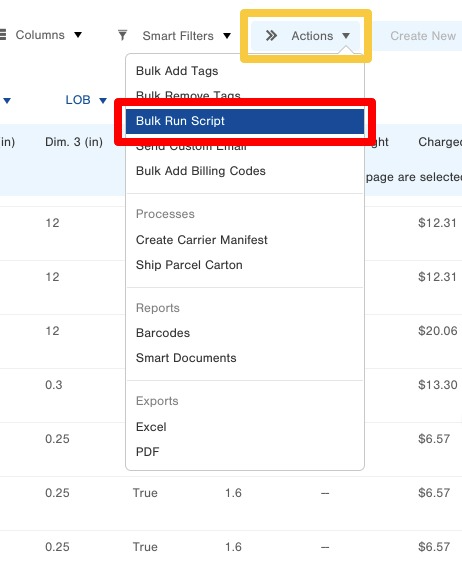
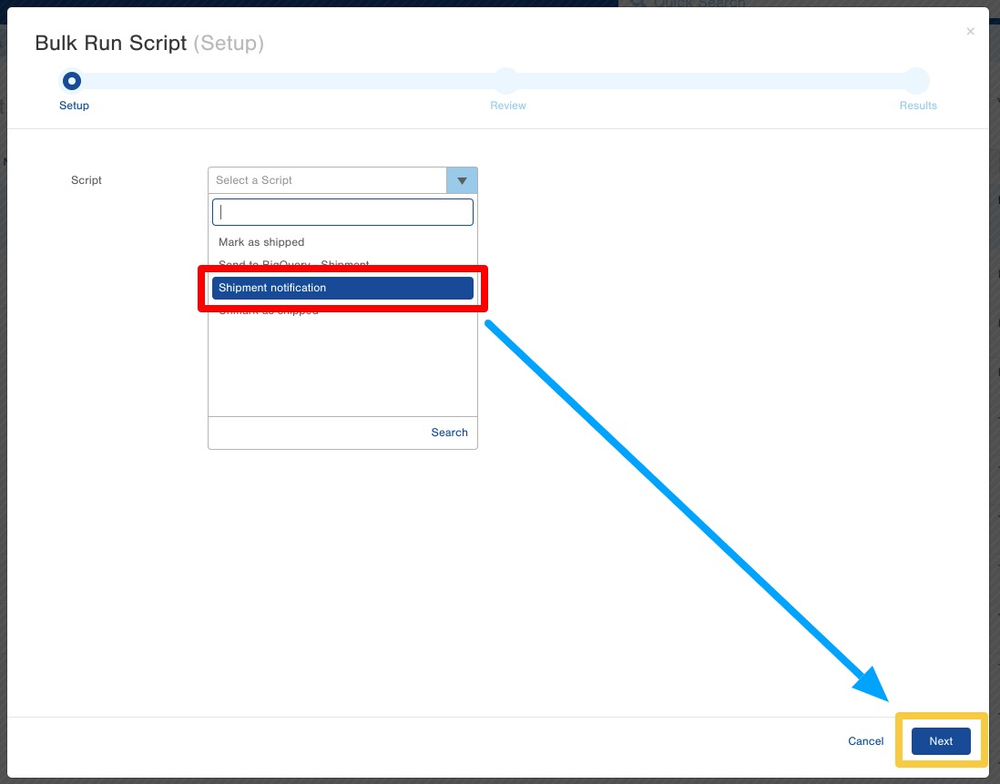
-
4Confirm Order in ShipStation is Marked as ShippedOnce the script has been submitted and ran, navigate back to the ShipStation account and confirm that the order was marked as shipped.
