SC | How To Check What is Blocking an Order from Importing / Order Import Checklist
-
1Order Import ChecklistCheck the following on the Order in ShipStation before escalating to OpX Tech:
1. Order is in "Awaiting Shipment Status"
2. Check that the Line Items on the Order have a "SKU. See below: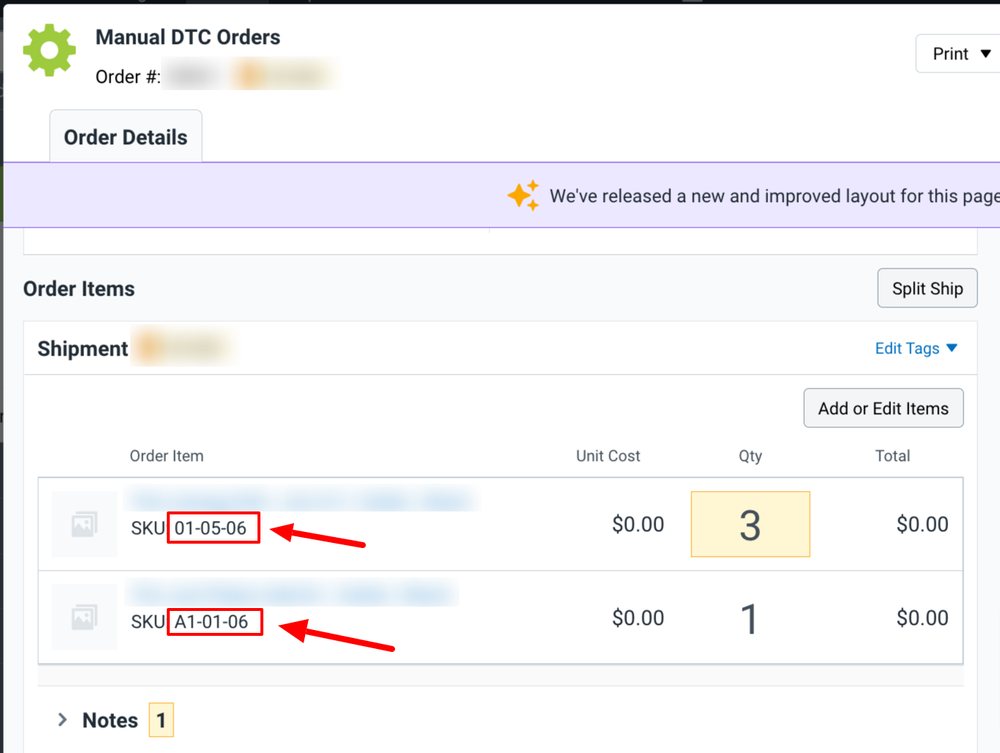 * this cannot be blank otherwise the Order will not Import.
* this cannot be blank otherwise the Order will not Import.
3. SKUs that are on the Order are also in InfoPlus. See SOP below:
How-to Locate a Item in InfoPlus
4. Check that the Items on the Order have a quantity that is more than "0".
5. Check that the Ship From is set to one of the "#ShipCalm" Locations: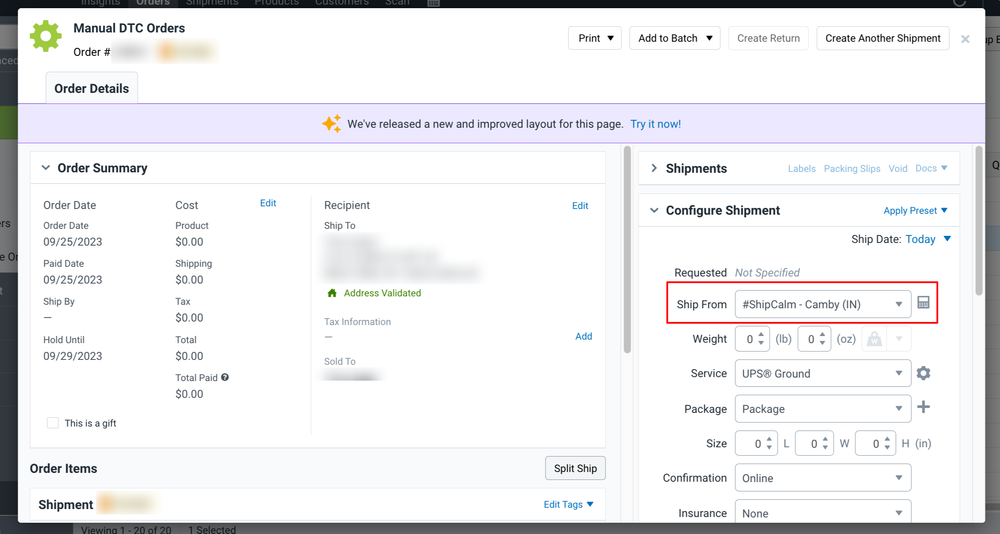 * if this is not set to a "#ShipCalm" Ship From Location, please notify the customer to confirm that is the customers intention. If needed, switch carrier to the appropriate Warehouse Facility by using the "Ship From" drop down on the order.
* if this is not set to a "#ShipCalm" Ship From Location, please notify the customer to confirm that is the customers intention. If needed, switch carrier to the appropriate Warehouse Facility by using the "Ship From" drop down on the order.
6. Check for duplicate "#ShipCalm" Ship From Locations in the drop down. There should only be one for each facility. See example below: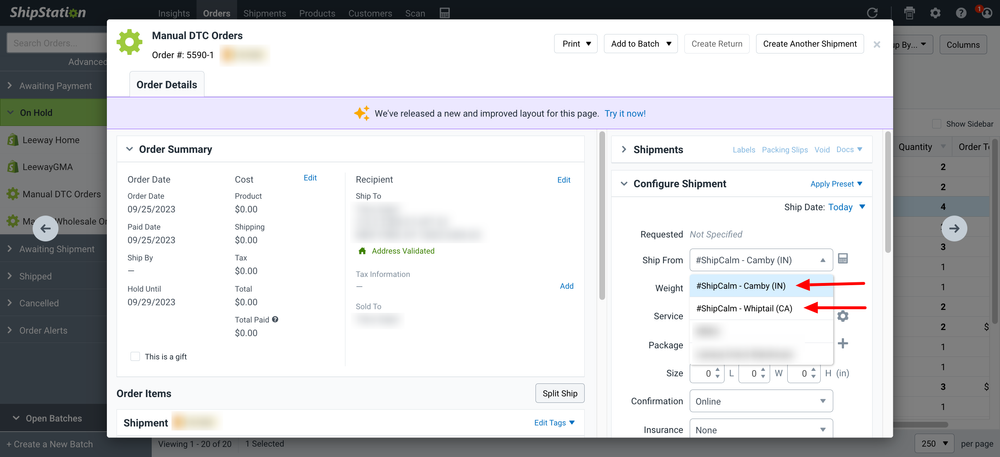
7. Check that the "Line of Buisness" On Hold is set to "False":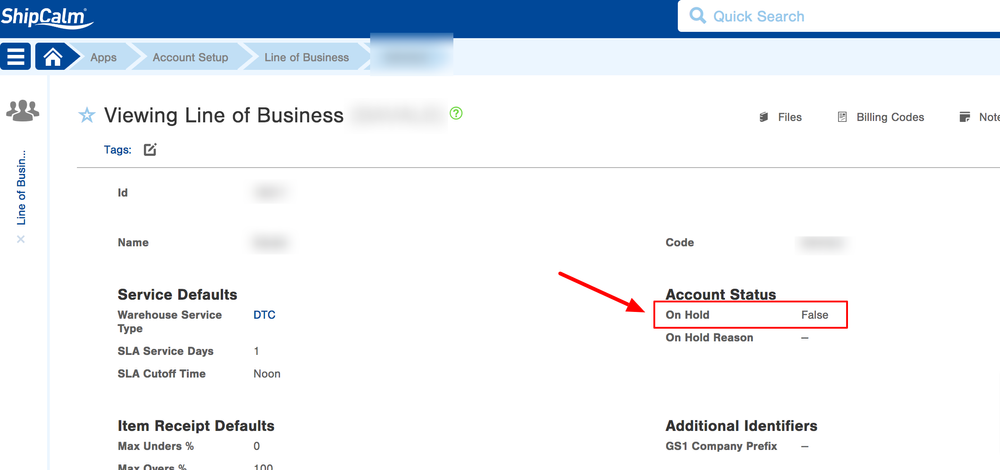
8. Check in InfoPlus under the customers "Line of Business" that ShipStation Import Orders is set to "True". If this is not set to "True", contact your Manager.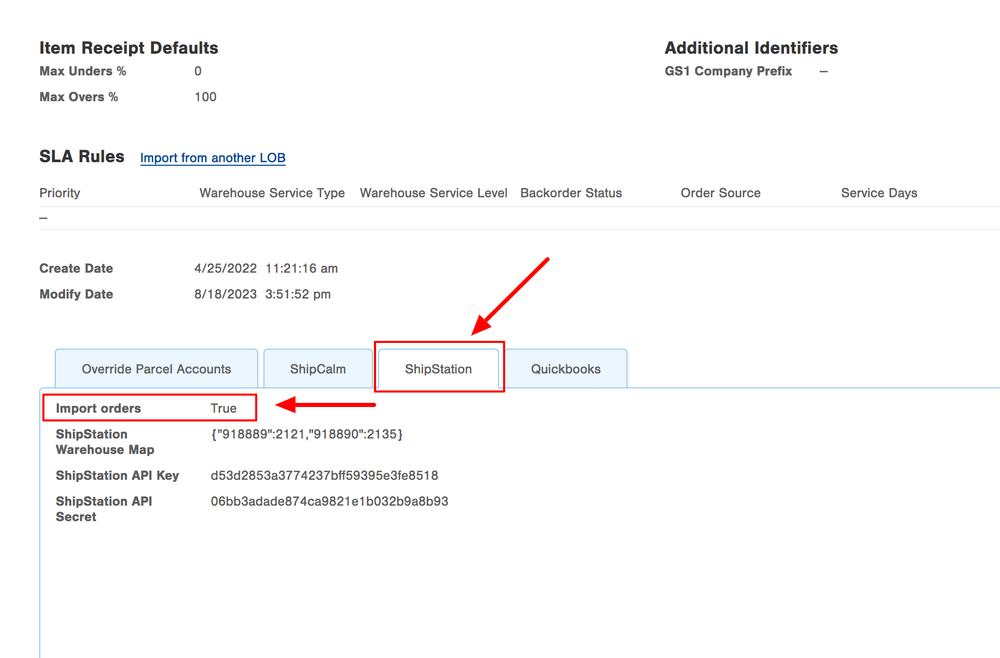
-
2Perform a "Marvin Pull"Follow steps below in the linked SOP on how to perform a "Marvin Pull" import into InfoPlus:
How-to Perform a "Marvin Pull" -
3If Order DOES NOT Import -> Contact OpX Tech
