Harvest Timekeeping for Presentation Technology (Trial Presentation) Contractors
Q: What is Harvest?
A: Harvest is a timekeeping application that IMS uses to report and track billable time for clients and payment to contractors.
Q: How do I access it?
A: There are three ways to access Harvest:
1. You can access Harvest via any web browser: harvestapp.com
2. You can download the Harvest app for mobile phones:
• Harvest for iPhone: support.getharvest.com/hc/en-us/articles/36004818005...
• Harvest for Android: support.getharvest.com/hc/en-us/articles/36004818001...
3. You can download Harvest app for your computer:
• Harvest for Mac: support.getharvest.com/hc/en-us/articles/36004818013...
• Harvest for Windows: support.getharvest.com/hc/en-us/articles/36004818035...
Q: How do I log in to Harvest initially?
A: You should have received an invitation to join Harvest via email. Click the link in the email to set up your password and login. It’s a good idea to bookmark the site for easy future access. Please contact Jeff if you did not receive an email.
Q: How do I use it?
A: To use the timer function
1. Click the + button to start tracking time on a project.
2. In the Project dropdown (first box) select the case you are working on.
a. You can start typing in the name the list will “smart fill” with available options.
b. Your work will always be a TG Trial Presentation project.
c. In the Task dropdown (second box) select the appropriate task associated with your work.
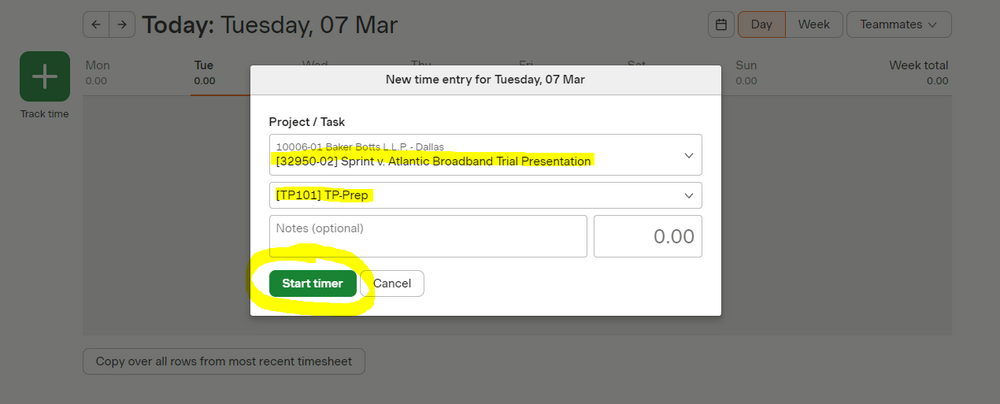
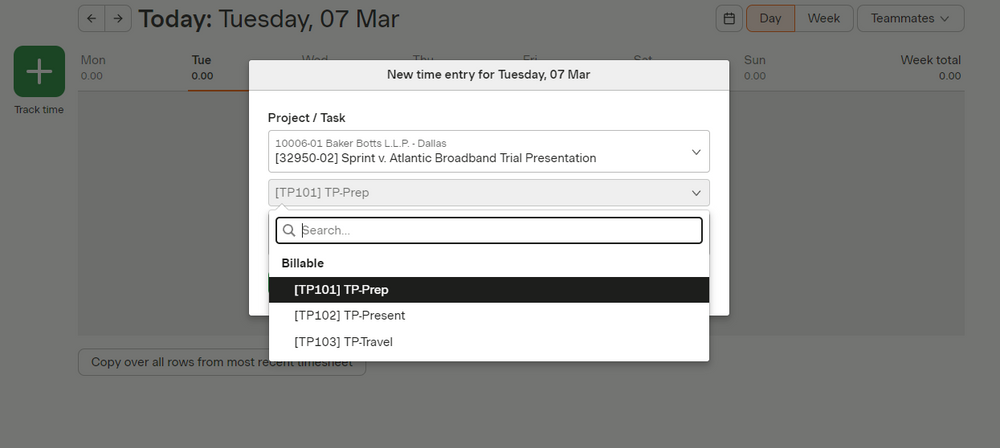
3. Click Start Timer.
4. Enter in the Notes section a description the type of work you are doing (e.g., “questionnaire writing”; “report writing”). Reminder: This section is required.
5. When pausing work or once work is completed Click Stop Timer.
Note: if you forget to click Stop Timer, Harvest will remind you when you are inactive for a long period of time so you can remove the excess time.
You can also edit or directly import time in the time box.
Time is in increments of 100ths of an hour. So, 6 minutes would be 0.1, 15 minutes would be 0.25, etc.
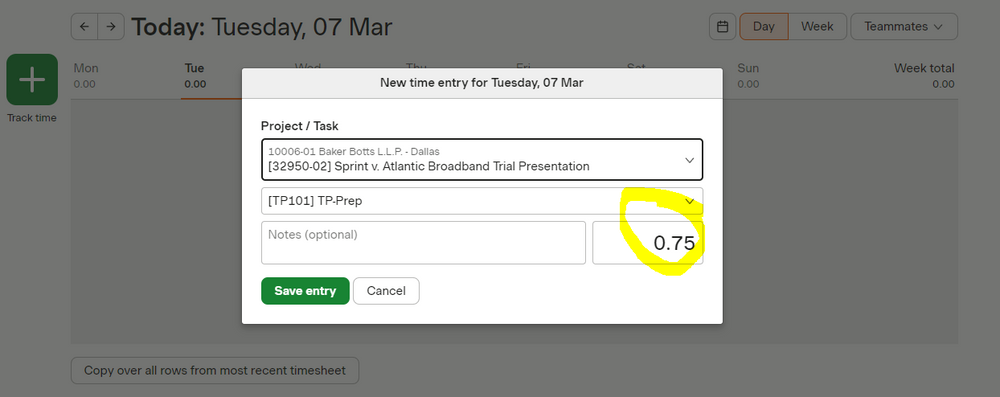
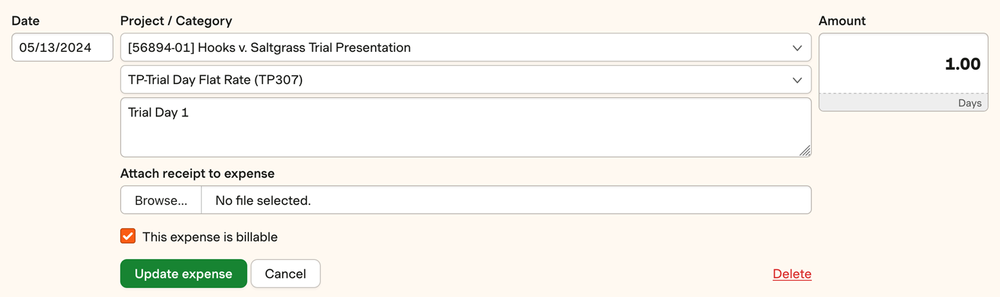 On 5/14, you were at trial for eight hours and then asked to work with the clients for four hours after court. You would enter a Billable Expense Fee for the Daily Rate and make a second standard time entry to record the four additional hours of your time outside of court.
On 5/14, you were at trial for eight hours and then asked to work with the clients for four hours after court. You would enter a Billable Expense Fee for the Daily Rate and make a second standard time entry to record the four additional hours of your time outside of court.
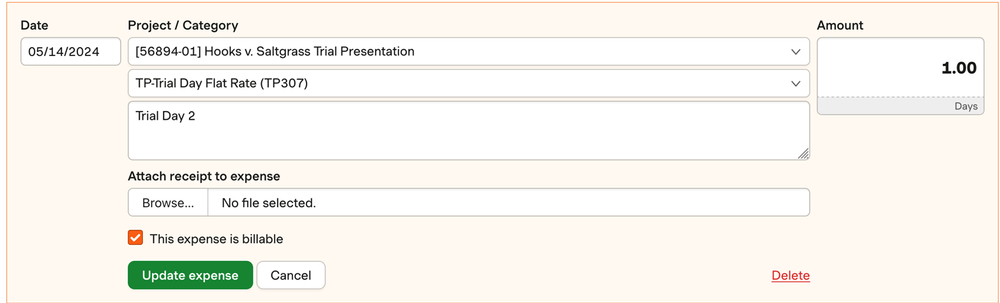
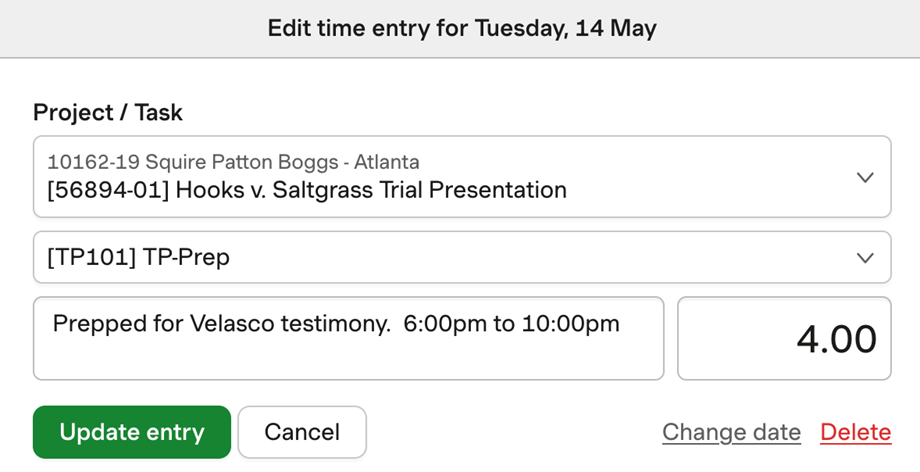
Q: Do I have to do anything else to submit my time?
A: No, not if you are a contractor.* We will use your time entries in Harvest to generate an invoice to you which will be paid by Accounting on a semi-monthly basis.
*If you are a temporary employee on payroll you will still need to enter your time in Paylocity.
Q: When is the time deadline?
A: Consultants should submit all time from previous week into Harvest by 12pm CST on Mondays.
Q. What if I don’t see the right case?
A. Check with the lead consultant to confirm you have the correct case name. If missing, email CS Operations (cs-operations@expertservices.com) and they can add the case to Harvest.
A: Harvest is a timekeeping application that IMS uses to report and track billable time for clients and payment to contractors.
Q: How do I access it?
A: There are three ways to access Harvest:
1. You can access Harvest via any web browser: harvestapp.com
2. You can download the Harvest app for mobile phones:
• Harvest for iPhone: support.getharvest.com/hc/en-us/articles/36004818005...
• Harvest for Android: support.getharvest.com/hc/en-us/articles/36004818001...
3. You can download Harvest app for your computer:
• Harvest for Mac: support.getharvest.com/hc/en-us/articles/36004818013...
• Harvest for Windows: support.getharvest.com/hc/en-us/articles/36004818035...
Q: How do I log in to Harvest initially?
A: You should have received an invitation to join Harvest via email. Click the link in the email to set up your password and login. It’s a good idea to bookmark the site for easy future access. Please contact Jeff if you did not receive an email.
Q: How do I use it?
A: To use the timer function
1. Click the + button to start tracking time on a project.
2. In the Project dropdown (first box) select the case you are working on.
a. You can start typing in the name the list will “smart fill” with available options.
b. Your work will always be a TG Trial Presentation project.
c. In the Task dropdown (second box) select the appropriate task associated with your work.
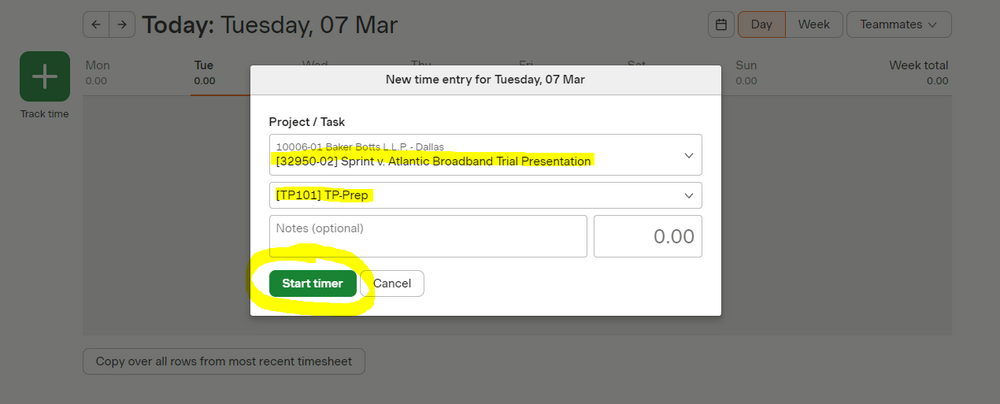
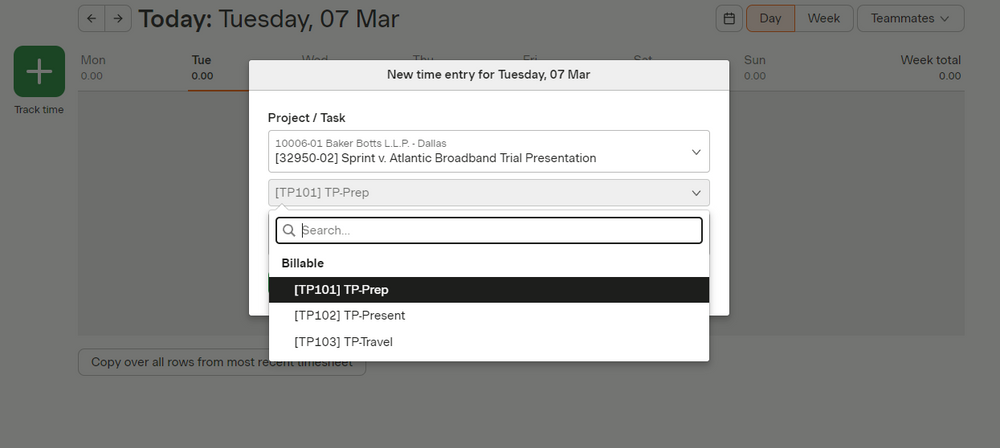
4. Enter in the Notes section a description the type of work you are doing (e.g., “questionnaire writing”; “report writing”). Reminder: This section is required.
5. When pausing work or once work is completed Click Stop Timer.
Note: if you forget to click Stop Timer, Harvest will remind you when you are inactive for a long period of time so you can remove the excess time.
You can also edit or directly import time in the time box.
Time is in increments of 100ths of an hour. So, 6 minutes would be 0.1, 15 minutes would be 0.25, etc.
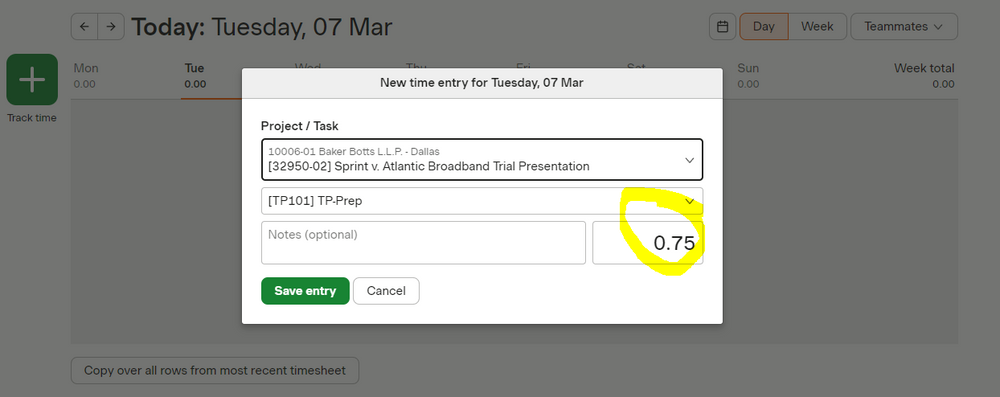
Q: How do I enter time if we are charging a daily rate fee?
A: Daily Rates are when we bill the client a flat rate for a service that day instead of billing the work hourly. The Daily Rate will vary between departments and consultants performing those tasks. Some departments have a set rate for the fee, and others leave it as an open amount to be populated when entered in Harvest.
If you are working on a project where you must apply a Daily Rate, you must enter your time differently in Harvest for that day. Any time you work while in court/trial should be entered as a Billable Expense Fee and not recorded as usual hourly. If you work over the determined number of hours for the Daily Rate, you will still enter the Billable Expense Fee and any additional time you worked over that period. Please enter the Daily Rate Fee and any other billable time after each day and not at the end of the Engagement before closing.
For example:
You were at trial for six hours on 5/13. In Harvest, you would enter a Billable Expense Fee for the Daily Rate and not record the time as a typical time entry.
A: Daily Rates are when we bill the client a flat rate for a service that day instead of billing the work hourly. The Daily Rate will vary between departments and consultants performing those tasks. Some departments have a set rate for the fee, and others leave it as an open amount to be populated when entered in Harvest.
If you are working on a project where you must apply a Daily Rate, you must enter your time differently in Harvest for that day. Any time you work while in court/trial should be entered as a Billable Expense Fee and not recorded as usual hourly. If you work over the determined number of hours for the Daily Rate, you will still enter the Billable Expense Fee and any additional time you worked over that period. Please enter the Daily Rate Fee and any other billable time after each day and not at the end of the Engagement before closing.
For example:
You were at trial for six hours on 5/13. In Harvest, you would enter a Billable Expense Fee for the Daily Rate and not record the time as a typical time entry.
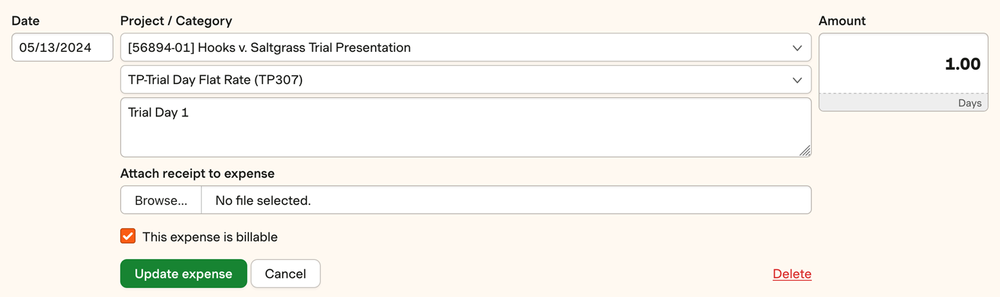 On 5/14, you were at trial for eight hours and then asked to work with the clients for four hours after court. You would enter a Billable Expense Fee for the Daily Rate and make a second standard time entry to record the four additional hours of your time outside of court.
On 5/14, you were at trial for eight hours and then asked to work with the clients for four hours after court. You would enter a Billable Expense Fee for the Daily Rate and make a second standard time entry to record the four additional hours of your time outside of court. 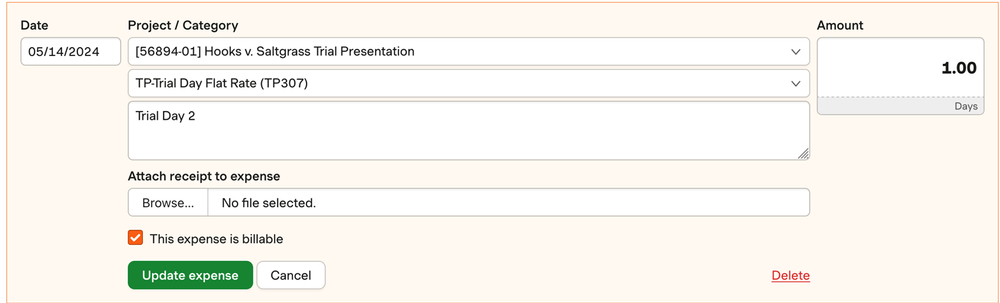
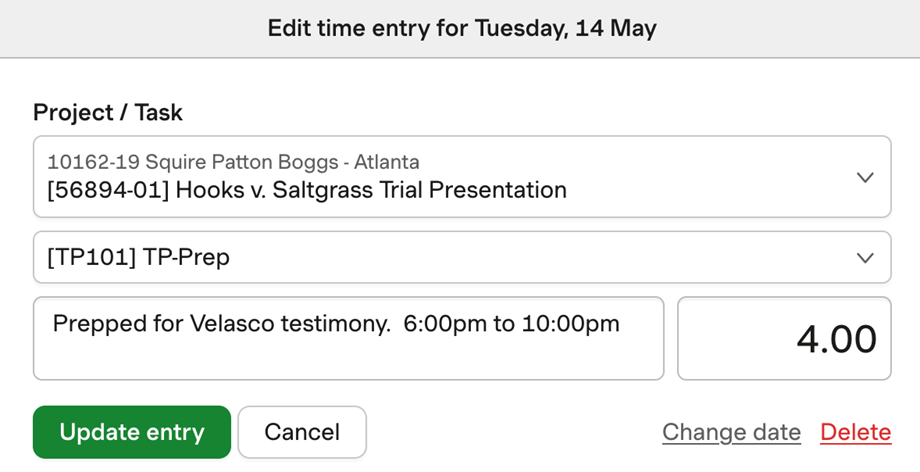
Please note that if two consultants are at court/trial, both will need to record a Daily Rate in Harvest.
Example #1: We quoted the client a single Daily Rate of $2,500 per day for a Technology Consultant, but we have two consultants working in court.- Consultant #1 would enter a Billable Expense Fee for $1,250 (1/2 the Daily Rate).
- Consultant #2 would enter a Billable Expense Fee for $1,250 (1/2 the Daily Rate).
- Consultant #1 (the lead with more experience) would enter a Billable Expense Fee of $6,000.
- Consultant #2 (who is there to assist) would enter a Billable Expense Fee of $3,000.
Q: Do I have to do anything else to submit my time?
A: No, not if you are a contractor.* We will use your time entries in Harvest to generate an invoice to you which will be paid by Accounting on a semi-monthly basis.
*If you are a temporary employee on payroll you will still need to enter your time in Paylocity.
Q: When is the time deadline?
A: Consultants should submit all time from previous week into Harvest by 12pm CST on Mondays.
Q. What if I don’t see the right case?
A. Check with the lead consultant to confirm you have the correct case name. If missing, email CS Operations (cs-operations@expertservices.com) and they can add the case to Harvest.
