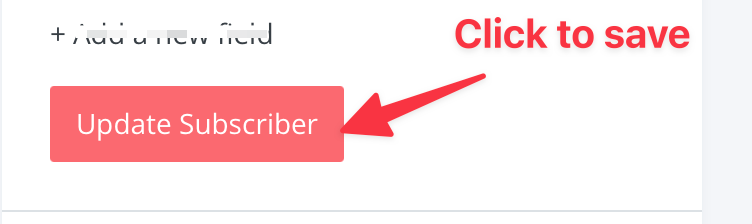Create a Custom Field in ConvertKit
This is the procedure for creating a custom field in ConvertKit.
-
1Login to ConvertKit
-
2Click on the Grow menu...
- Click on the "Grow" menu
- Click on "Subscribers"
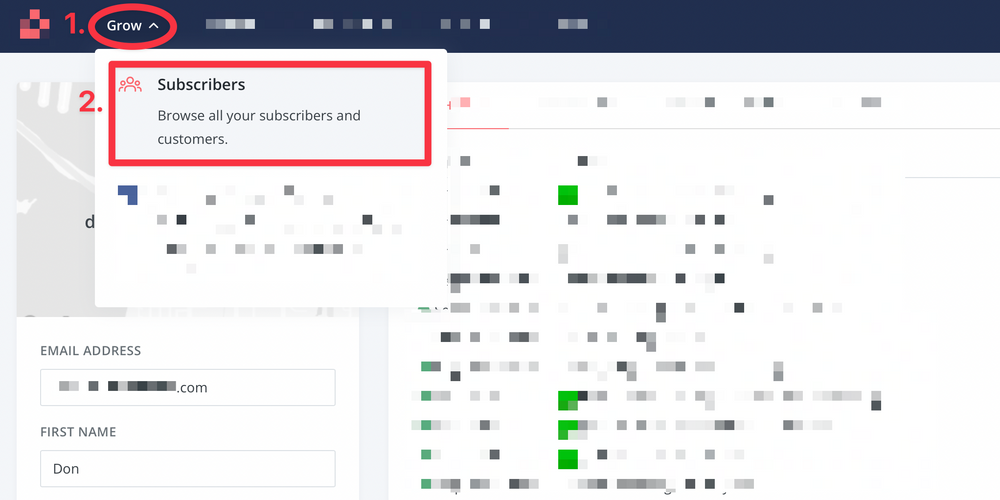
-
3Select the first subscriber at the top of the listIt doesn't matter which subscriber record you pick. Once you double click on a particular subscriber, you'll see at least two preset custom fieldsalong the lefthand side:
- EMAIL ADDRESS
- FIRST NAME
Below that, you'll see an option to add a new field. Click that '+ Add a new field'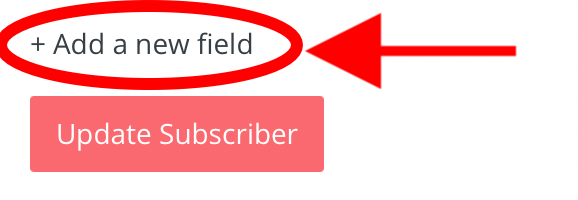
-
4You may have to Scroll downIf there are already a lot of custom fields, scroll down until you see the red button on the left-hand side that says "+ Add new field"
-
5Enter the name of the custom fieldThe best practice is to use ONLY lowercase and NO numbers, and if you have more than one word, use an underscore_ between each word, like so:
- client_status
Here's what the area for entering the custom field looks like.
-
6Save the changes (click "update subscriber")Don't forget to click to save the changes.