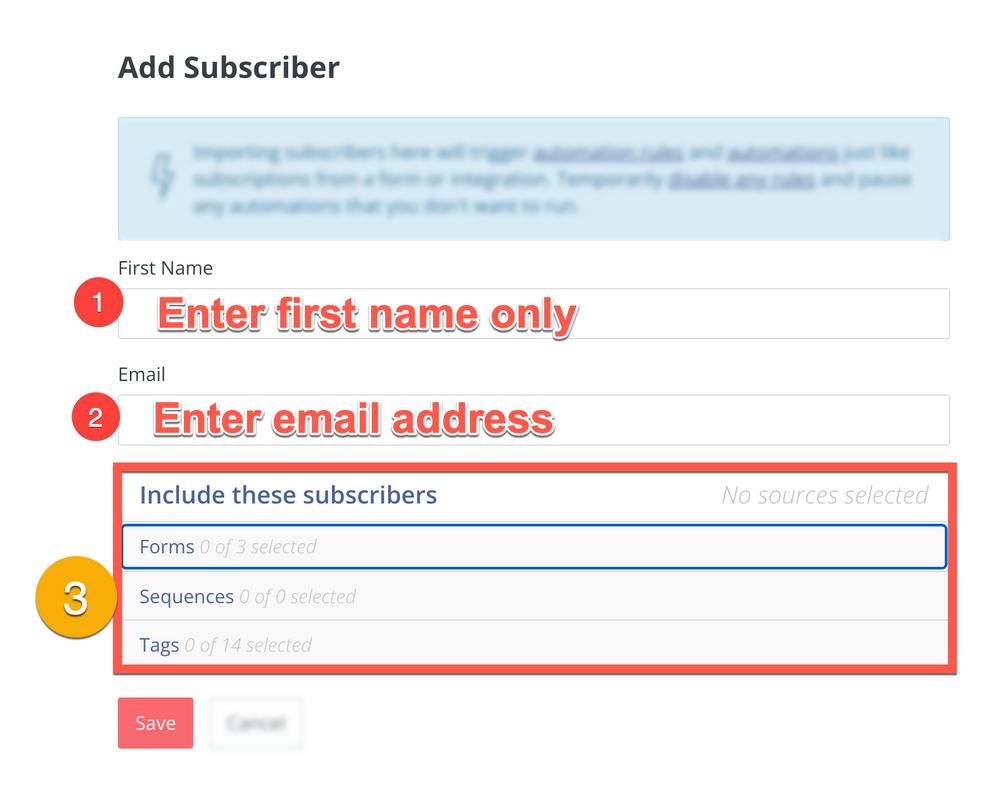Manually add ConvertKit subscribers (one by one)
How to add a single subscriber to ConvertKit, or a series of subscribers which you add one-by-one. If you want to add subscribers in a batch then it's best to use THIS PROCEDURE WHICH WILL BE CREATED LATER.
IMPORTANT!!!
You must have created a TAG or a FORM in ConvertKit prior to doing this procedure, as you will be required to add the person to a TAG or a FORM or you can't complete this procedure at all.- Click here to access procedure for creating a tag in ConvertKit.
- Click here to access procedure for creating a form in ConvertKit
-
1Login to ConvertKit
-
2Click on the Grow menu...
- Click on the Grow menu, then
- Click on "Subscribers"
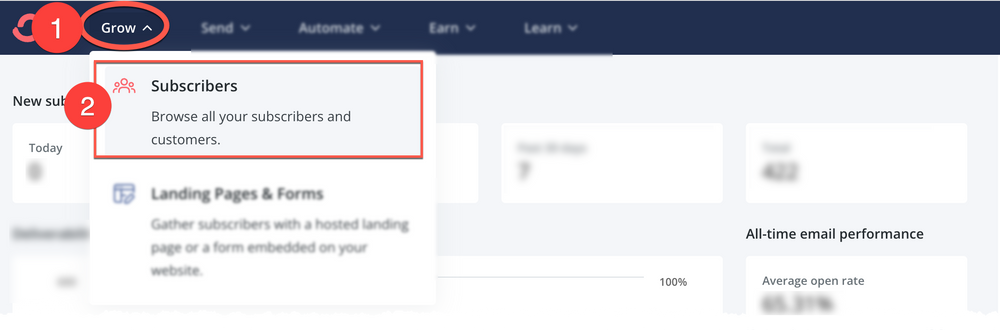
-
3Scroll down and click "Add Subscribers"Scroll down until you see the red button on the right hand side that says "Add Subscribers"
- Click on the "Add Subscribers" button
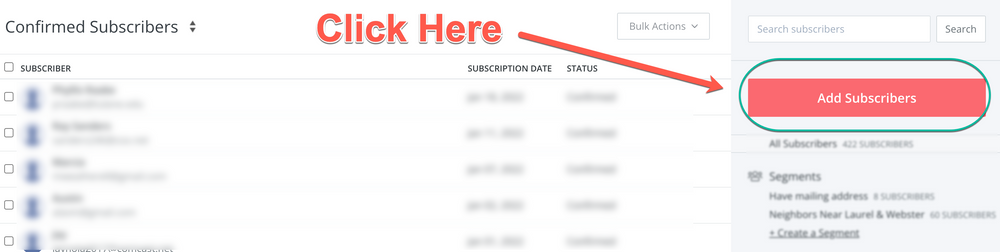
-
4Click "Add a single subscriber"
- Click "Add a single subscriber"
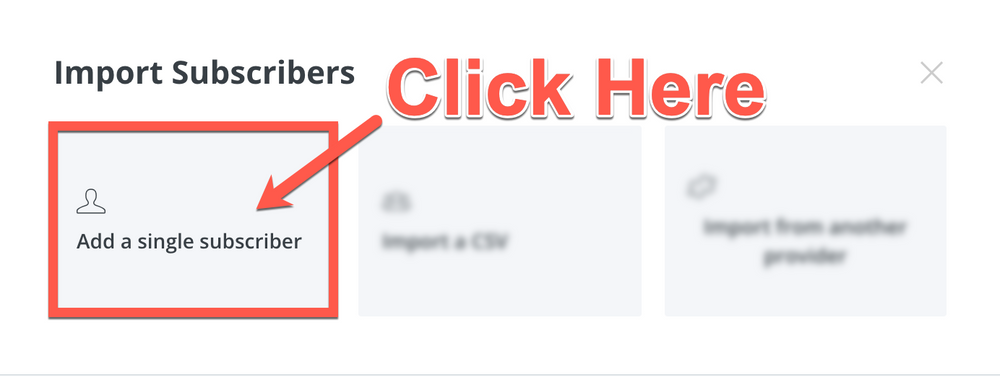
-
5Enter subscriber information
- Enter FIRST NAME ONLY
- Enter email address
- YOU MUST ALSO SELECT EITHER a TAG or FORM (which you should ALREADY HAVE CREATED PRIOR TO DOING THIS PROCEDURE)
Consult the procedure on How to create new tag in ConvertKit if you want to do that. Or look at the procedure on How to Create a New Form in ConvertKit if you need to do that.
(If you are using the free version of ConvertKit you won't have the option to created a sequence, so that's not an option)