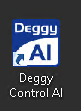How to open Deggy Control AI Cloud from MacOS
-
1Get the Microsoft Remote Desktop program for your MacYou will need a locally installed RDP client (a program that lets you connect to Windows computers that have RDP enabled).
If you don’t have one, we recommend getting the Microsoft Remote Desktop App from the Mac Store. Once you have it installed, you can proceed.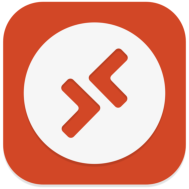 Microsoft Remote Desktop App
Microsoft Remote Desktop App
-
2Create the Shortcut to the Deggy Control AI Cloud machine1. Open Microsoft Remote Desktop.
2. Press +, and then select “Desktop” to setup a new connection.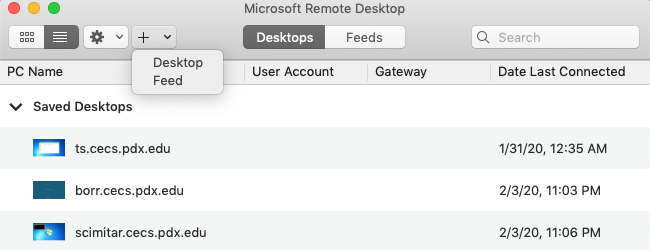
3. Fill out connection information.- Type the 'PC name' and 'User account' you received.
- Give the connection a name in the 'Friendly name' field (e.g. Deggy Control Cloud)
- Click 'Add'.
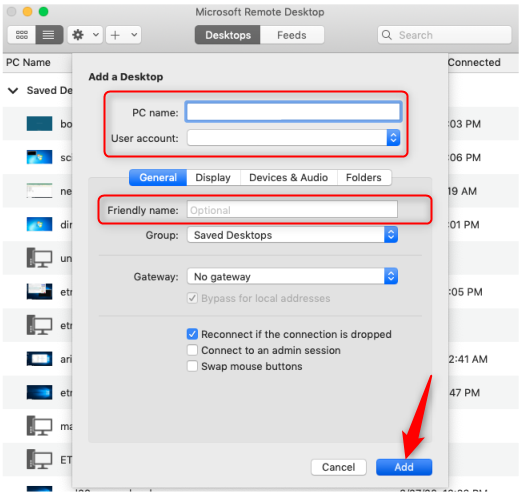
-
3Start Deggy Control Cloud machine1. Double click on the connection to connect.
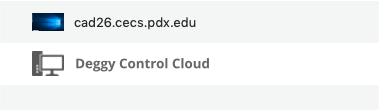
2. You will be prompted for your password.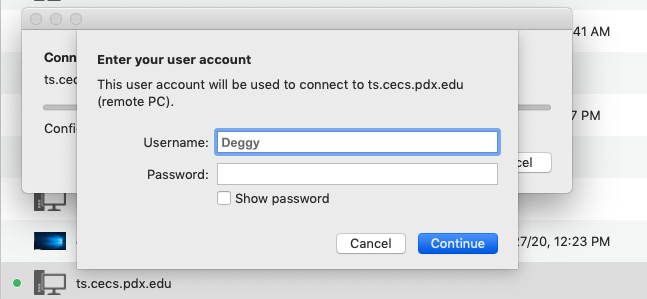
You may sometimes get a warning about the server certificate, which is a side effect of some of our internal configurations. Click ok to acknowledge it. -
4Open Deggy Control AI softwareLook for Deggy Control AI on the virtual machine's desktop and open it.