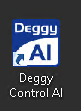How to open Deggy Control Cloud AI Cloud from Windows
-
1Create the Shortcut to the Deggy Control AI Cloud machine1. Click the 'Windows Start' icon:
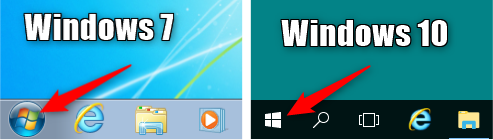
2. Search for 'Remote Desktop Connection'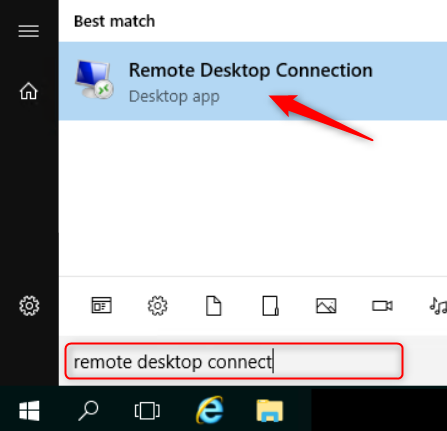
3. The RDP client should start as follows. Click 'Show Options'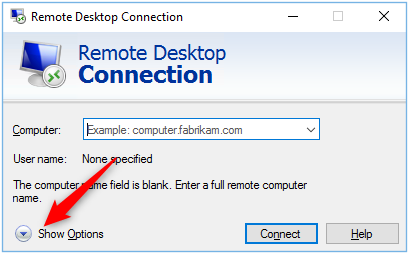
4. Type the computer and user name you received and click 'Save as...'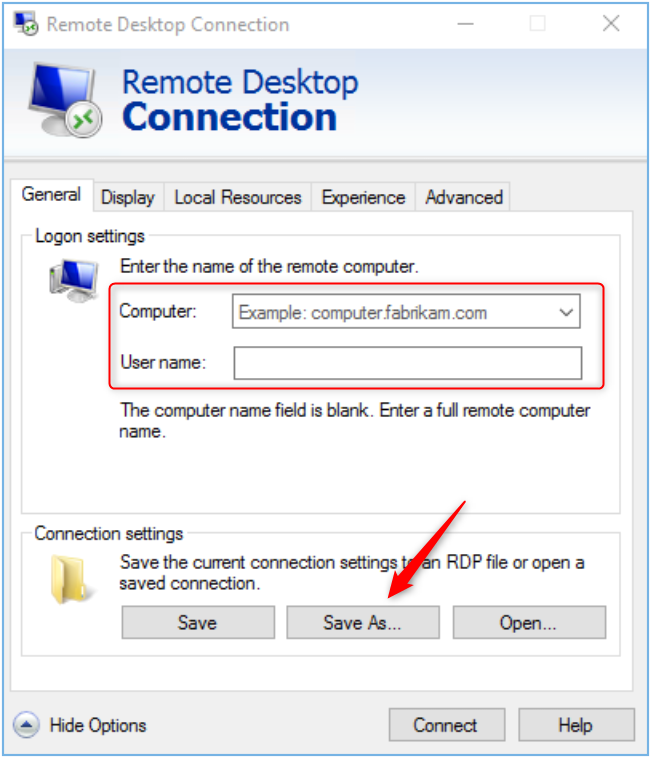
5. Select the folder 'Desktop' and type a name for the shortcut, like 'Deggy Control Cloud.rdp', for example. Click 'Save'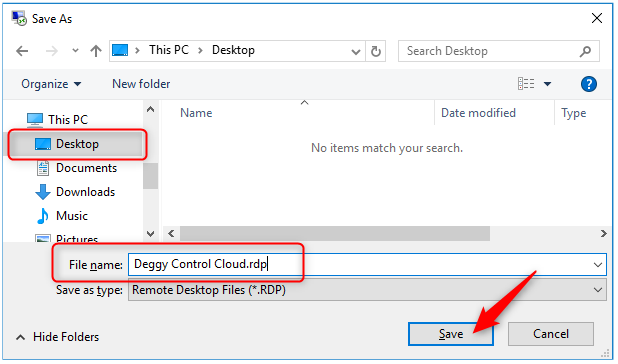
-
2Start Deggy Control AI Cloud machine1. Look for the Shortcut on the Desktop and click to open it.
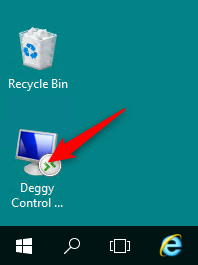
2. Verify if the IP address is correct, check the option 'Don't ask me again for connections to this computer', and Click 'Connect'.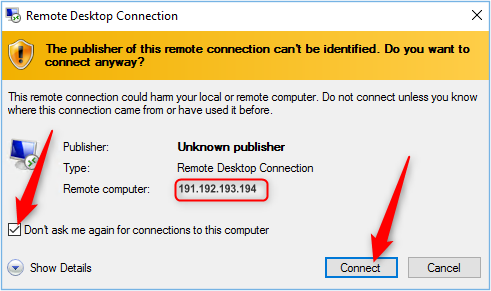
3. Type your password and click 'OK'.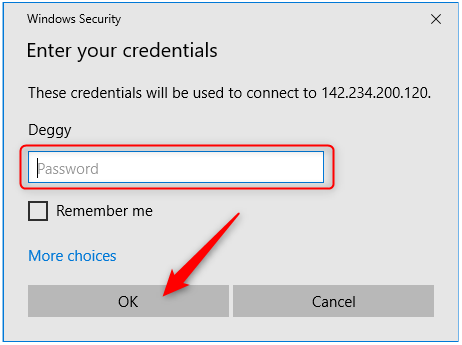
4. Check the option 'Don't ask me again for connections to this computer' and click 'Yes'.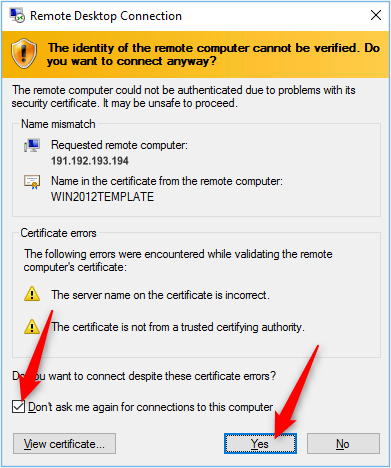
-
3Open Deggy Control AI softwareLook for Deggy Control AI on the virtual machine's Desktop and open it.