How to setup and view tours on the Deggy Smart Map
The Deggy SmartMap is an easy way to view a tour status without having to run a report. As long as data is consistently downloaded throughout the tours accurately the SmartMap will reflect a 'green' status indicating that the parameters have been met or yellow/red to indicate that there may be need for further review.
-
1Setup & verify 'Company' and 'Site' addressesIn order for the SmartMap to give an accurate visual site representation via GoogleMaps the 'Company' and 'Site' addresses must be entered and verified.
Register Companies
Steps- Open Deggy Control
- Click 'Registers' drop-down
- Select Companies from list
- Click 'New' to enter new company information or select existing company from list and click 'Edit' to verify information is correct, 'Save'
Register Sites
Steps- In 'Registers' menu - Select 'Sites' - registered site locations (addresses) listed
- Click 'New' to add Site, enter name and address; Click 'Get Time Zone' for accurate SmartMap function, Click Save
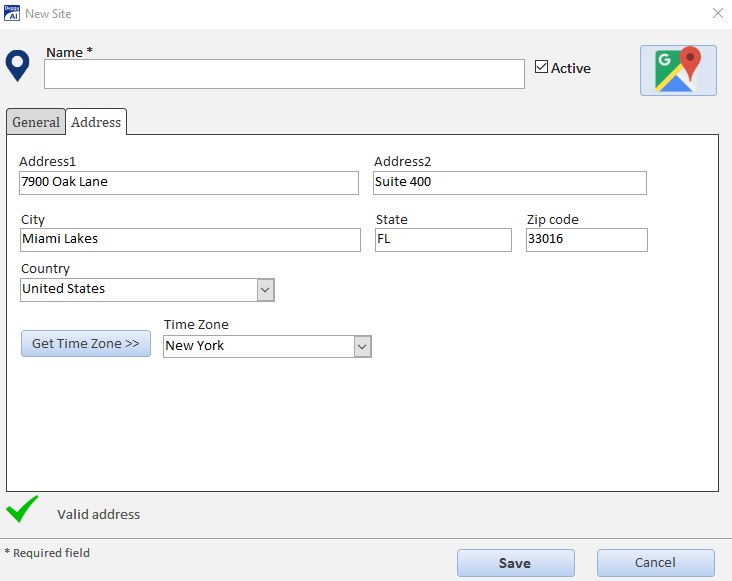
-
2Create 'Tours'In order for the Deggy Control AI to measure site inspection accuracy and provide percentages on the SmartMap and specific reports, setup your company's parameters.
Setup accuracy standards 0%-100% (optional)
How to set incident and tour quality percentage levels on Deggy Control
Register tour schedules
How to create tour schedules on Deggy Control
-
3Viewing Tours on Deggy Control SmartMapThe SmartMap is accessible on Deggy Control. It is an easy to use 'at a glance' tour viewer that will show the physical location a map and a green, yellow, red or grey pin indicating the tour status.
Deggy Control SmartMap viewer
Steps- Open Deggy Control
- Click 'SmartMap'
- Choose 'Company' and 'Site' from individual drop-downs
- Select 'Activity Date' which will show the Tours status for that timeframe
- The pin icon will indicate whether the activity meets the required parameters within the registered tours for the selected company/site
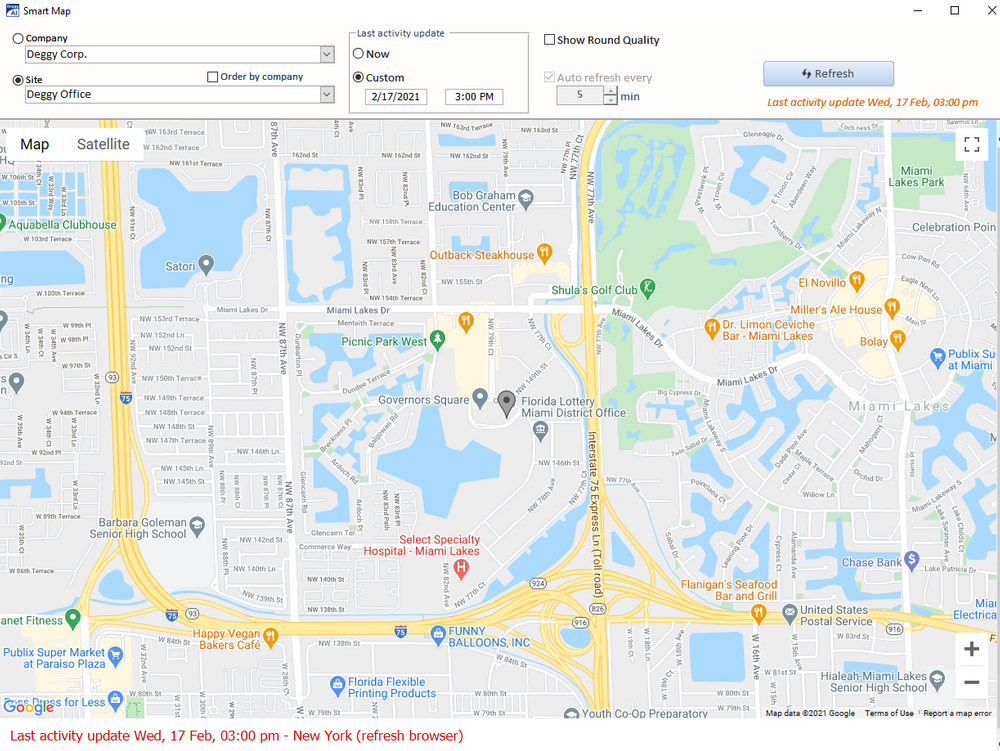
Helpful Information
SmartMap Example
Deggy SmartMap Technology video
