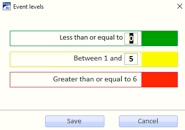How to set incident and tour quality percentage levels on Deggy Control
Deggy Control has default settings for incident and tour based report percentage levels which can be modified to fit your own specific requirements. There are three colors to represent success rates for Tour Quality, the default setting color Green represents 100%-70% success, Yellow represents 69%-29% needs improvement, and 29% and below in Red indicates a failed tour. The Incident levels are measured in quantities with the aim to reduce incidents, the default settings are, Green is less than 1 incident, Yellow is 1-6 incidents and Red is greater than 6.
-
1Setting Tour Quality and Incident levelsLevels will affect percentages on tour based reports but can be reverted/edited to demonstrate different success rates which can help determine what level will provide the best overall site assessment
Setting Tour Quality Level
Steps- Open Deggy Control
- Click 'Settings' drop-down
- Select 'Settings' from list
- Click 'Tour Quality Levels'
- Enter preferred tour quality success levels
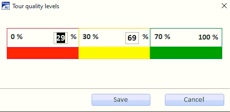
Setting Incident Level
Steps- In 'Settings' Click 'Incident/Event Levels'
- Enter preferred incident quantity limitation levels