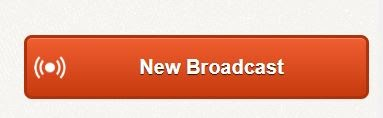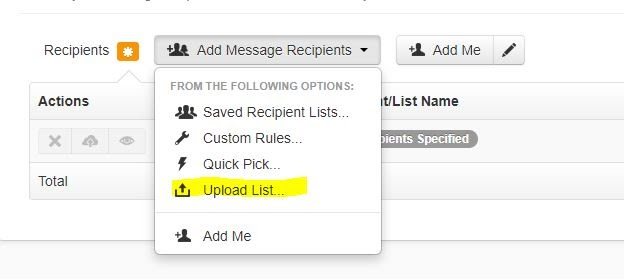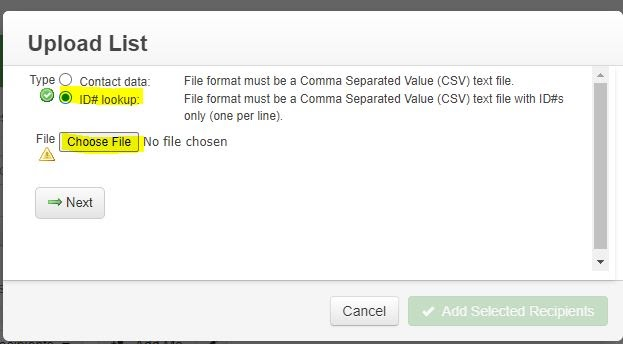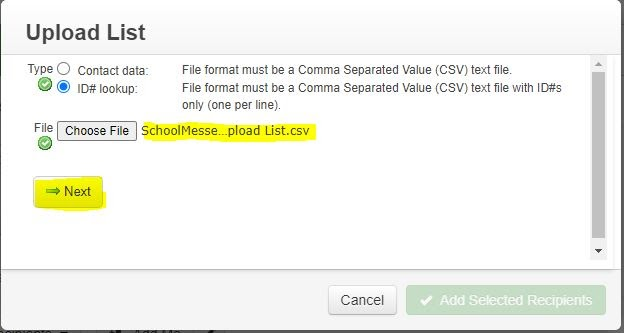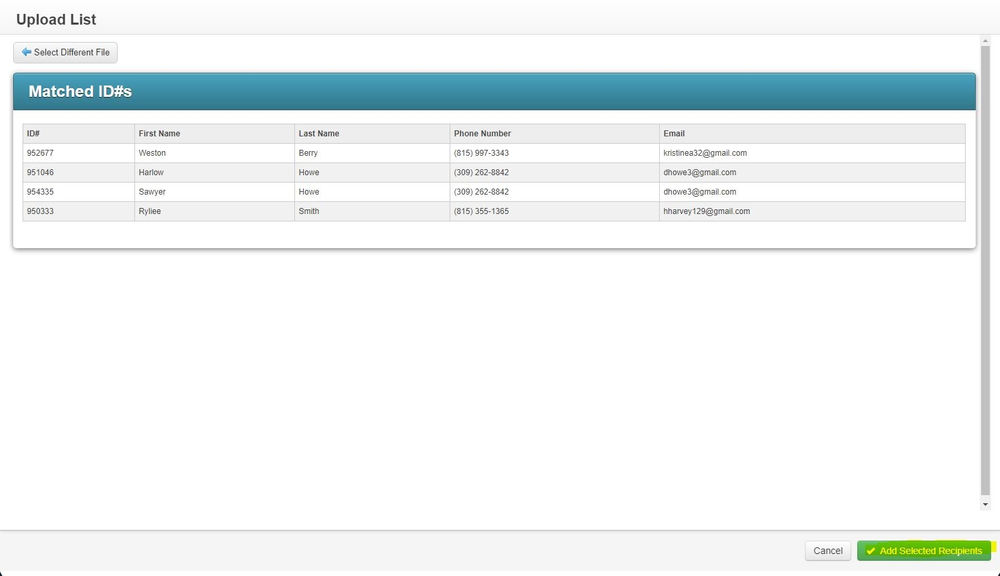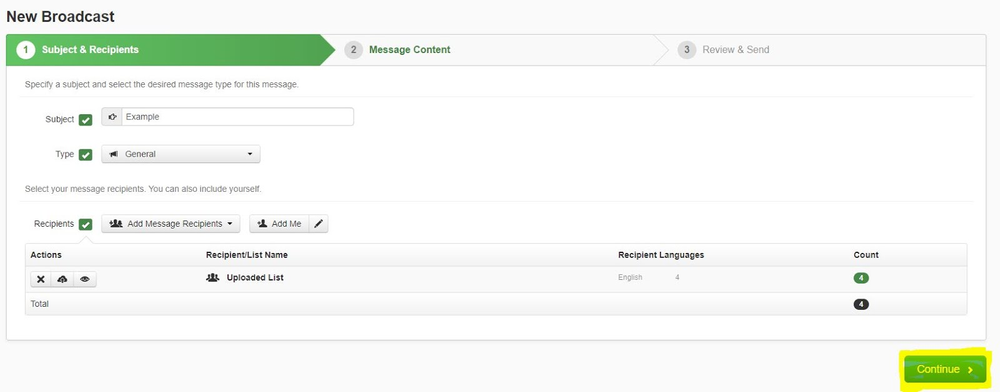School Messenger SOP
-
1Step 1You will need a spreadsheet of Student IDs of the specific students you are trying to contact.
-
2Step 2Make sure this spreadsheet is saved as a CSV file (Comma Separated Values File)
-
3Step 3
Log into SchoolMessenger and begin your New Broadcast
-
4Step 4Name your Subject, Select your broadcast Type
-
5Step 5Choose your Recipients (This is where you select your specific contacts)
-
6Step 6Select “Upload List”
-
7Step 7Select “ID# lookup” and then “Choose File”. From there select the CSV file of Student IDs that you previously created and saved.
-
8Step 8Select “Next”. (You should see the name of your list now next to “Choose File”)
-
9Step 9A new screen should pop up showing you “Matched IDs” which should be the students from your spreadsheet. Next, select “Add Selected Recipients”.
-
10Step 10This should bring you back to your first screen where you can select “Continue” and proceed with your Message Content, and Review & Send steps.
-
11End