How to Assign a Building Permanent Substitute to an Open Absence/Vacancy
This procedure is completed in FRONTLINE ABSENCE MANAGEMENT only!
Preference of Permanent Substitute Coverage
Primary Coverage
1. Assign Building - Certified Staff (Classroom)
2. Different Building - Certified Staff (Classroom)
Secondary Coverage
1. Assign Building - Non-Certified Staff (Paraprofessional)
2. Different Building - Non-Certified Staff (Paraprofessional)
Once a permanent substitute is reassigned to a different building for the day, the assigned primary perma sub location school secretary will call the District Substitute Coordinator to notify of the change and have it changed in Frontline Absences Management.
If primary coverage building DOES NOT need a perma sub in their assigned building, building secretaries will call the District Substitute Coordinator to assign a secondary coverage option. This should be done no later 8:15 AM daily.
Preference of Permanent Substitute Coverage
Primary Coverage
1. Assign Building - Certified Staff (Classroom)
2. Different Building - Certified Staff (Classroom)
Secondary Coverage
1. Assign Building - Non-Certified Staff (Paraprofessional)
2. Different Building - Non-Certified Staff (Paraprofessional)
Once a permanent substitute is reassigned to a different building for the day, the assigned primary perma sub location school secretary will call the District Substitute Coordinator to notify of the change and have it changed in Frontline Absences Management.
If primary coverage building DOES NOT need a perma sub in their assigned building, building secretaries will call the District Substitute Coordinator to assign a secondary coverage option. This should be done no later 8:15 AM daily.
-
1Go to Frontline Absence ManagementThe building admin or designee, will view the Daily Absences by accessing the DASHBOARD
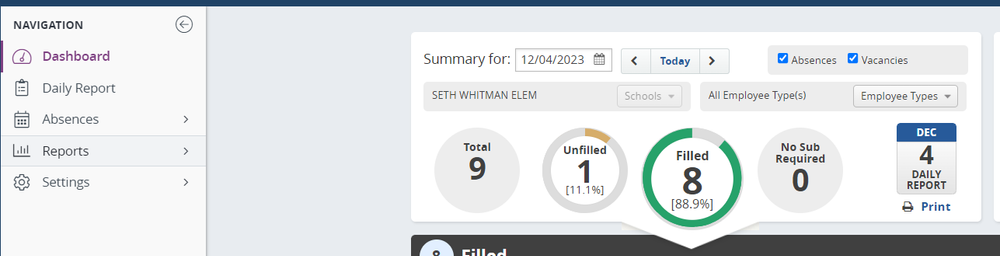
-
2Go to the Unfilled Absence CircleClick on the Unfilled Absence Circle to view the day's unfilled absences
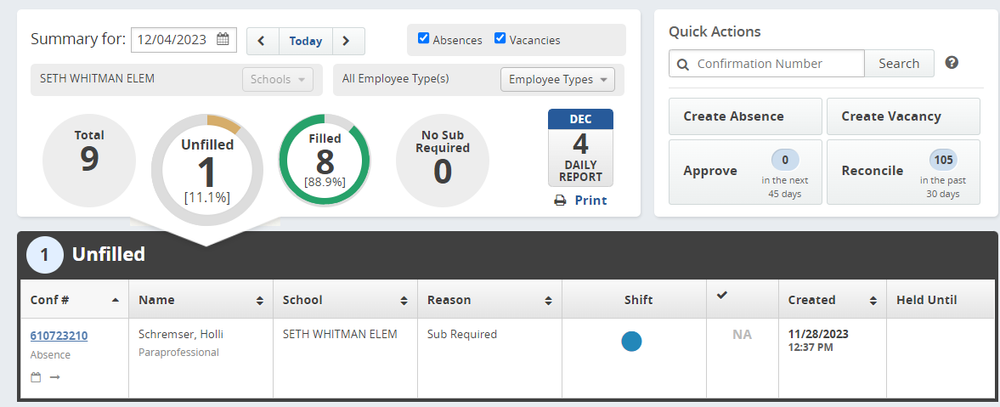
-
3Assign the Perma Substitute to the Unfilled JobBy clicking on the Conf # that is highlighted as a blue hyperlink
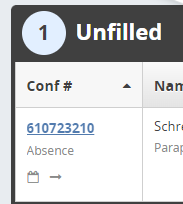 Make sure the appropriate day is highlighted in blue
Make sure the appropriate day is highlighted in blue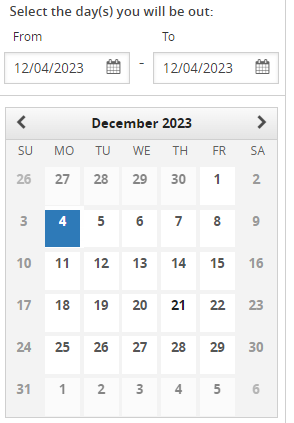
If more days are needed to have the perma sub cover for this job, click on the date to make it blue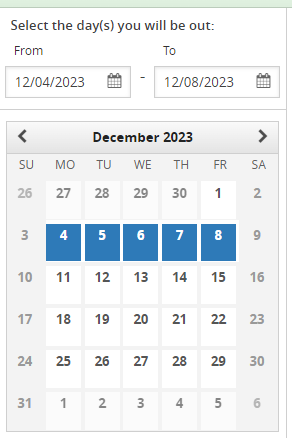 Type in any notes, if needed
Type in any notes, if needed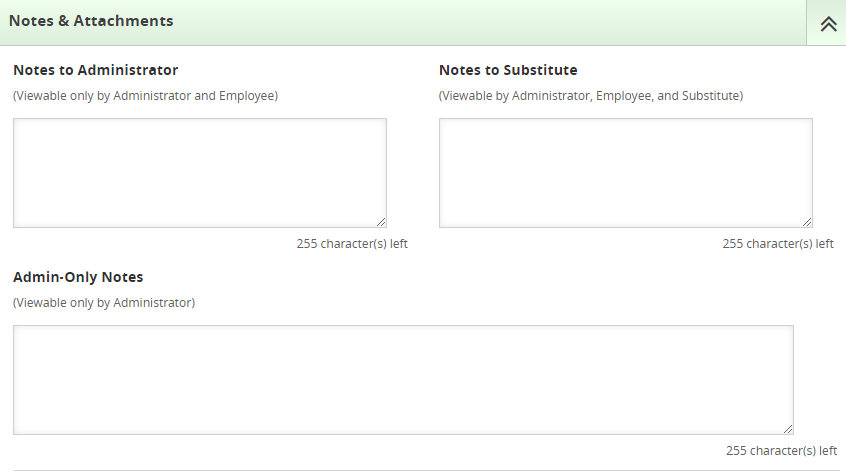
Then click on Save Absence on the bottom
This job is now assigned to the perma sub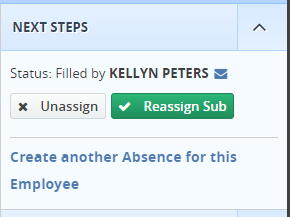
-
4Back to DashboardNow, your Daily Absence dashboard will read the perma sub has filled that days position.
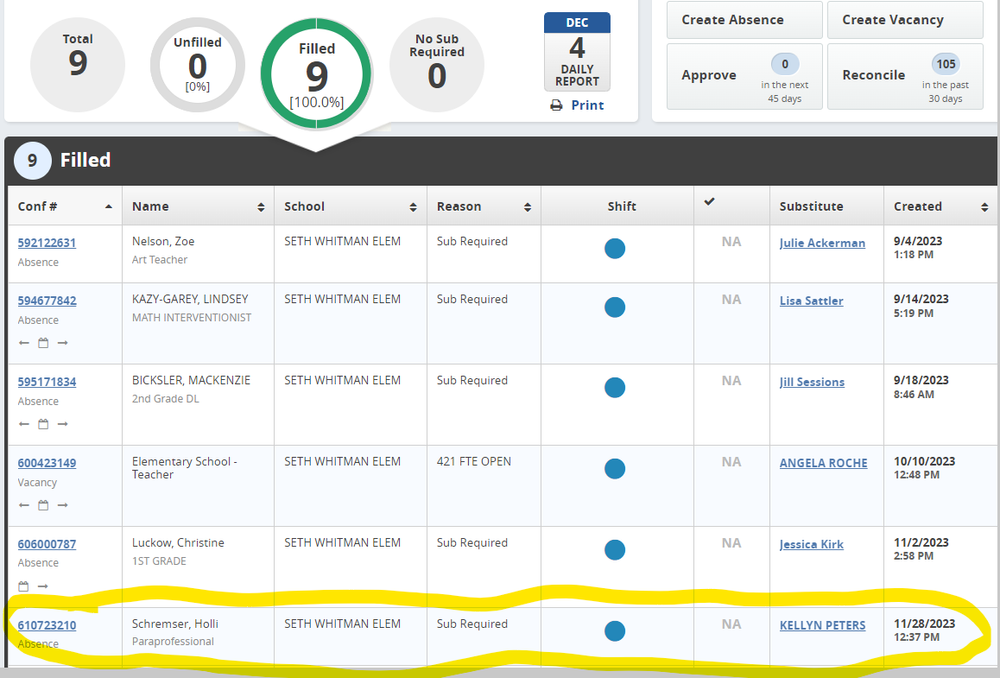
-
5Complete!You have completed the assignment of the perma sub for an unfilled position in your building.
This should be done daily by either the building admin or designee.
This procedure and also be done for the following perma sub daily or short term coverage (3 days or less):- Half Days - AM/PM
- IEP Meeting Days
- School Business - School/District
- Sick
- Personal
- Paid Time Off
