Door Access - Intelli-M Software - 3xLOGIC
All these notes can vary based on the version of the software you a using.
6/21/2023: Product Version: 6.7.11323.0
Fonts: If you cut and paste from outside of a window to inside another window the font size is pasted as cut. If the title is included in the cut, the font remains large and there is no way to change it. If you backspace into a large font, it will delete the font size.
6/21/2023: Product Version: 6.7.11323.0
Fonts: If you cut and paste from outside of a window to inside another window the font size is pasted as cut. If the title is included in the cut, the font remains large and there is no way to change it. If you backspace into a large font, it will delete the font size.
-
1Search Function LimitationsYou can search for the first word in the Notes field. Example: "Keypad" or "Disabled"
The search engine will not find any word beyond the first word.
It will find First or Last Names, Employee ID, Department and Fob number. -
2Program FobEnter the software and create a person.
Enter Names
Enter Employee ID (Look up previous users for the proper id)
Enter Department (Look up previous users for the proper department)
Enter Site Code 82 or 84
Enter Card Code
Select the Contact Tab
Enter phone number and email
In the notes, type keypad if this is a number for a keypad and not for a fob.
Tab to Groups
Drag the group from left to right. Campus Hours Only is the most popular group.
Close the Name
Test the fob or number to verify it works. Use a door that is locked to test the fob with.
If you selected a group other than Campus Hours Only be sure that the access privilege is in the current time or else it wont be a valid test. -
3Lost or Returned FobsIf a fob is lost it can be disabled by going to People, searching for the User, click Badge, tick the checkbox DISABLE, Save.
Please enter info in Contact, Notes to explain the date and situation.
A new fob can be added to the User, but you can't delete fob unless the User has a new fob registered to them.
If a fob is returned and it is desired to return it to circulation, the original user or fob must be deleted from the system or a different fob must be in the origional user's record.
In some cases the "Doors" on the software page must be Updated to set all access points properly. -
4Fob "Site Code" DiscoveryIf you do not know the Site Code for a particular fob you can tap the new and unknown fob to a door sensor (The basement patio door is convenient)
In Intelli-M, open Configuration, Doors, right click on the door just used, click Get Events, Read the right hand column to see the fob number and its two digit Site Code. The name on a registered fob takes the place of this number so you must use an unregistered fob to see the site code. So far we have Site Codes 82 and 84 as of 10/4/21. -
5Fobs can go badSometimes fobs will work at some doors and not others. Trouble shooting this can be frustrating. If a fob doesn't work at one door but does work at another door try using a new fob. Be sure to delete the old fob first before registering a new fob. If you don't enter a new fob first and save the deletion the old fob will remain in place. Sometimes you may need to wait an hour or overnight for the system to update to that door. Sometimes you may have to delete the user to restore full function. You can try resetting the door reader by unplugging at the network switch but that doesn't always work.
-
6Reports Run on Apple ComputerThe popup window permission must be set to yes so a report can be created.
Safari
Settings
Websites
10.0.0.121 = Allow
96.11.66.69 = Allow -
7Troubleshoot Intelli-MMake sure you understand any changes you are going to make and document what you change in the event that it does not work the way you want it to.
Reboot the device by removing the power. In most cases this is unplugging the network cord. The North Atrium door access has its own power supply up in the ceiling that supersedes the network POE. This is controlled by circuit breaker # -- Located in the -- Or use a ladder to enter the attic being careful to hold on to the door as it is not hinged or secured to the ceiling in any way.
Reboot the server if there is anything not working properly.
Make sure the machine you are using is up to date on a hardware and software level. Sometimes the hardware doesn't fully work properly when the software is updated. -
8Door Report
-
9Log in on iPhone Safari
- Local: Enter: 10.0.0.121/intellim
- iPhone must be on the Staff Wi-Fi network to connect to the server
- Enter Name:
- Enter Password:
- Remote: 98.103.25.4
-
10Childrens Hospital FobsThe Childrens Hospital fobs must be set to have groups with both Campus Hours Only and OA Patio 60 minute lock if the fob is to be used to do the temporary unlock from the interior wall fob reader adjacent to the telephone.
These are also set on some staff and Smith Cleaning personal. -
11Reboot the Security Controller Server for troubleshooting
- In the server room
- Shut down the Dell Black mini server for one minute. Restart and login.
- Open the 3X logic, software, and click on doors, update. You will observe that all the devices will go with a red dot which signifies that it is off-line and next, you will see all the red dots hopefully go green signifying that devices are online.
- Look at all of the devices to see that they are in the desired state.
- If any of them are still showing red, or do not work try the update key again while highlighting that one device. This should bring the device online.
- If that device does not come online, you must go to the network switch that serves that device and unplug the network cable that runs to that device. This reboots the device manually.
- When I logged in remotely at home from my desktop recently after the reboot the software did a "off line / on line" cycle just like it did on the server. The door states did not change. The iPhone did not do the "cycle".
- Do not put the Server to sleep or turn it off. It needs to be running to maintain communications both locally and remotely.
-
12Intelli-M Software NotesPlease, only make changes if you understand the relationships that depend on the configuration settings.
On the Top:
Home or Configuration toggles between the two main screens.On the left:
Update with update the single device you are working on.
Update Modified will update all the devices in the system at the same time.
Anytime modifications are made to a device, one of the two Updates must be used to write the changes to the device(s).Device Names:
All exterior doors begin with a Period.
All Interior doors begin with the Building Abbreviation.
All door magnets begin with Z.
-
13Passwords for 3xLOGICIf an incorrect password or user name is entered to many times the system will lock the users (all users) out until the next morning.
To change a password,- Go to the user's entry and double click
- Click on Role
- Enter the Role
- Enter the user name
- Click Generate Temporary Password
- Write down the Username and Temporary Password
- Click Save button on the lower right corner
- Log out
- Log in as new user
- Enter old password which is the Temporary Password
- Enter your new password
- The new password can't have been used for the previous 5 passwords
- This logs you out when you click the button
- Log in with your new password.
-
14Main St. West DoorsThe Main St. West Doors and the Parlor/Atrium doors are controlled by one device. The schedule that programs the doors is called "Main St West (&East) Locks & West Magnets.
-
15Troubleshooting a door that is not operating properly.If a door is out of sync with the schedule, check the operating software to see if there is a warning on the door status. Desktop, Intelli-M Access, Config, Doors, Status Column. If you see anything other than the green dot, review the codes in the lower right hand corner of the screen. Press Update or Update Modified depending on the situation. After the update is complete the entire Status should be Green Dots. This says that the system is up-to-date and working properly.
-
16Door Status is a Red DotThis red dot indicates the door controller is offline. If you wait a few minutes, often the door may go back online. If it does not go back the controller needs to be reset by powering down. This can be achieved by unplugging the controller at the network switch if you can locate the proper cable. If you can't locate the proper cable the controller device needs to be taken apart to unplug the network cable.
If the Atrium north doors are red, disconnect the power to the Netgear switch in the vestibule for about 1 minute buy using a stepladder. -
17Intelli-M Access Deleted UsersThese users were deleted on 8/29/2022 because we ran out of licenses for the software.Bobby Beech deleted Fob # 82 - 58925Deeper Roots 0 - 61318Bootsy Collins 0 - 64395Lisa Everingham 0 - 19276Paul Howell 0 - 19240Hummel (lost) 82 - 61303USPO - 0 -19236Lisa Youngblood 0 - 59326Mike Bloomfield2 0 - 61362
-
18Sanctuary Front Door Lock Schematic
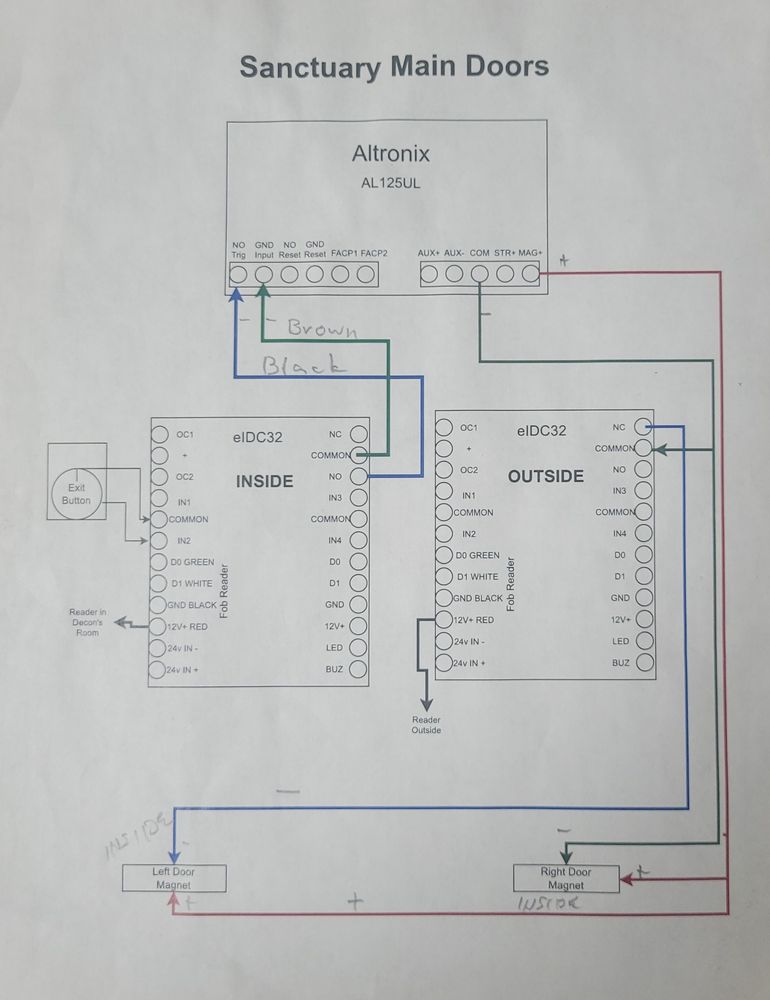
-
19Contractor access instructionsEnter with a fob or the numeric code at the Learning Center north entrance or the numeric code with a # ending, at the Atrium entrance. Lock boxes are located on the windowsill above the front desk. Go up the stairs behind the front desk and look out the window opening where the gray column is in front of. The combination is the 4 digit street address. Both boxes have the same keys and a fob. Please be sure to return the keys at the end of the day.
-
20Setup Strategies
- The fewer points of restrictions or permissions, the better.
- Most fobs are in the Campus Hours Only People Group.
- Care Center is excluded from the general campus permissions.
- Only designated Groups can enter the Care Center
- Outside Ministries Group
- Counseling Group
- Prodigal Group
- CHPC Staff Group
- Cleaning Team Group
- Only designated Groups can enter the Care Center
Did this answer your question?
If you still have a question, we’re here to help. Contact us
