Retrieving Form Information
This is how to view data that has been entered into a Simple Church Form.
-
1Select the Form1. Select Forms on the left side menu.
2. Type the first few letters of the form name in the search bar.
3. Do not click on the form name, but click under the Responses column of the form you need.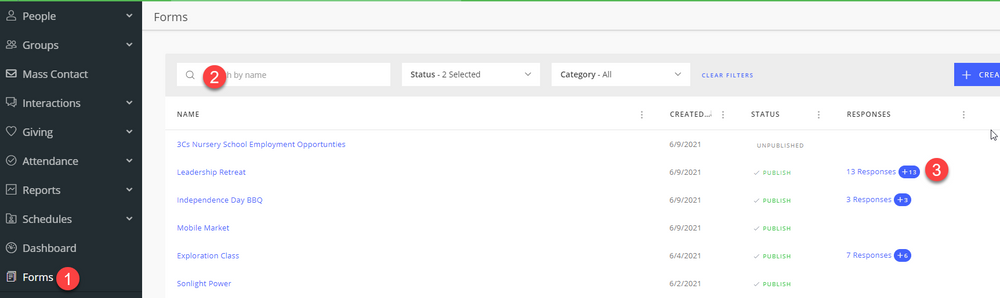
-
2Do you need information for one participant or for many?
-
3All participantsIf you want to see details about everyone who participated, or multiple participants, the fastest method is to export the data into a spreadsheet. From there you can further manipulate the data if necessary.
Once you select Export as CSV, a pop-up box will appear asking how you want the data exported.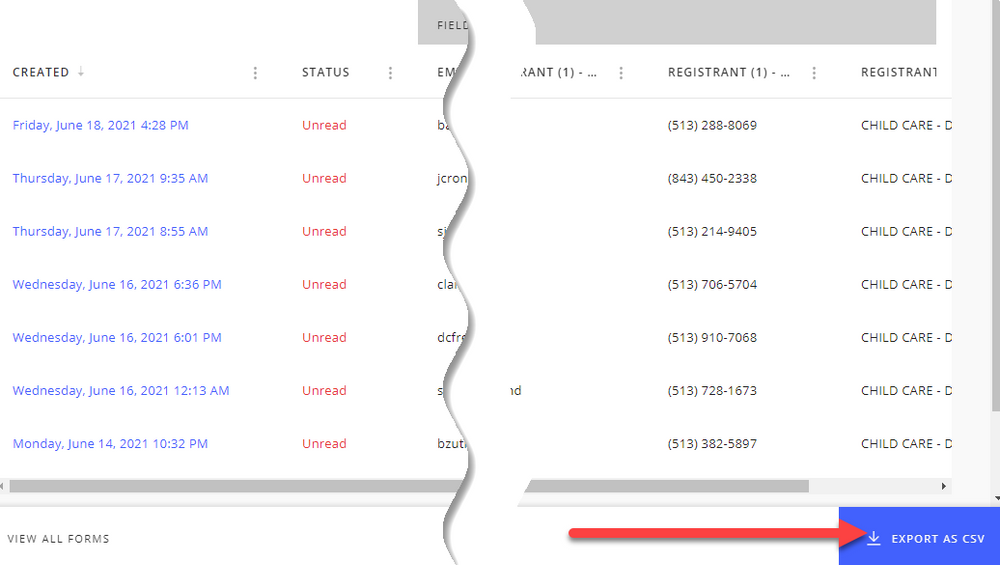
Make your selection:
Export Responses - will export exactly as it was entered. So if you have a person who registered multiple people they will all appear in one line.
One Line per Registrant - This will pull each individual out separately so you can manipulate all data. This is generally the best way to pull out information for totalling individual columns, etc.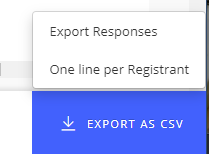 The file will show in the bottom of your screen as a downloaded file. Select it to open the file. A .csv file will open automatically in excel as a spreadsheet.
The file will show in the bottom of your screen as a downloaded file. Select it to open the file. A .csv file will open automatically in excel as a spreadsheet.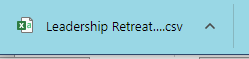
-
4Look at individual informationYou can also look at a single piece of information by selecting the record you want to view.
When you select the individual record, the detailed response for that individual appears in a box. There are two tabs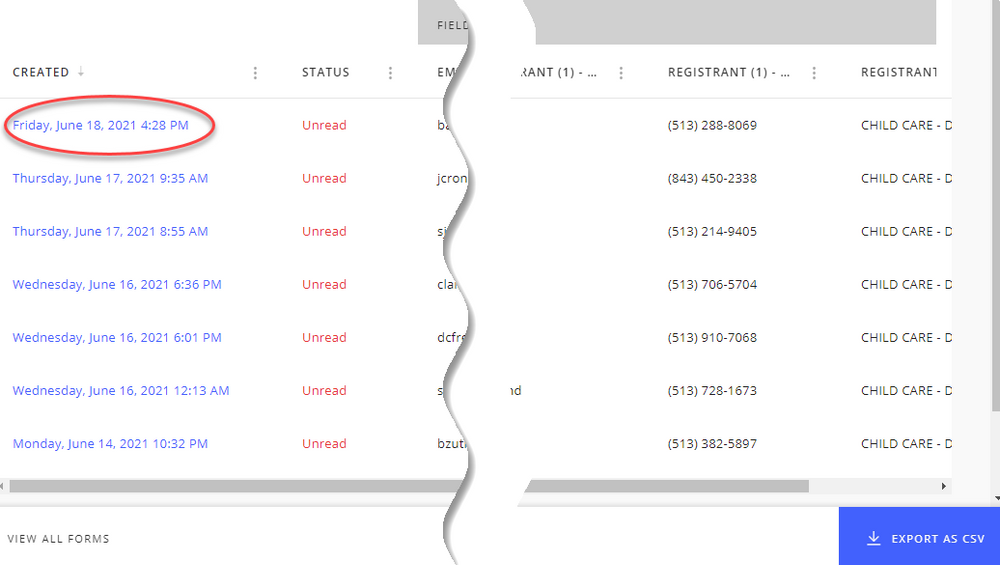
1. Completed Form - this is the form exactly as it appeared on the screen, including all the form details.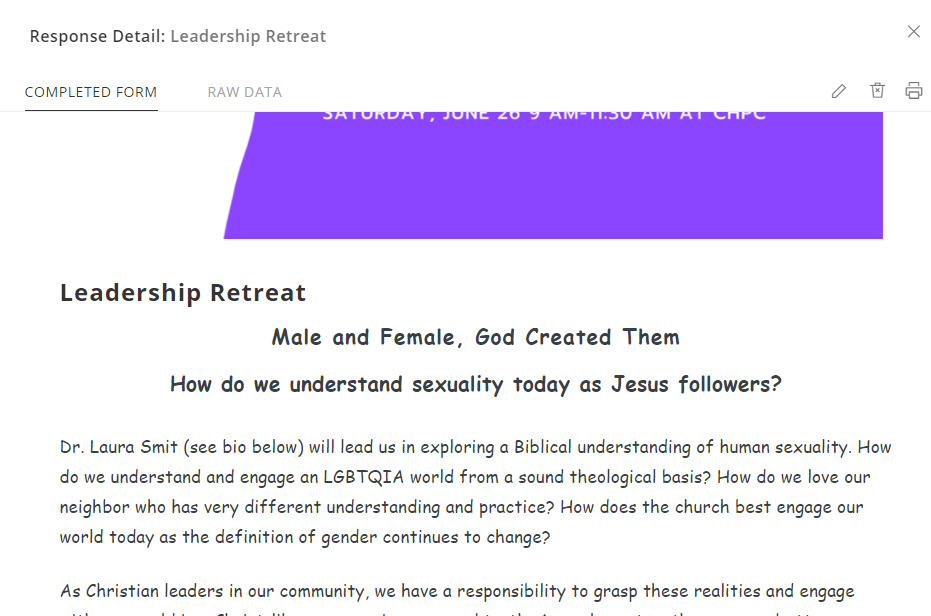
2. Raw Data - This gives the responses to the form without all the formatting. This format can be useful if you want to copy the response to a pdf file or use the data in a word document.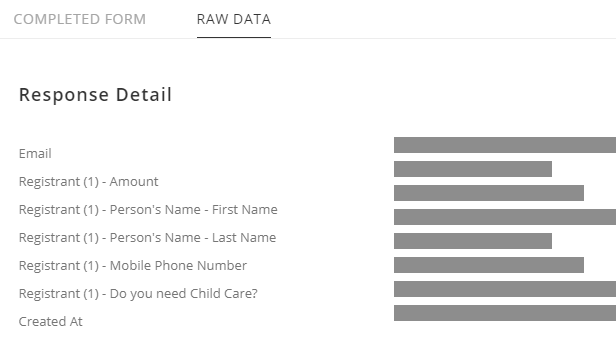
-
5End
Did this answer your question?
If you still have a question, we’re here to help. Contact us
