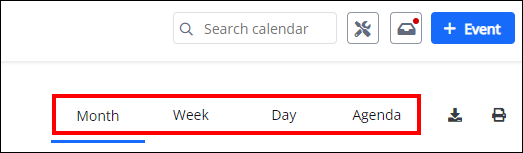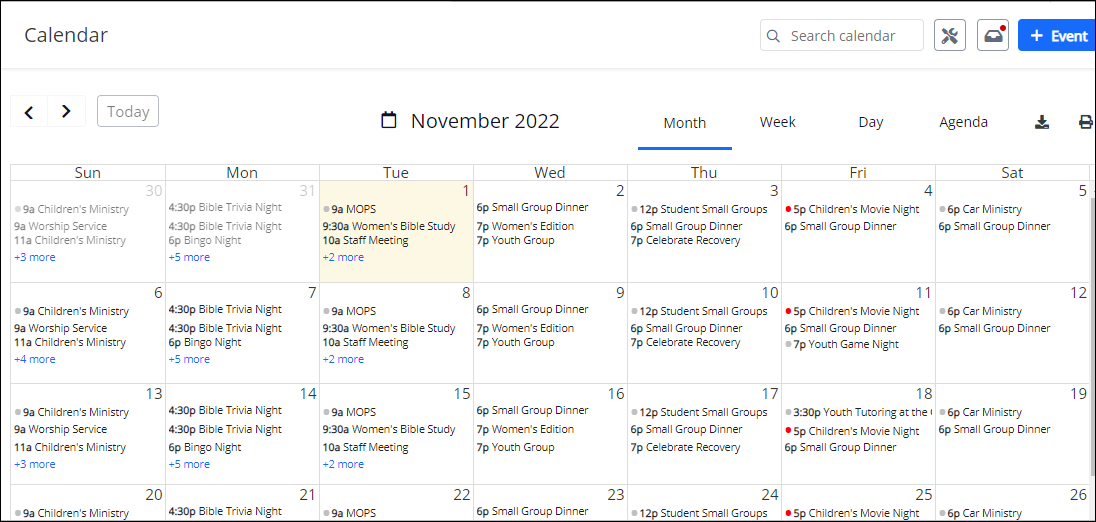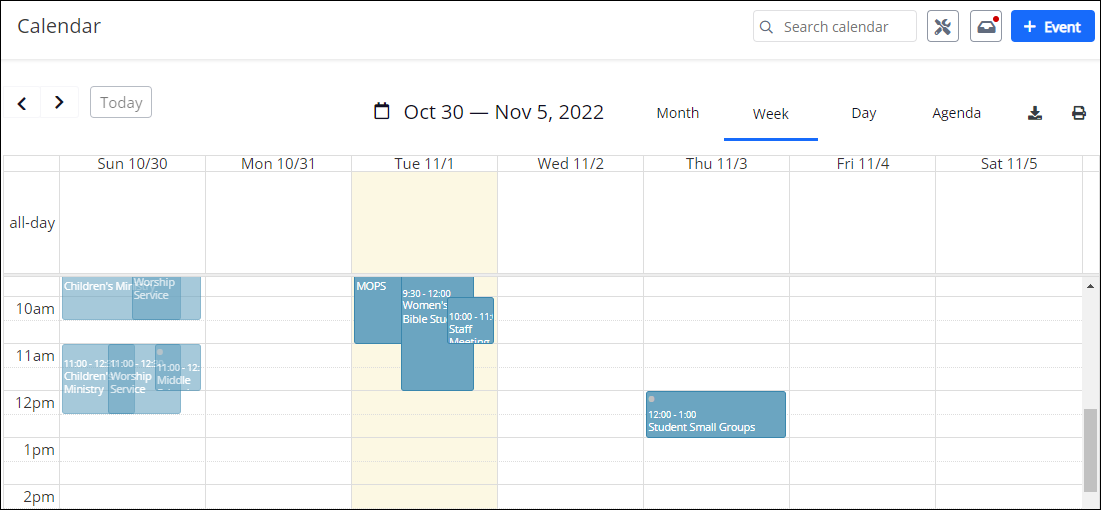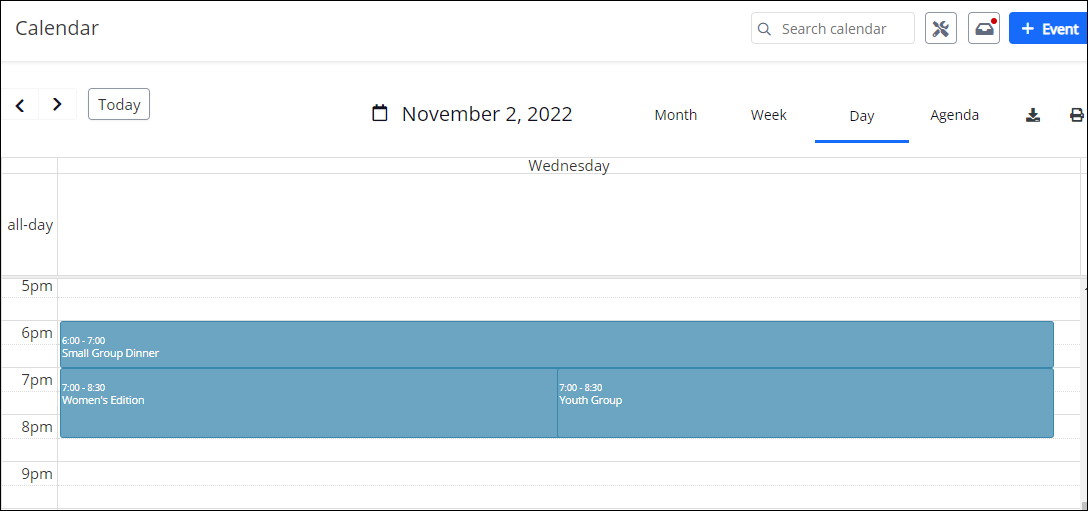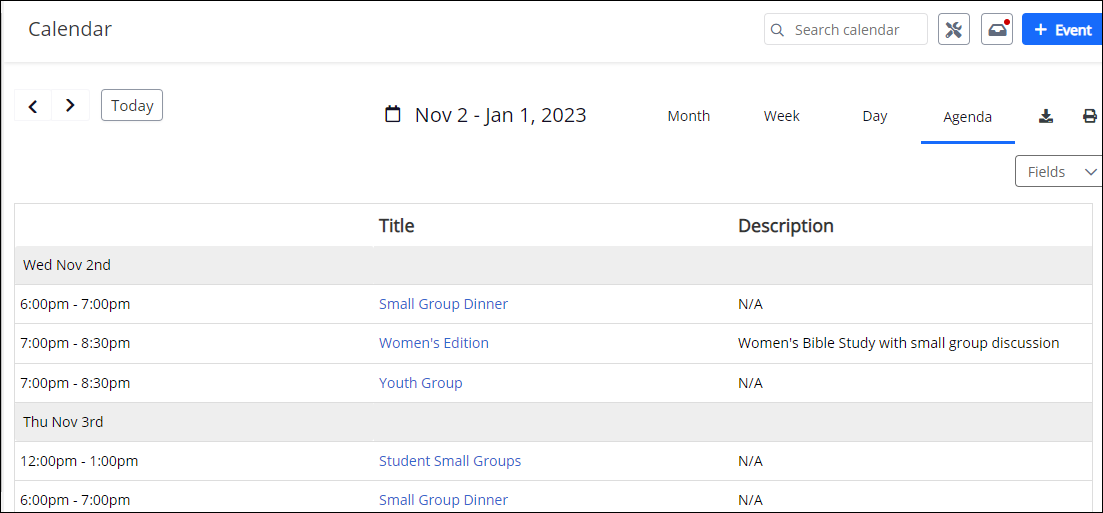Show Calendar Events in Month/Week/Day Layouts
help.myamplify.io/hc/en-us/articles/12337792267...
Your calendar can be viewed in a variety of layouts, making it easy to see the exact range of events you need. The default view is Month, but you can use the buttons in the upper-right corner of the screen to toggle between: Month | Week | Day | Agenda
A few notes about each view
-
1Month View
Shows 6 rows, which means that it will be more than one full month. For screens with lower resolution, the size of the day boxes may decrease. This will cause days with many events to display a "+# more" link, allowing the viewer to see overflow events that couldn't fit in the current display.
Did this answer your question?
If you still have a question, we’re here to help. Contact us