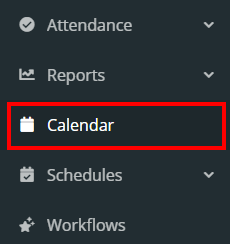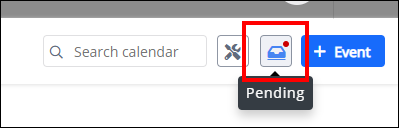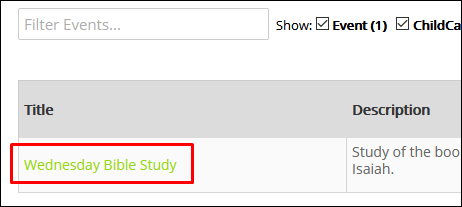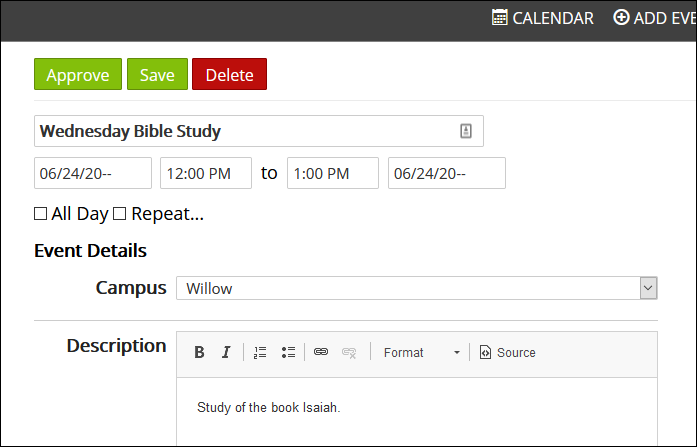Calendar: Managing Pending Events
help.myamplify.io/hc/en-us/articles/12337708260...
Calendar admins and those with event approval permissions can approve events that are added to the 'Pending' queue. There is a status indicator number at the top of the calendar noting how many events are needing to be reviewed.
Calendar admins and those with event approval permissions can approve events that are added to the 'Pending' queue. There is a status indicator number at the top of the calendar noting how many events are needing to be reviewed.
-
1View Pending Approvals
- Click Calendar in the left navigation menu.
2. Click the Pending notification icon in the top, right corner of the screen.
Learn More about Calendar Permissions and how to set up limited roles: Setting up Event Proposal and Approval Only Roles. The process to approve an event is slightly different than an admin user with full permissions.
-
2Complete An Approval
Users who are assigned roles that empower them to approve proposed events will see a list all events that have been proposed to add to the calendar. For each proposed event, the time the event was requested will be displayed, as well as the event name and the name of the person who requested the event.
- Click on the event name to go to the event screen, which displays the details of what is being requested (e.g., rooms, equipment, event start and end times, etc.).
- Review the details of the event to make sure there are no conflicts needing to be addressed. If all looks correct, select Approve to complete adding the event to the calendar.
Did this answer your question?
If you still have a question, we’re here to help. Contact us