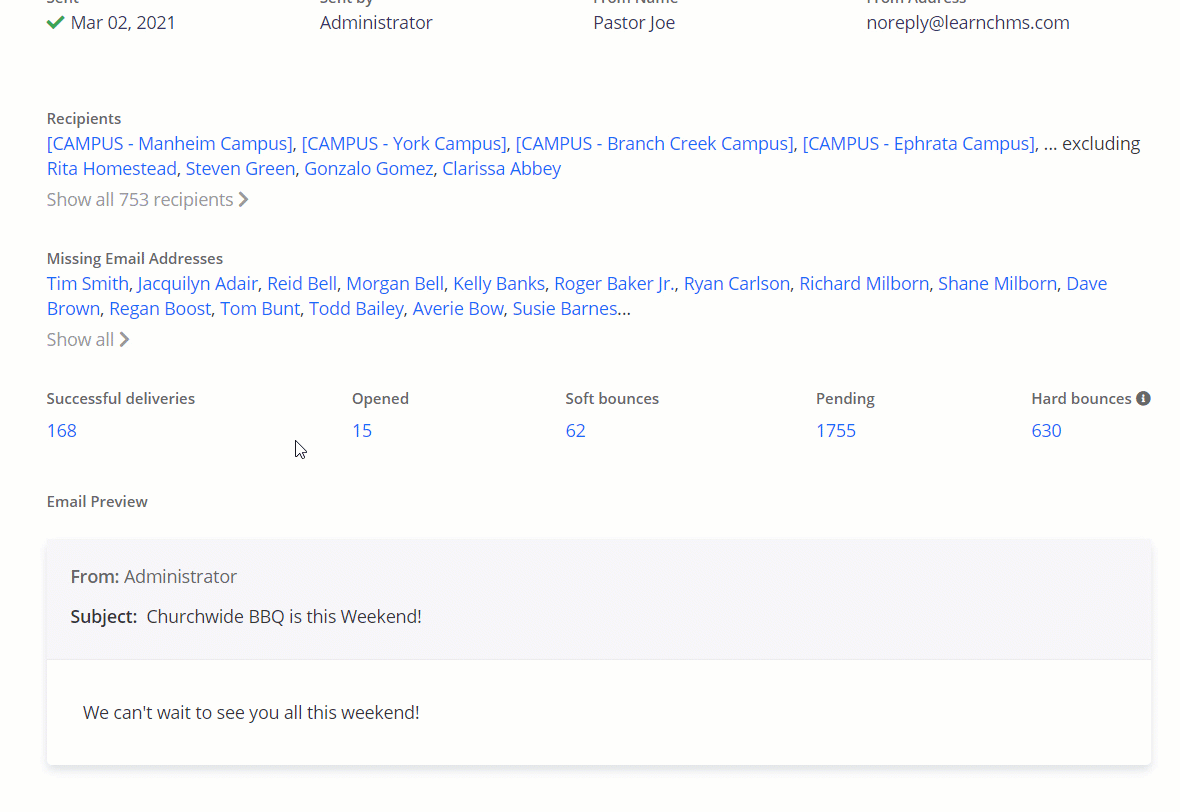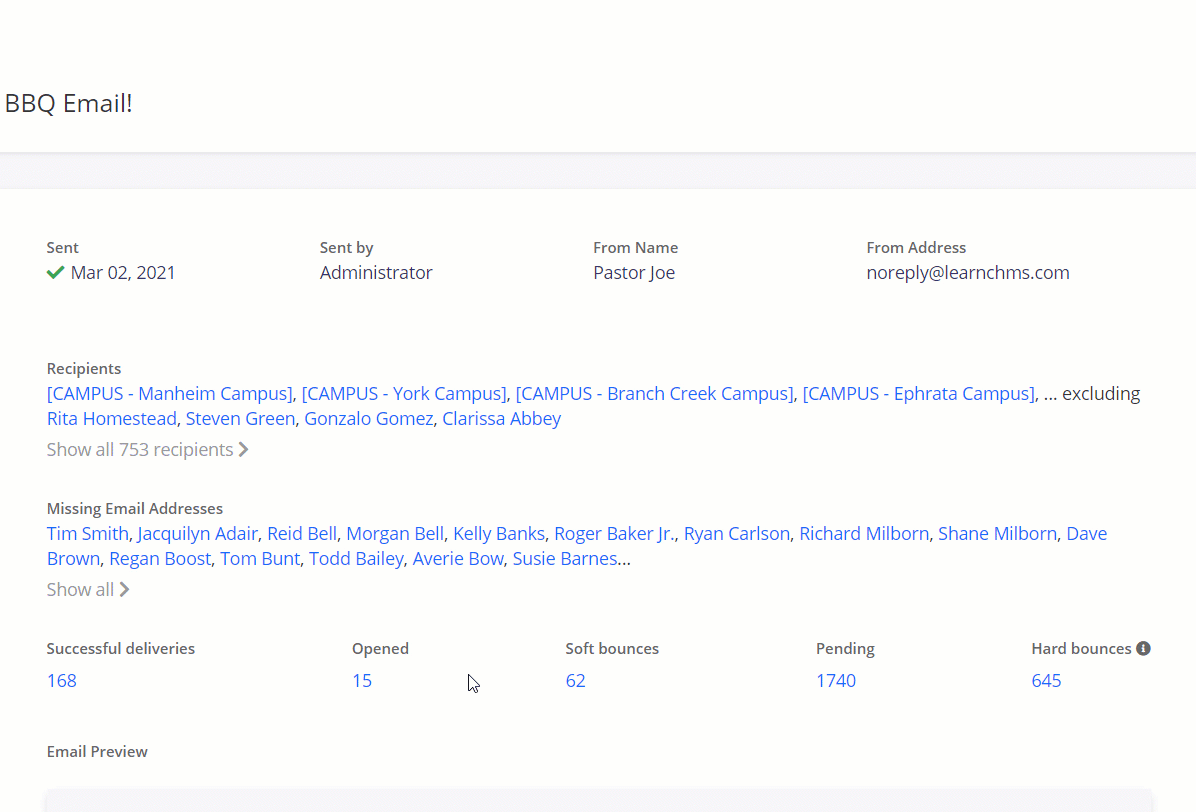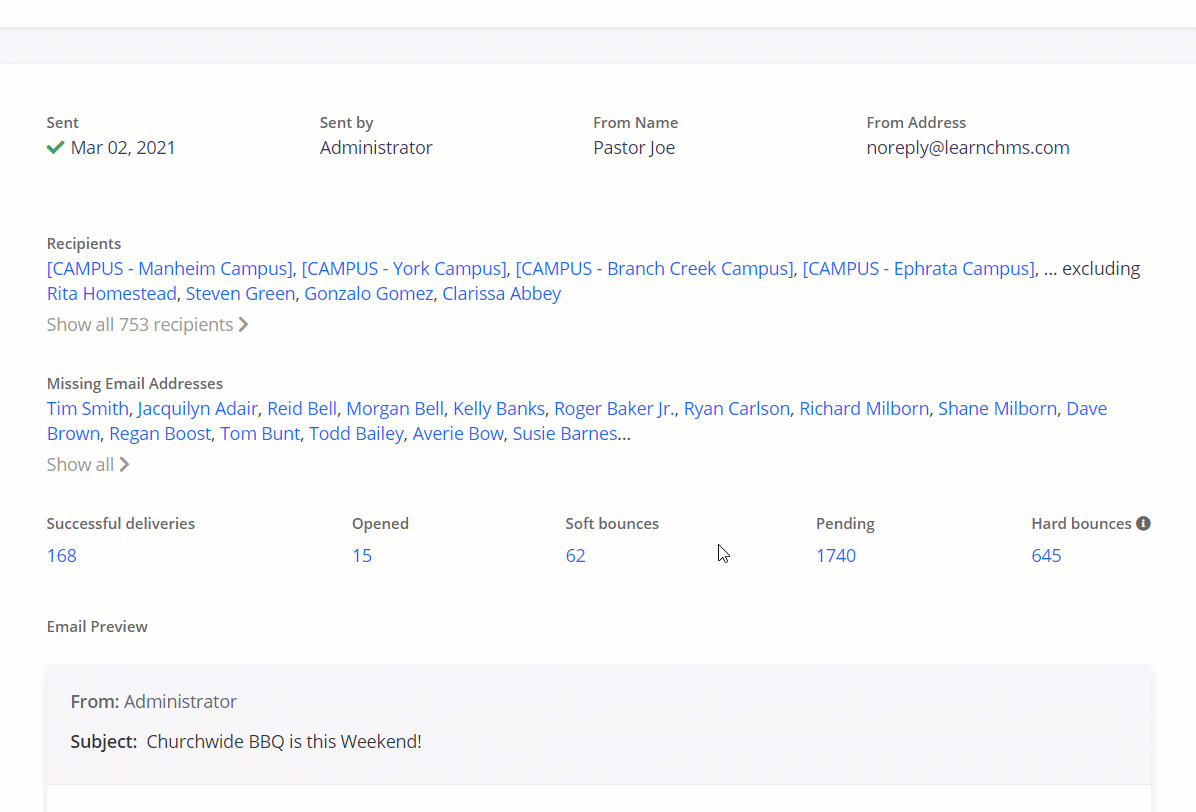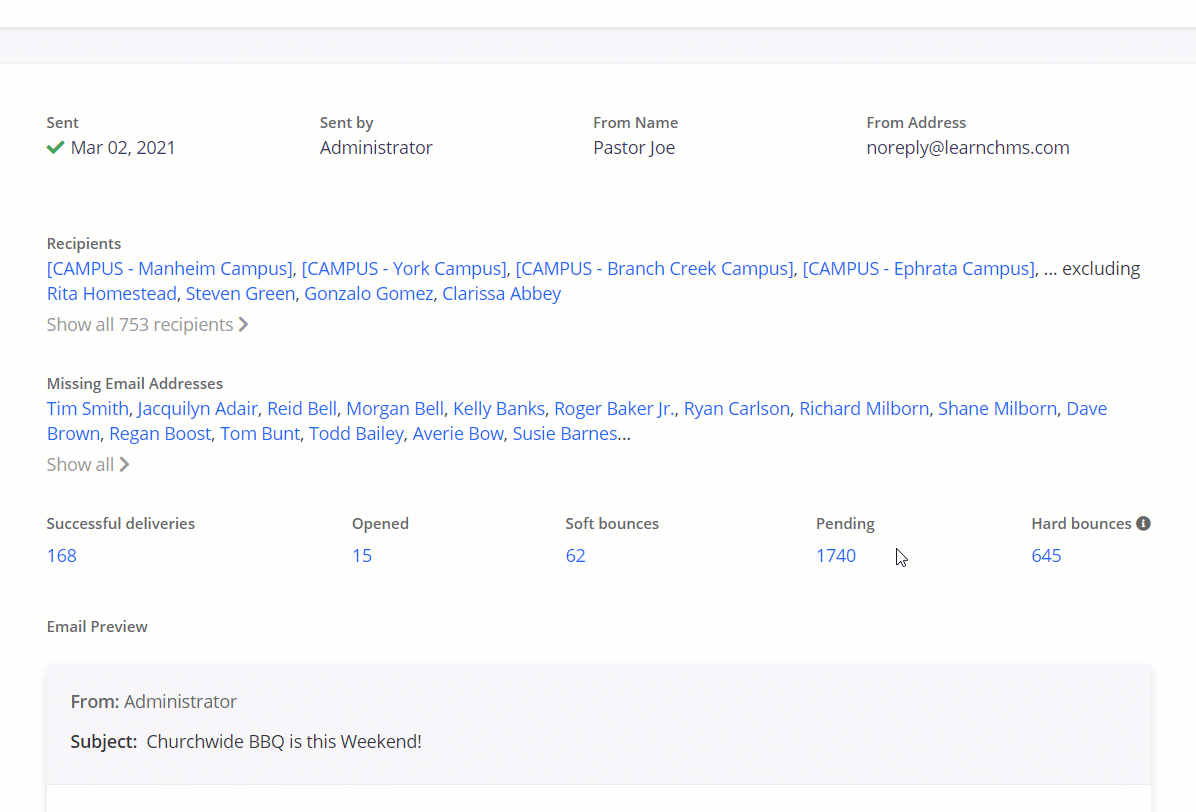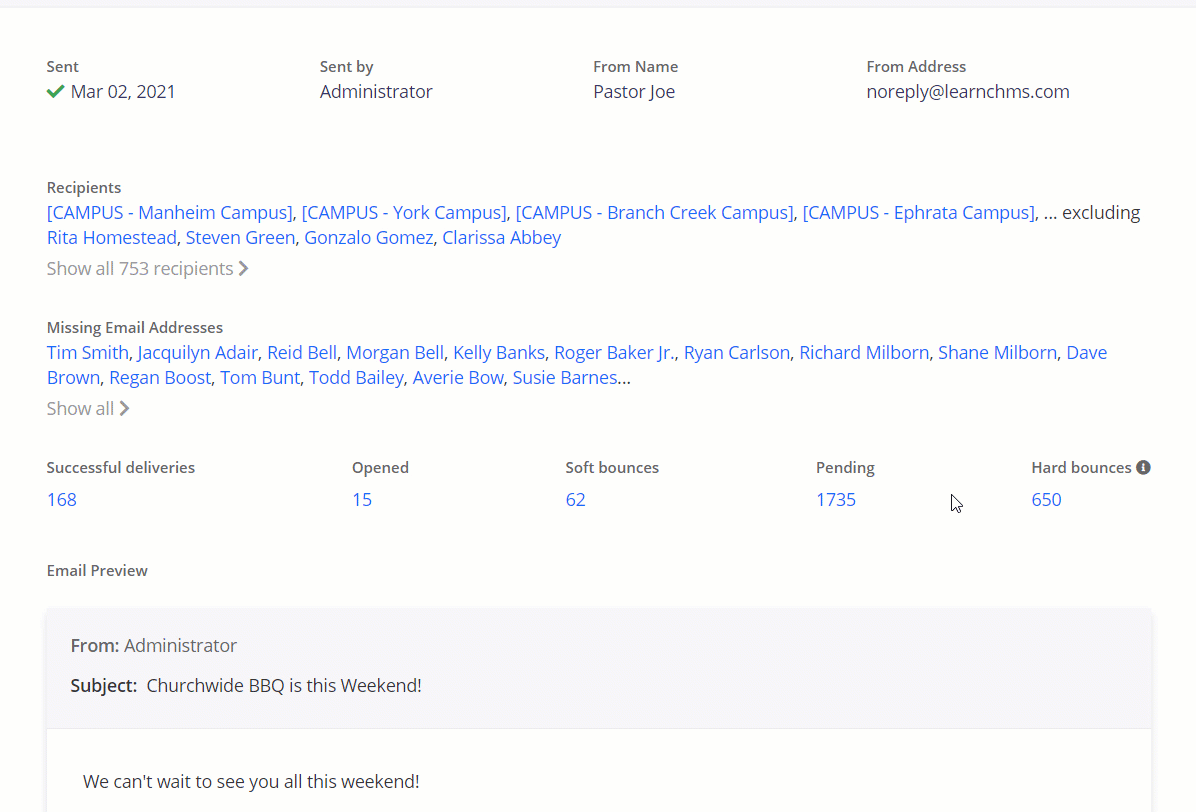Email Statistics
Email Statistics gives you the ability to track, understand and troubleshoot the important emails that your ministry sends out. Being able to see how many people have opened your email will help you see where your communication is working. Similarly, the ability to see what emails did not make it to their destination will help you to continue to improve your data.
-
1How To Access and View Email Statistics
To view your Email Statistics, navigate to the Mass Contact main page.
On the Mass Contact page, the Email Statistics summary shows on the right-hand side of the page. To access more in-depth information, click on the Message Title of the email you would like to view.
Important Note: Statistics will only be available for emails. Text Messages (SMS) and Voice Recordings do not show delivery statistics. Statistic details are kept for 30 days, but the aggregate numbers for each message will always be available.
Once inside the desired email, a record of the email will be available providing the date sent, who it was sent by, the recipients and the message itself. Also provided are the categories of the available Email Statistics which can be accessed and viewed by clicking on the number below the category title.
-
3Opened
Opened emails means that the email was successfully delivered and has been opened by the recipient.
Important Note: Your "Open" numbers usually do not reflect all of the actual opens, since many recipients and email providers have privacy settings that prevent you from seeing if the sent email has been opened or not.
-
4Soft Bounces
A Soft Bounce, also known as a Deferral, most often means that the recipient's inbox responded to the attempted sent email with a "Try again later" message. The system will continue to attempt to send the email for 72 hours until it is successfully delivered or filtered into the Hard Bounces category. The number of emails in the Soft Bounce category may start high, but as emails go through the number will drop.
Soft Bounces - Troubleshooting
Soft Bounces and Deferals most often occur when:
- The recipient's mailbox is full.
- The recipient's mail server has a rate-limit on emails being received and has been exceeded..
- The email or file that is attached is too large.
- The receiving server might be too busy to accept the email.
Actions:
- Allow the system time to attempt to resend the emails. If a particular email continues to soft bounce you have the option to either stop sending email to that contact or you can coordinate with that recipient and verify their email information.
- If issues persist after working through the troubleshooting methods, please submit a ticket to IT Support by clicking on the "?" icon in your database, we would be happy to help!
-
6Hard Bounce
Hard Bounces are emails that have been returned to the sender. This happens when there has been a permanent failure meaning that trying to resend the email to the same recipient(s) will not work.
Hard Bounces - Troubleshooting
Hard Bounces most often occur when:
- The recipient's email address does not exist.
- The recipient's domain name does not exist.
- The recipient's email server has blocked your emails.
- Your emails have been unsubscribed from, marked as spam or blocked.
Actions:
- It is recommended that you determine which addresses are hard bouncing frequently and coordinate with the recipient to update their data with accurate information. If the recipient is no longer involved, you may simply remove them from the distribution list.
- If issues persist after working through the troubleshooting methods, please submit a ticket to IT Support by clicking on the "?" icon in your database, we would be happy to help!
Removing a Block
Navigate to the individual's profile who you would like to unblock, then select Account. Under Settings, locate the blue hyperlink Clear Block and click.
A new screen will appear asking you to confirm the Clear Block action, follow the instructions and you will have unblocked your user for mass communication. Please note that this action can only be performed once!