Poster Blaster
-
1This device is stored in the first floor printer/mail room closet.Please note that there are white lines that will be visible in the black text.
DO NOT LAMINATE THE PAPER, IT IS THERMAL PAPER AND WILL TURN VERY DARK GREY IF IT TRAVELS THROUGH THE LAMINATOR! -
2Unit set up
- Move the unit to a countertop
- Plug into the wall strip outlet.
- If the paper is out about 1/2" you are ready to print.
-
3To print default posters
- Place an 8x10" copy face down on the right side of the scanner.
- Keep the bottom edge aligned with the edge closest to you.
- Push the paper in until it stops.
- Press the Start button
- The poster will begin coming out of the printer
- When it is finished, cut the paper with sharp utility knife by keeping the blade next to the blaster case. Use your free hand to steady the paper as you cut so it wont tear from the weight of the poster.
- When finished, unplug the poster blaster, make a loose coil with the cord and lay it on top of the device.
- Return the blaster to the storage closet shelf.
-
4Paper ColorsWe have one roll of black on white paper in the device.
We have one roll of black on white in a box behind the blaster.
We have one roll of blue on white in a bocx behind the blaster. -
5Maintenance
- BE SURE TO UNPLUG THE UNIT AND MAKE SURE IT IS COOL!
- Open the top by lifting the right hand button and top at the same time.
- Dust out the unit with the cordless vacuum cleaner.
- Use a clean microfiber cloth to carefully wipe the heat pads
- Use a clean microfiber cloth to wipe the rollers but be careful to not touch the rollers because your skin oils will cause a malfunction.
- Close the top with the paper in the proper position.
- The scanner cover can be lifted from the right side to reveal the scanner and rollers.
- Vacuum and wipe as above being carful to not touch the rollers or scan window with your fingers.
-
6This device is very old and obsolete but still works.Paper and parts are no longer available from the manufacturer.
You might want to contact the website to upgrade the device.
Website:
Home - VariQuest
-
7Device DocumentationThese documents are from a newer model but still contain helpful information.
-
8Poster example
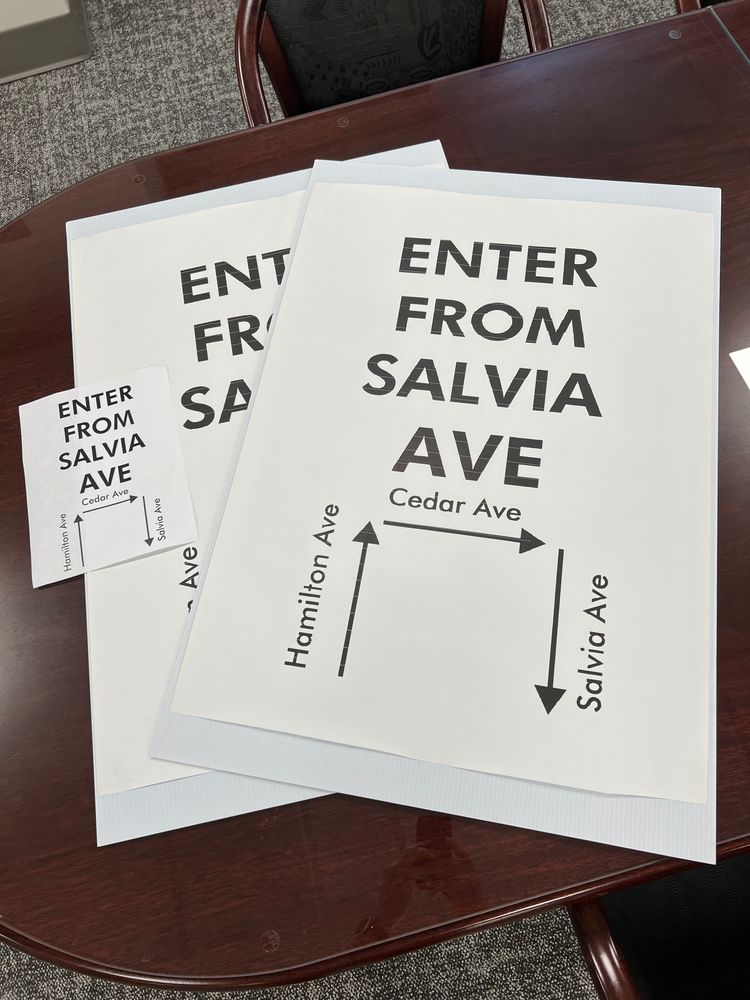
-
9Poster blaster photo

-
10Poster blaster photo with cover open

Did this answer your question?
If you still have a question, we’re here to help. Contact us
