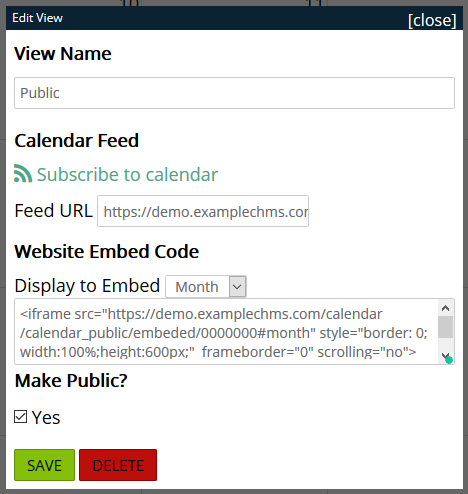Embed a Calendar in your Website
help.myamplify.io/hc/en-us/articles/12337707789...
You can embed one or more calendars into your public website. Not only is this a great way to publicize your events, but it also reduces or eliminates the need to manage multiple calendars in your church. Additionally, using this method allows you to put calendar events in a public setting, without requiring the viewer to have a username/password.
You can embed one or more calendars into your public website. Not only is this a great way to publicize your events, but it also reduces or eliminates the need to manage multiple calendars in your church. Additionally, using this method allows you to put calendar events in a public setting, without requiring the viewer to have a username/password.
-
1Embedding Process
Only calendar views can be embedded into a website. There are two steps:
- Get the HTML code to embed your chosen calendar view (instructions below).
- Paste this code into your website (works with any website. Feel free to contact our support team for help. Otherwise, your website administrator can probably do this step for you).
-
2How to get the HTML embed code
- Be sure you are viewing the calendar by using the 9 dot menu in the upper right corner.
- In the lower left corner, click on Views and find which one applies the filters you want to place on your website.
- Click the Settings icon next to the view, which will launch the Edit View window. See the example screenshot below. In this window, you'll see a field named "Website Embed Code". You will want to copy EVERYTHING inside this field, then paste it into your website through the source code.
Did this answer your question?
If you still have a question, we’re here to help. Contact us