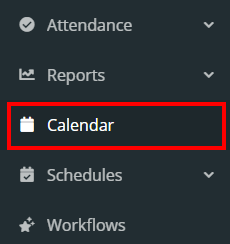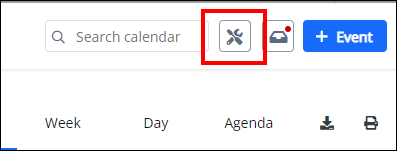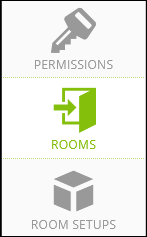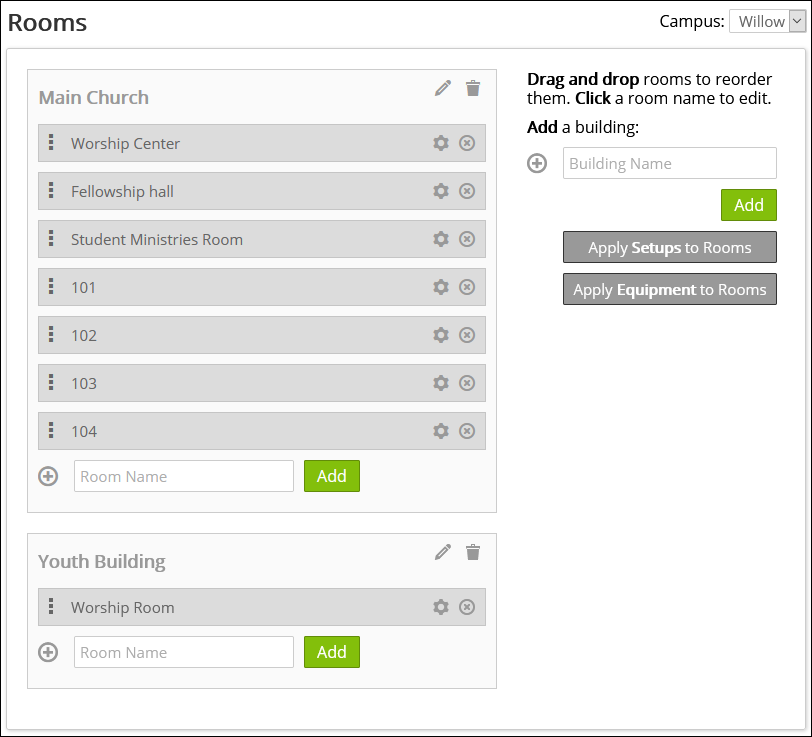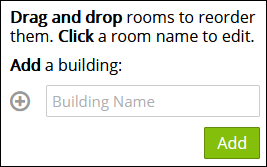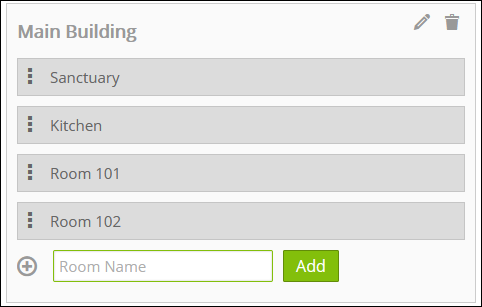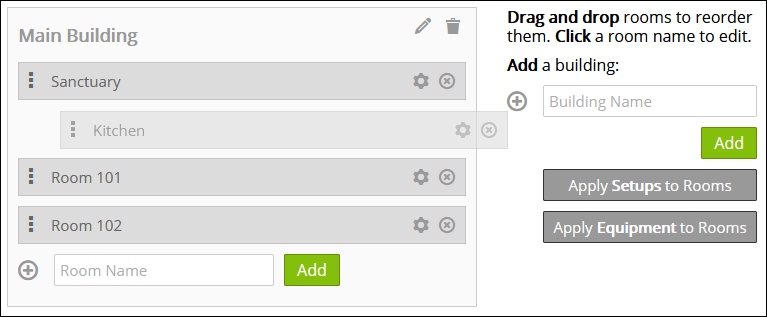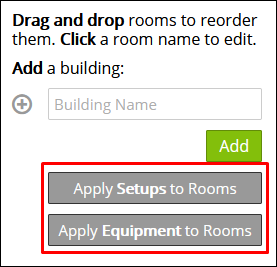Calendar Settings: Rooms
help.myamplify.io/hc/en-us/articles/12337694612...
You can reserve a room on your Calendar for an event or other Church Activity. Setting up rooms allows for being able to manage and view the location for an event but also can reserve it to keep double booking down. Before you can do that, you need to set up the rooms in your Calendar Settings.
You can reserve a room on your Calendar for an event or other Church Activity. Setting up rooms allows for being able to manage and view the location for an event but also can reserve it to keep double booking down. Before you can do that, you need to set up the rooms in your Calendar Settings.
-
1View Created Buildings | Rooms
- Click Calendar in the left navigation menu.
- Click on the calendar settings icon at the top, right corner of the screen.
- On the left-hand side of the screen click on Rooms.
- Here you will be able to list all of the Rooms in your church based on the Building(s) they are in. If you have multiple Buildings you can add that on the right-hand side of the screen.
-
2Add Buildings and Rooms
Organize your Rooms based on the Building where they are located. For churches that have multiple floors instead of buildings, the 'building' container for the rooms is a nice way to define these spaces.
For organizations with multiple locations, set your Campuses up first and then you can add the building(s) and room(s) for that location.
- Start by adding the name of your building in the Building Name field.
- Click ADD to setup the building container which will hold the rooms. The building Name can be changed with the icon and fully remove the building by using the icon. Now input the Rooms that will be used in the calendar using the Room Name field.
- Click ADD to populate each room into the building. Click to select and drag the rooms order by using the icon.
Use the to edit and add Setups and/or Equipment for that particular room. Use the to delete the room from the building.
Apply broader sweeping Setups and/or Equipment for the all the rooms by the building using the buttons Apply Setups to Rooms and Apply Equipment to Rooms
Did this answer your question?
If you still have a question, we’re here to help. Contact us