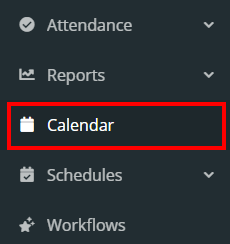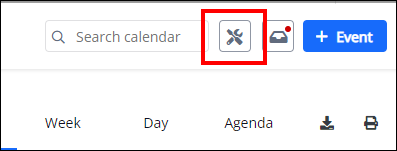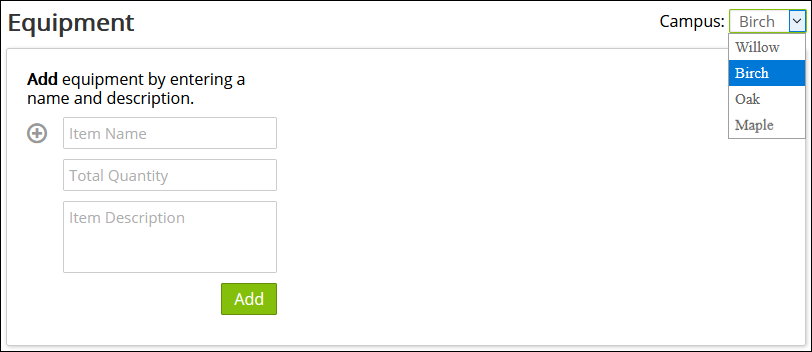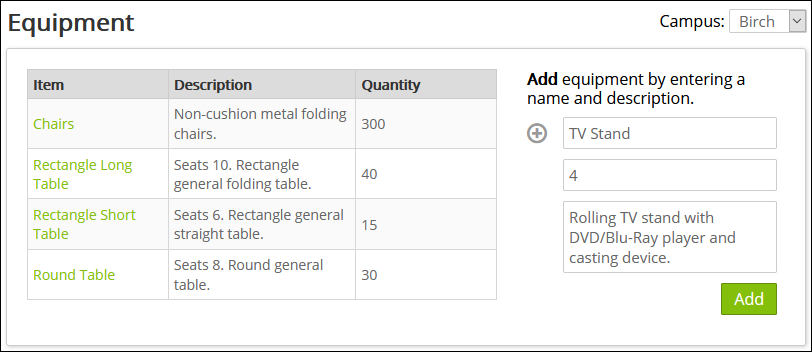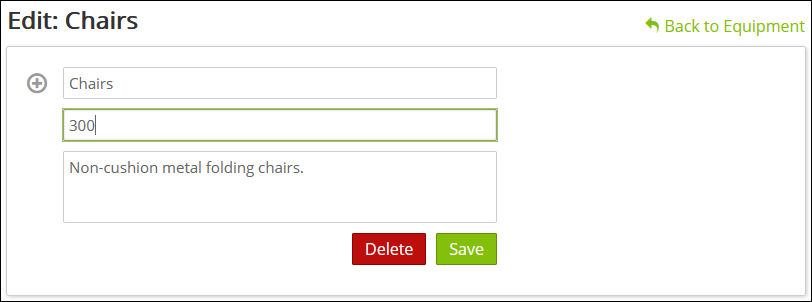Calendar Settings: Equipment
help.myamplify.io/hc/en-us/articles/12337709474...
When setting up an event or other church activity you can reserve rooms and equipment for the events. To do this you will need to have all of the Equipment available listed here.
Note: Room Setups function as 'guide' to document layout and equipment required for unique room configurations. When assigning a "setup" to an event, equipment required/available DOES NOT currently count down against how many items are left to reserve.
Pro-Tip: Rooms setups are helpful when you use a similar layout multiple times. You can always manually select/reserve equipment as you add each event.
-
1Setup Equipment
- Click Calendar in the left navigation menu.
- Click on the calendar settings icon at the top, right corner of the screen.
- On the left-hand side of the screen click on Equipment.
If you have more than one Campus, you can toggle between campuses by selecting the Campus in the top right-hand side of the screen.
- Here you can list the item, how many you have, and item description for your location or build it out by each Campus. This should be a total list of items for the location and not inventory by room. The Room setup is divided up in that part of the Settings. Even though this does not count down total available items at this time, it does help to have a general overall list of what equipment is available for a location as a reference point.
- Click ADD to include the equipment on the list. Use the right-hand input fields to keep adding more equipment to the list.
Did this answer your question?
If you still have a question, we’re here to help. Contact us