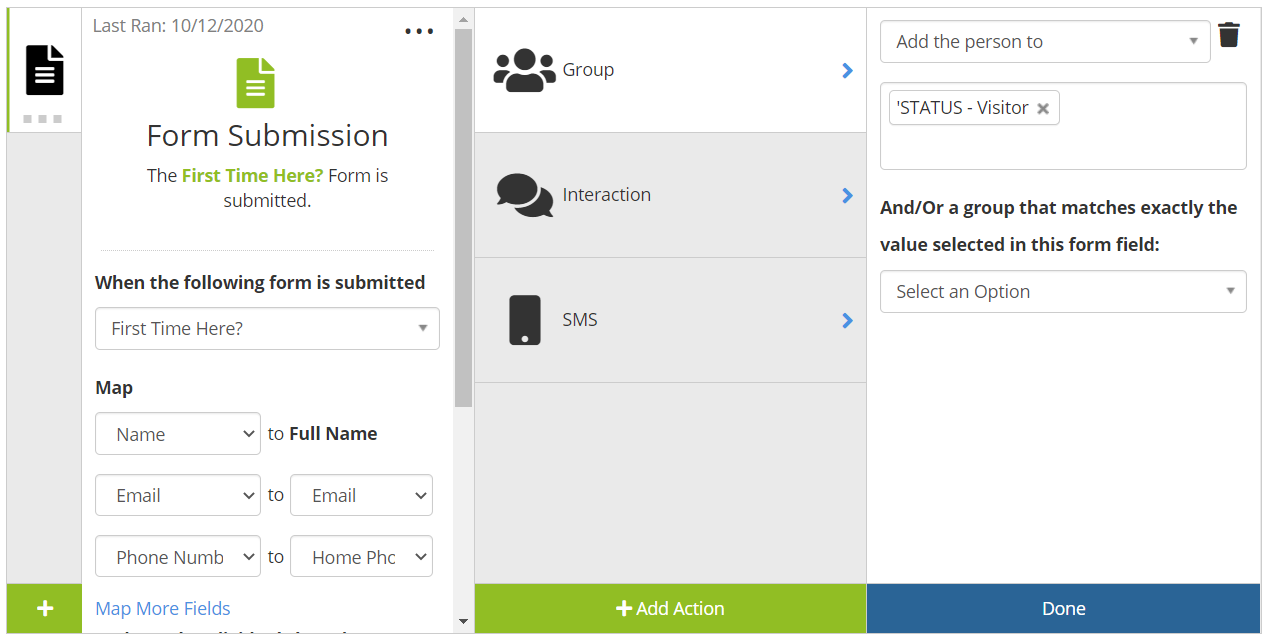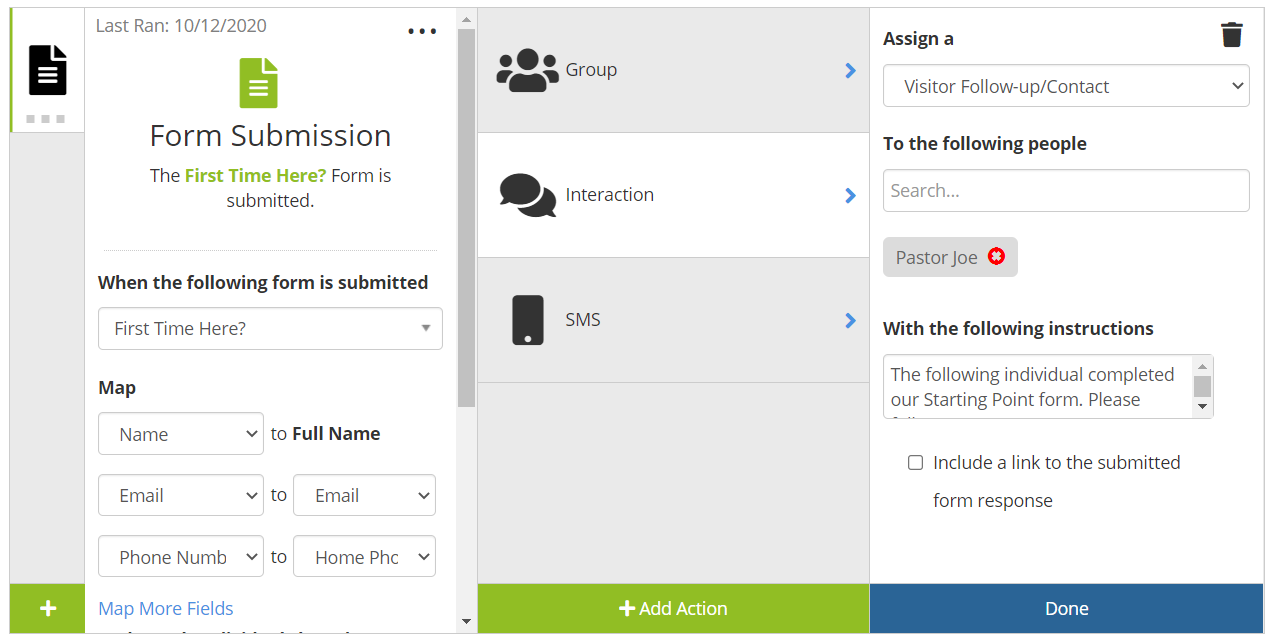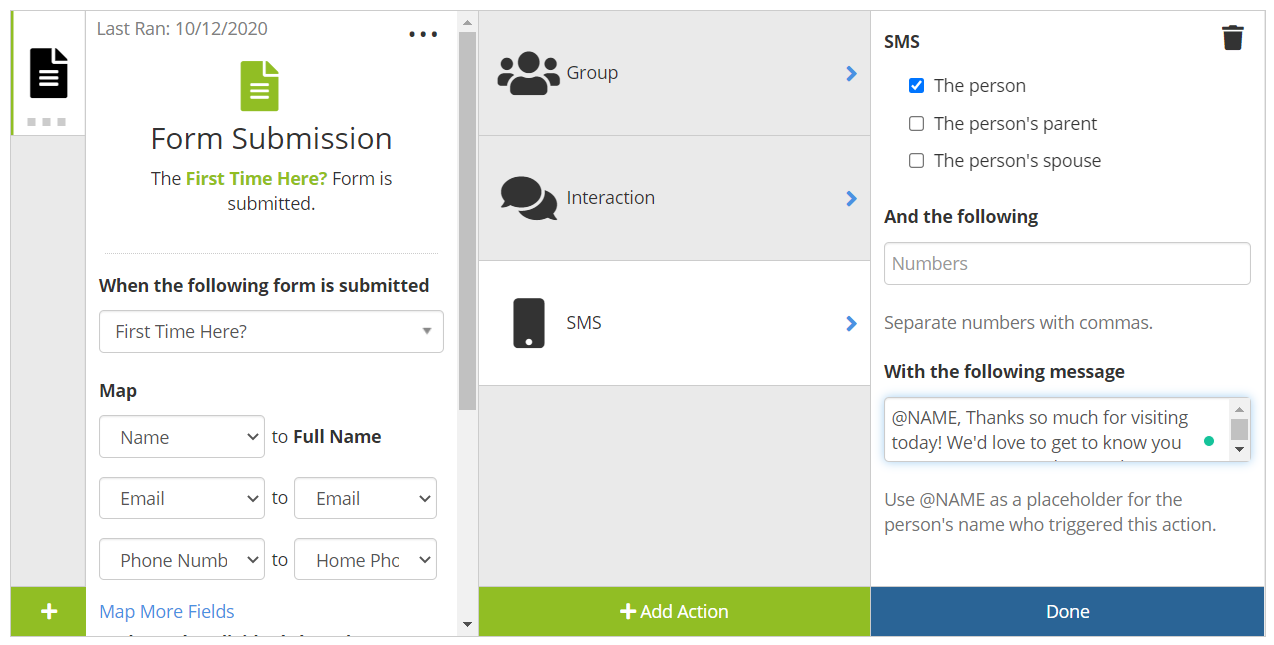Forms & Workflows: 3 Ways to Automate Visitor & Event Follow-Up or Attendance
When a Visitor or Event Form is Submitted, Use These Three Workflow Actions
to Easily Automate Communication and Track Attendance!
-
1
(1) Add A Person to a Group: Helpful to track new visitors or event attendance for yearly reporting.
- In the case of an event, add registrants to a Group (Ex: "Easter-Egg-Hunt-2023") to track how many people attended so you can prepare for next year AND easily re-invite last year's participants. (Details about Adding People To Groups).
Pro Tip: Groups make Mass Contact Easy. Using the example above, simply open Mass Contact, then select the "Easter-Egg-Hunt-2023" group to send a mass email or text to everyone who attended last year. (Learn more about Mass Contact)
- In the case of an event, add registrants to a Group (Ex: "Easter-Egg-Hunt-2023") to track how many people attended so you can prepare for next year AND easily re-invite last year's participants. (Details about Adding People To Groups).
-
2
(2) Assign An Interaction: Helpful to assign a follow-up task to your team.
- Ex: Assign a task to send a welcome card or make a call. Ensure your visitors feel welcomed.
Simplify Follow-Up: Interactions send an email to the person(s) to which they're assigned, making notifications easy. From the same email, you can respond with notes and mark the task as completed - without ever logging into your ChMS. (Learn More About Interactions)
- Ex: Assign a task to send a welcome card or make a call. Ensure your visitors feel welcomed.
-
3
(3) Send a Text Message: Sending a text message ensures your follow-up is noticed.
- Did you know? 90% of text messages are read in 3 minutes or less, and 99% are read overall!
- Use Text Messages to make visitors welcome near-instant OR quickly communicate relevant event information.
Pro-Tip: While our example below uses a "Guest Form," these 3 workflow triggers can be helpful for any type of form: Prayer Requests, Special Donation Forms, Facility Reservation - you name it.
-
4Let's Get Started!
Begin by navigating to Workflows using the Gear Icon in your ChMS. Then select Add and give your Workflow a title and description.
As a trigger, select Form Submission, select your Form that your first-time visitors will submit, and begin to map the fields.
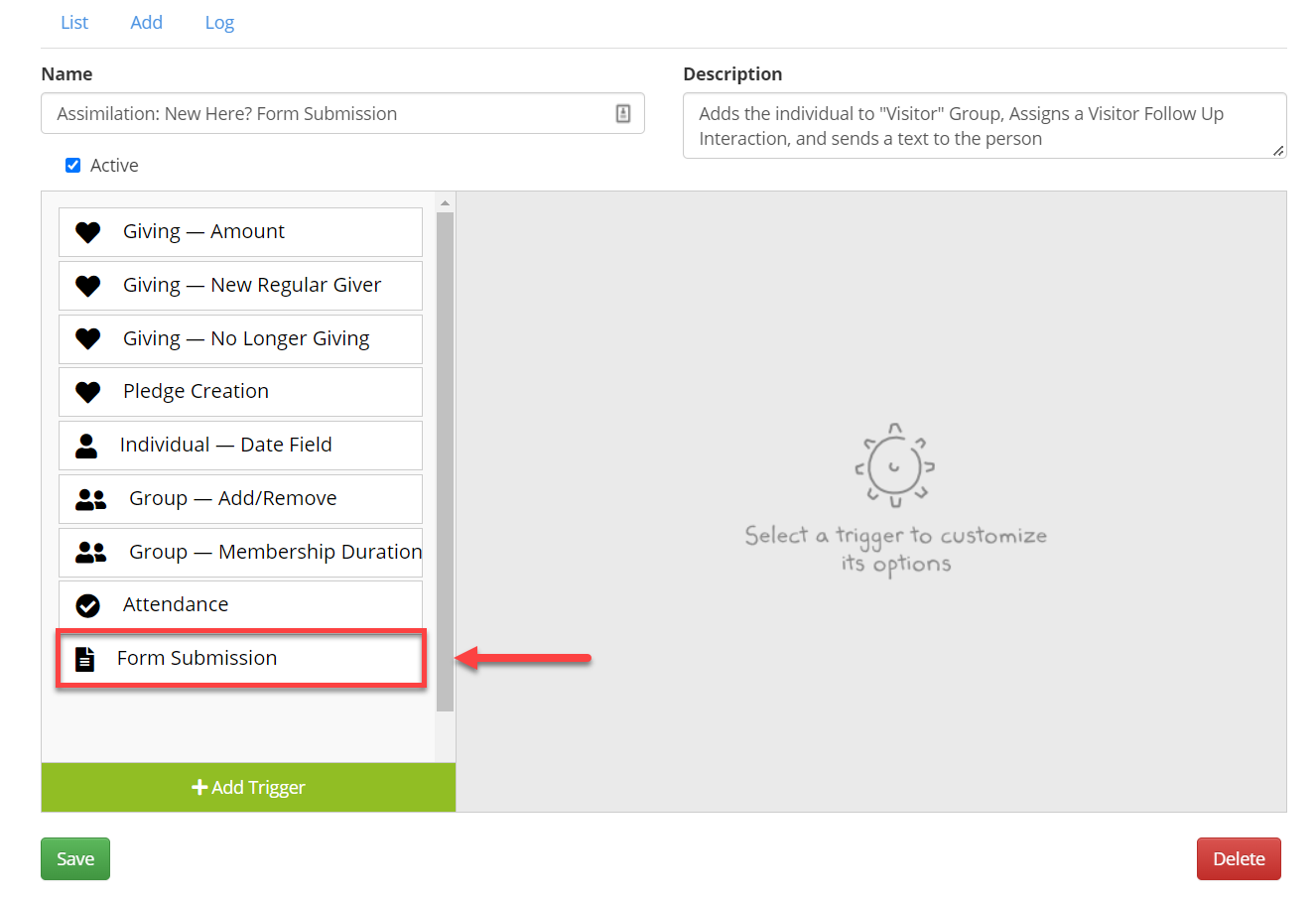
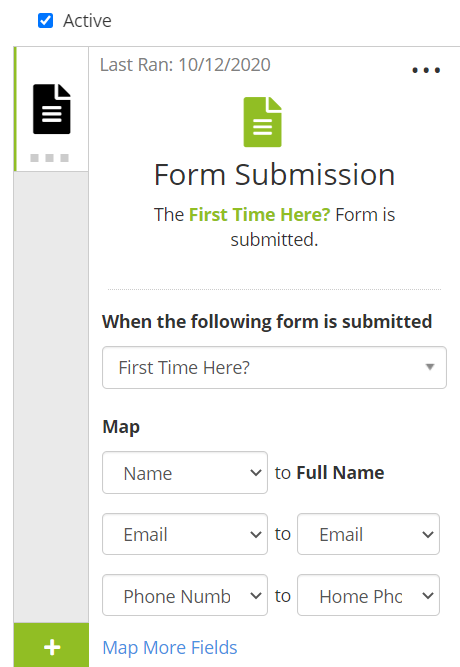
Next, you will select your actions. In this example, we will be placing the individual into a group, assigning an interaction, and sending a text message.
These are simply suggestions, we encourage you to use the actions that make the most sense in your context. However, as best practice, we recommend placing the individual into a group and at least 1 form of communication as the bare minimum (Interaction, Email, SMS Text).