Locating a Notebook in Microsoft Teams
-
1Accessing the Teams Application
Open the Teams application on your device.
Sign in using your Microsoft 365 username and password.
-
2Navigating to the Notebook Tab
1. Select the desired team from the left-hand panel.
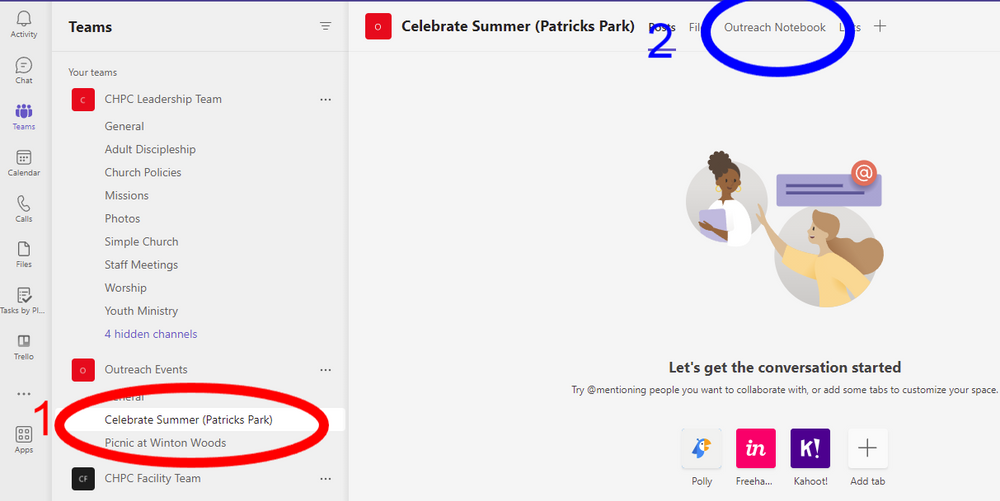
2. Click on the 'Outreach Notebook' tab.
-
3Finding the Required NotebookSelect the books icon on the left side.
Select the Section you wish to read and the pages will appear.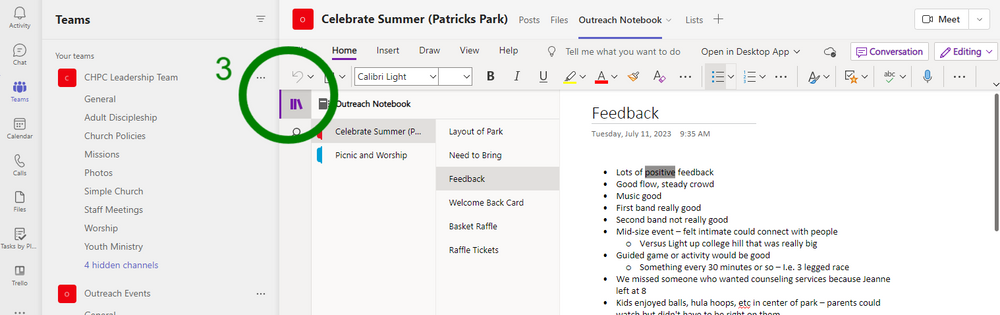
-
4Using the Notebook
Once the notebook is open, navigate to the desired section by clicking on its name. The sections are in the first column, indicated by the red arrow.
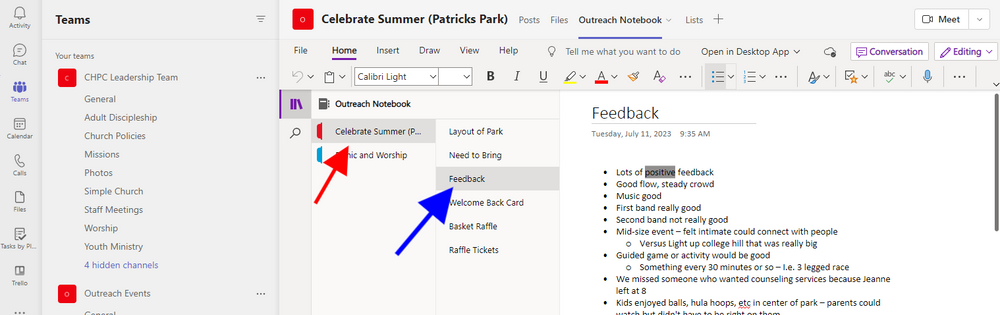
To view the content within a section, select the page listed in the second column, indicated by the blue arrow.
Any member of the team can add information to the notebook. -
5Closing the Notebook
To close the notebook, click on the 'Back' arrow on the top left corner of the screen.
Alternatively, you can click on the 'Teams' icon to return to the Teams homepage.
Did this answer your question?
If you still have a question, we’re here to help. Contact us
