Proclaim Remote Assistance
Note: this article is intended for users who are receiving troubleshooting assistance from Proclaim tech support personnel that requires remote access to your desktop. For information on the Proclaim Remote mobile app, click here.
Proclaim Support Technicians are equipped to provide remote assistance as needed. This is done through the TeamViewer application, which provides a secure, encrypted, one-time connection between the Proclaim Support Technician and your computer. If you have been directed to this page by a Proclaim Support Technician, please use one of the following buttons to initiate the remote connection:
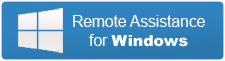 |  | 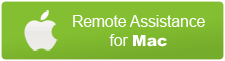 |
| Windows Users Click Here | Mac Users Click Here |
Frequently Asked Questions
Q: How does remote assistance work?
A: The remote assistance program, TeamViewer, will provide you with a randomly generated ID and password. By providing your ID and password to the Proclaim Support Technician, they are able to connect to your computer and provide technical assistance. This connection is secure and encrypted. It cannot be initiated remotely, only by you providing the necessary ID and password, so no one will be able to access your computer without your permission.
Q: When is Remote Assistance available?
A: Remote assistance is only available while working directly with a Technician. Each remote assistance session uses a unique, one-time, expiring ID and password which must be communicated to a waiting Support Technician, so it is only recommended to use this tool if and when directed by a Proclaim Support Technician by phone or email.
Q: Can I still use my computer while the support representative is working?
A: Yes. At any time, you can move the mouse or type on the keyboard, however this will over-ride the technician's actions. It is recommended, as much as possible, not to touch the mouse while receiving remote assistance.
Q: Is it true that my support representative can see everything on my screen?
A: Yes. This process is essentially the same as sitting at your computer (with some internet delay). Our technicians will avoid any and all personal data, but you are welcome to close out of any open applications, emails, or documents you may not want them to see.
Please note: Proclaim software records log files in your Documents folder, so the technician may access that folder for that sole purpose.
If you become uncomfortable with the connection for any reason, simply tell the technician and they will promptly disconnect from your computer.
Q: I have heard that it is dangerous to download from the Internet. Is the plug-in virus free?
A: Yes, the plug-in is safe. We are as concerned as you are about this issue, so regular virus checks and updates are conducted. This helps us maintain our technology at the highest standard to ensure superior quality service. The warning message you may see on your screen is a default message that is displayed by your browser when you download any executable files. You can feel confident using this plug-in.
Operating System Changes: In some rare cases, it may be necessary to modify a Windows or OS X setting in order to get Proclaim working. In these cases, the technician will explain the process to you and you are welcome to opt out and cancel the session if you feel uncomfortable with the change. If the technician does not feel absolutely comfortable with the necessary action, they may ask you to seek further assistance from a local professional or the manufacturer who is trained specifically for dealing with your operating system.
User Agreement: By accepting the remote session, you are agreeing that Proclaim will not be held liable for system-related problems that may arise during or after a remote session.
