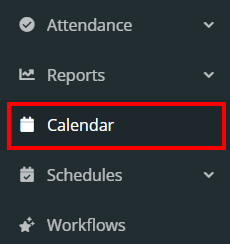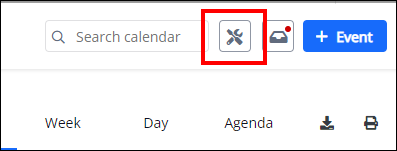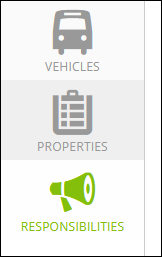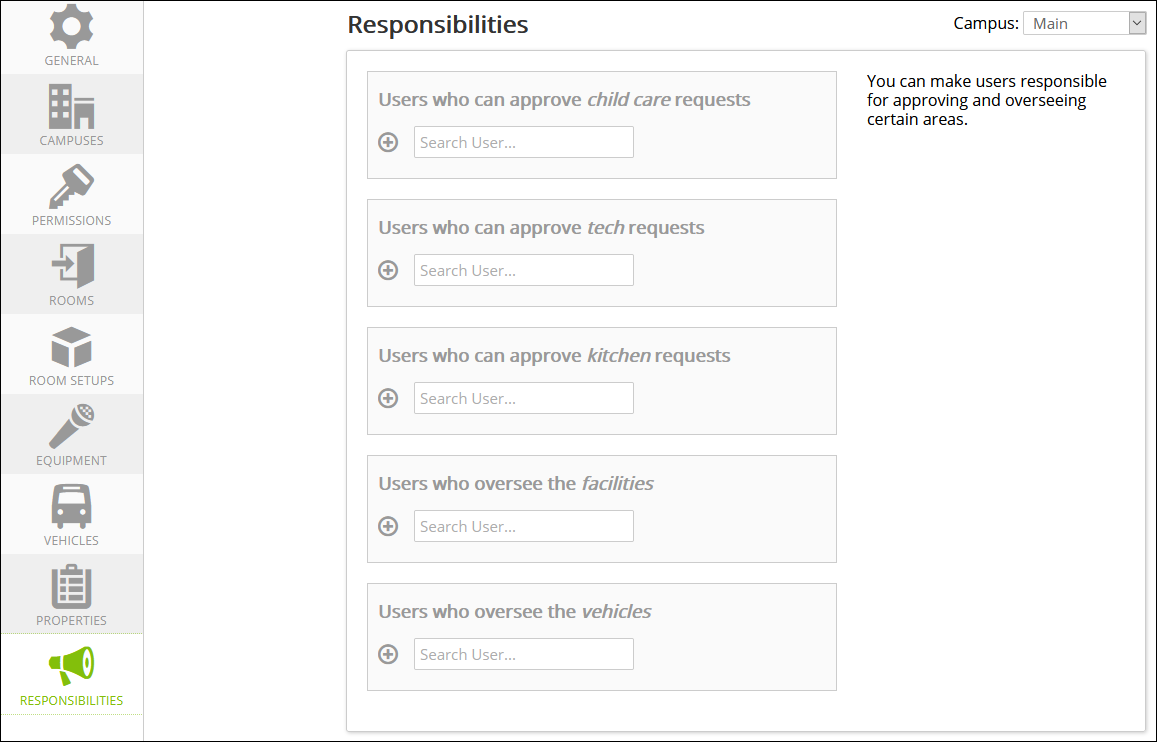Calendar Settings: Responsibilities
-
1Assign Responsibilities
When setting up an event or other church activity you can also assign responsibilities. This helps to provide user oversight for approving and monitoring certain areas.
- Click Calendar in the left navigation menu.
- Click on the calendar settings icon at the top, right corner of the screen.
- On the left-hand side of the screen click on Responsibilities.
- Here you can make users responsible for approving and overseeing certain areas.
- The responsibilities include:
- approving Child Care Requests
- approving Tech Requests
- approving Kitchen Requests
- overseeing Facilities
- overseeing Vehicles
- If your church has more than one Campus, you can switch between Campuses at the top of the page on the right-hand side.
-
2Responsibility Considerations
If an Individual has permission to PROPOSE EVENTS and selects an option that requires approval from a Responsibility/Overseer, an email will not be sent to them until the event itself is approved by someone with Approval permissions. Once the event is approved, an email will be sent to the Responsibility leader for Child Care, Tech, Kitchen, etc.
If a Calendar Admin creates an event that includes Child Care, Tech, or kitchen, an email is sent to the person Responsible for those areas upon creation. The event will remain in Pending (yellow) status until approved by the responsibility leader.